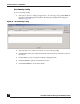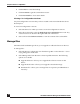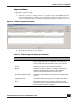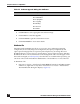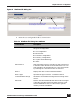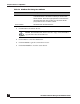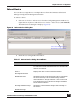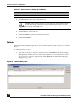User Guide
OmniVista SafeGuard Manager Administration Guide
150
Chapter 5: Device Configuration
3 Click Execute to reboot the selected device.
4 Click Cancel to cancel reboot.
5 Click Get Status to get the current device status.
6 Click Clear Details
Refresh
OmniVista SafeGuard Manager allows you to refresh policies and/or roles on a selected
device.
To refresh policies or roles:
1 Select Device Actions > Refresh > Refresh Policies (Ctrl+Shift+P) from the Config
Management window if you want to refresh policies. Or, to refresh roles, select
Device Actions > Refresh > Refresh Roles (Ctrl+Shift+O). The Refresh dialog box
displays (Figure 95).
Figure 95 Refresh Dialog Box
Action Status Shows the reboot status.
NOTE: If the software image is not found to be compatible with the
bootloader image, OmniVista SafeGuard Manager will not execute
boot on the selected device.
Table 37 Reboot Device Dialog Box Attributes
Column Name Description