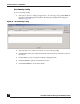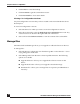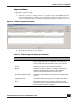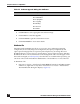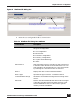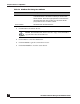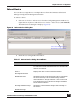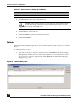User Guide
OmniVista SafeGuard Manager Administration Guide
149
Chapter 5: Device Configuration
Reboot Device
You can reboot a single device or multiple devices from the OmniVista SafeGuard
Manager Configuration Management window.
To reboot a device:
1 Select Device Actions > Reboot Device from the Config Management window. Or,
right-click on any device and select Device Actions > Reboot Device (Ctrl+Shift+B).
The Reboot Device dialog box displays (Figure 94).
Figure 94 Reboot Device Dialog Box
2 Enter the user configurable information:
Table 37 Reboot Device Dialog Box Attributes
Column Name Description
Select Device Select the checkbox next to the device that needs to
be rebooted or select the Select Device checkbox for
all devices in the list.
Device Displays the device name with its IP address.
Running BootLoader
Next BootLoader Shows the image name that is going to be used when
the server boots up. The next boot image is deter-
mined based on “Image selected.” Click on the next
boot image file to get a list of boot images available
for the selected device.
Running Software Image Shows the current software image that is running on
the device.
Next Boot Image
Click on a boot image file to select
the boot image version you want.