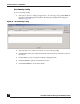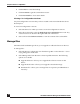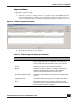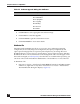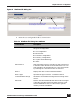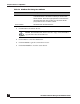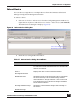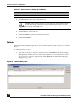User Guide
OmniVista SafeGuard Manager Administration Guide
146
Chapter 5: Device Configuration
3 Click Execute to start copying the new software image.
4 Click Cancel to cancel the upgrade.
5 Click Get Status to get the current device status.
6 Click Clear Details to clear status details.
Distribute File
OmniVista SafeGuard Manager allows you to create, store, and manage template
configuration, boot loader, ICS portal configuration, ICS policy configuration, and
captive portal web page files in a repository. The simplest way to manage files and
distribute them is to create a file for a specific device, store it in the repository, and then
distribute the file. For more information on file management and to see the types of files
that can be managed, see File Repository. Once the files are available in the repository, you
can select a file to be downloaded or distributed to a selected device or a list of devices.
To distribute a file:
1 Select Device Actions > Distribute File (Ctrl+Shift+F) from the Config Management
window. Or, right-click on any device and select Device Actions > Distribute File.
The Distribute File dialog box displays (Figure 93).
Action Status Shows the upgrade status. Possible values are:
■ Scheduled
■ In progress
■ Copying
■ Booting
■ Success
■ Failure
Table 35 Software Upgrade Dialog Box Attributes
Column Name Description