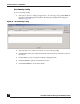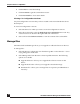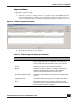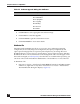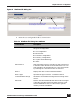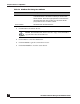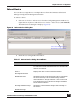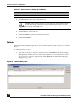User Guide
OmniVista SafeGuard Manager Administration Guide
144
Chapter 5: Device Configuration
6 Click Cancel to cancel the backup.
7 Click Get Status to get the current device status.
8 Click Clear Details to clear status details.
Viewing CLI Configuration Versions
Any CLI configuration versions that you have created can be viewed under the device
hierarchy tree.
To view CLI configuration versions:
1 Select the device for which you want to view CLI configuration versions.
2 In the device hierarchy, select the Backed Up CLI Configuration tree node. Any
created versions are shown in the right-hand side of the screen.
3 Select a file and click Show Contents to view the contents of the selected file.
Manage Files
OmniVista SafeGuard Manager allows you to upgrade or rollback software on devices.
To manage files:
1 Select the Device Configuration icon from the Page Bar or select the View > Go To >
Config Management menu item.
2 Select Manage Files from the Device Actions pull-down menu. The following
options are available:
■ Upgrade Software—allows you to upgrade the software version on the
device.
■ Upgrade bootloader—allows you to upgrade a bootloader image.
■ Distribute file—allows you to manage files in a repository and distribute as
necessary.