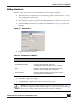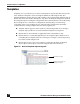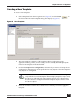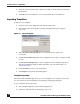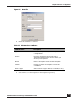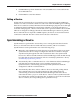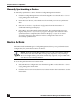User Guide
OmniVista SafeGuard Manager Administration Guide
138
Chapter 5: Device Configuration
Manually Synchronizing a Device
To manually synchronize a device from the Config Management window:
1 Click the Config Management icon from the Page Bar or select the View > Go To >
Config Management menu item.
2 From the list of devices, select the device from which you want to synchronize
data.
3 Select Device Actions > Synchronize Configuration from the Action Bar. A
confirmation dialog box displays.
4 Select Yes to proceed with the synchronization. The synchronization process
begins, and you see a “sync device in progress” message in the status bar. After
synchronization is completed, the status bar displays a “Sync Device status:
Succeeded” message in the status bar. Device configuration data is now
successfully synchronized.
Device Actions
OmniVista SafeGuard Manager’s Config Management allows you to perform the basic
configuration, file, and refresh actions on devices.
To access the pull-down Device Actions menu:
1 Select the Device Configuration icon from the Page Bar or select the View > Go To >
Config Management menu item.
2 Click the down arrow next to the Device Actions menu in the Action Bar to see the
menu items.
NOTE: From the Config Management view, you can access Device Actions
menu items from the Action Bar, or using a key sequence, or by selecting a
device and right-clicking. The menu and the key sequence are provided with
each device action discussed below.