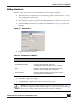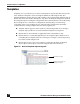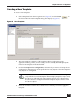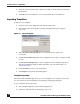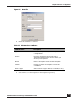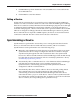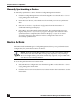User Guide
OmniVista SafeGuard Manager Administration Guide
134
Chapter 5: Device Configuration
5 From the current column, choose the devices that you want to disassociate from
the template.
6 Click OK. The new template is now associated with the selected devices.
Importing Templates
To import a new template:
1 In Device view, select Templates from the Navigation Tree.
2 Select Import from the Page Bar. The Import Template dialog box appears
(Figure 84).
Figure 84 Import Template
3 Select Overwrite Existing Objects if you want the device objects to be
overwritten.
4 Click Select from File System to select a template that you have saved previously
as a file.
5 Click Select from Repository to select a template from the template repository.
The selected template displays under File Name. For more information, see
Template Repository.
6 Click Clear Files to remove all selected files.
7 Click Import to import the selected template.
Template Repository
OmniVista SafeGuard Manager allows you to save templates in a repository, such that
you can select from a list of templates for importing or deploying templates.
To save a template to the repository:
1 Select Template Repository from the Navigation Tree.
2 Click New. The New File screen displays (Figure 85).