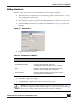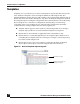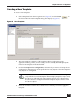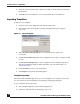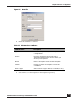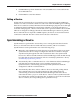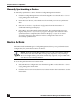User Guide
OmniVista SafeGuard Manager Administration Guide
131
Chapter 5: Device Configuration
Editing Interfaces
Interface is the slot or port associated with the device. To edit an interface:
1 Select the Device Configuration icon from the Page Bar or select the View > Go To >
Config Management menu item.
2 Select Interfaces in the navigation bar and highlight a port that you want to edit.
3 Click the Edit icon from the Action Bar. The Edit Interface (Figure 79) dialog box
displays.
Figure 81 Edit Interface
4 Edit the attributes as follows:
5 Click OK to apply the changes.
6 Click Refresh to display the changes in the interface view.
Table 32 Edit Interface Attributes
Attribute Name Description
Name Name of the port you want to modify.
Administrative Status From the dropdown list, select an
administrative status for the port: up or down.
Type From the dropdown list, select the type of the
interface to be edited: Host or Network.
Protect Mode From the dropdown list, select a protect mode.
Applicable for Controllers only.
NOTE: You can edit or delete multiple interfaces of the same type (Figure 80)
by multi-selecting them. If the interface type is not the same, an error message
“There are no common editable fields for the selected objects” displays.