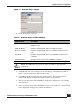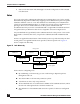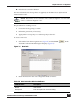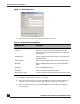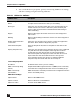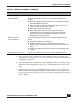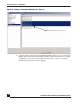User Guide
OmniVista SafeGuard Manager Administration Guide
129
Chapter 5: Device Configuration
4 Select an object in the navigation tree and click New create a new object of the
selected type. See Configuring Device Objects for more information on creating and
configuring new objects.
5 Select an object in the navigation tree and click Edit to modify an existing object.
OmniVista SafeGuard Manager allows you to edit multiple objects (of the same
type).
6 To edit objects of the same type, highlight multiple objects (Figure 80) and click
Edit. The Edit Object dialog box displays. If the objects that you selected are not of
the same type, the error message, “There are no common editable fields for the selected
objects” displays.
Device Settings:
Malware Mode From the dropdown list, select one of the following malware
modes:
■ Disabled—Disables malware detection in the switch. Malware
processing will be bypassed.
■ Log Only—Enables malware detection in the device but no
action is taken. Only logs are created.
■ Block Host—Blocks the entire host.
■ Block Application—Blocks only the application group
(destination ports) on the host. The rest of the application
groups running on the host will have network access as
determined by the user’s policy.
Protection Mode
(only for switches)
From the dropdown list, select one of the following protection
mode:
■ Pass-Thru—Performs no monitoring.
■ Monitor—Monitors for policy visualization based on user-
defined policy controls; however, no enforcement actions are
taken.
■ Protect—Monitors and enforces policies on user-defined policy
controls.
Update Interval (seconds) Use the up and down arrows to specify the update interval.
Table 31 Edit Device Attributes (continued)
Attribute Name Description