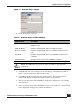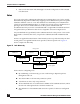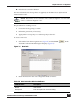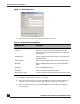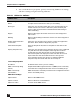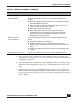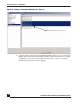User Guide
OmniVista SafeGuard Manager Administration Guide
124
Chapter 5: Device Configuration
3 Click New to assign policies for this role. The New RolePolicy dialog box displays
(Figure 77).
Figure 77 New Role Policy
4 Enter information as follows:
5 Click OK. The policy is assigned and displays in the Assigned Policies panel of
the New Role dialog box.
6 Click OK on the New Role dialog box. A new role is created and displays under
Roles in the navigation tree.
Parent Role From the dropdown list, select a role to be assigned as a
parent role.
Assigned Policies Displays the policies assigned using the New Policies
dialog box.
Table 29 New Role Policy Attributes
Attribute Name Description
Policy From the dropdown list, select a user or malware policy that
you defined earlier. For more information, see Defining Poli-
cies.
Precedence Use the up and down arrows to assign a priority level or pre-
cedence to the policy. For more information on prece-
dence, see Policy Precedence.
NOTE: The OK button is grayed out unless or fields are appropriately
configured.
Table 28 Role Derivation Rule Set Attributes
Attribute Name Description