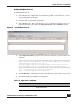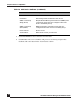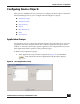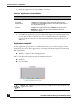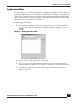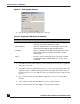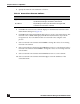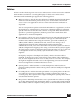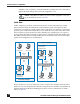User Guide
OmniVista SafeGuard Manager Administration Guide
106
Chapter 5: Device Configuration
Figure 65 New AppFilter Element
5 Specify the application filter attributes as follows:
6 Click OK. The filter element displays in the Elements field of the New AppFilter
dialog box (Figure 64).
7 Click OK on the New AppFilter dialog box to create a new application filter. The
application filter is added and displayed under the Application Filters object in
the navigation tree. You can add more than one application filters using the same
process.
8 Select a filter element and click Edit to change the values of an existing filter
element.
9 Select a filter element and click Delete to remove a filter element.
10 Select a filter element and click Copy to clone the filter elements.
Table 21 Application Filter Elements Attributes
Attribute Description
Protocol Select an application protocol from the Protocol drop-
down list, for example, HTTP, FTP, or CIFS.
Attribute Name Select an attribute name (Content type, Host, or User
Agent) from the Attribute Name dropdown list.
Condition Select a condition for the filter element from the Condi-
tion dropdown list, for example, starts with, contains,
and so forth.
Value Specify a value, for example if you chose the condition
of starts with in the Condition field, you can say “spec”
in this field.