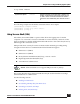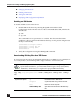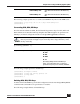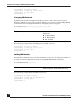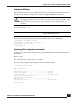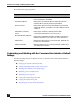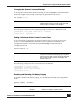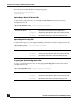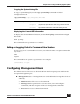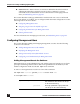User Guide
OmniAccess SafeGuard OS Administration Guide
33
Chapter 2: Accessing and Managing the System
The following example specifies how to download an SSH RSA1 key file from the TFTP server:
(SafeGuardOS) # copy tftp://180.29.52.20/keys nvram:sshkey-rsa1
(SafeGuardOS) #
Generating DSA, RSA, RSA Keys
The first time that SSH is enabled, the SafeGuard OS generates keys for DSA, RSA and
RSA1 which are not installed. The key deciphers the SSH encryption. To generate new
SSH keys, in Global Configuration mode use the ip ssh key generate command.
ip ssh key generate key
The following example generates all SSH keys:
(SafeGuardOS) #configure terminal
(SafeGuardOS) (config) #ip ssh key generate all
(SafeGuardOS) (config) #exit
(SafeGuardOS) #
Deleting DSA, RSA, RSA Keys
To delete all installed SSH keys, in Global Configuration mode enter the ip ssh key delete
command. The command has no parameters or variables.
The following example deletes all installed keys:
nvram:sshkey-rsa1 Specifies to download a SSH RSA1 key
file.
nvram:sshkey-rsa Specifies to download a SSH RSA2 key
file.
NOTE: In order to be in export compliance, the SafeGuard OS generates keys
that are just 56-bits in length. If you need a key that is larger than this, create
the key externally.
Syntax Description key Key to generate. Valid entries are:
■ DSA
■ RSA
■ RSA1
■ all
Specifying all generates all SSH keys.
If key is not specified, the command
generates any keys not currently installed.