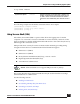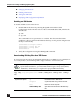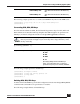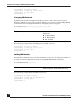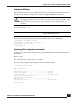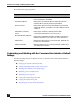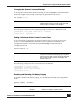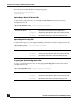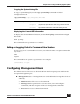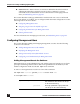User Guide
OmniAccess SafeGuard OS Administration Guide
32
Chapter 2: Accessing and Managing the System
■ Changing SSH Protocols
■ Limiting SSH Sessions
■ Setting the SSH Timer
■ Displaying SSH Configuration Information
Enabling an SSH Session
To enable an SSH session on the device:
1 Enable SSH on the device by entering the ip ssh command in Global
Configuration mode. The no version of the command disables SSH, which is the
default state.
ip ssh
no ip ssh
The commands have no parameters or variables. The first time that SSH is
enabled on a device, SafeGuard OS detects that keys are not present and generates
the keys automatically.
(SafeGuardOS) #configure terminal
(SafeGuardOS) (config) #ip ssh
(SafeGuardOS) (config) #exit
(SafeGuardOS) #
2 Verify the configuration using the show ip ssh command.
Downloading SSH Key Files from TFTP Server
To download private key files from a Trivial File Transfer Protocol (TFTP) server for SSH (that do
not contain passkeys), use the Privileged Exec copy command to download a key file.
copy tftp://ip/{filepath/}file nvram:[sshkey-dsa |sshkey-rsa1 |sshkey-
rsa]
NOTE: If you want to TFTP your own keys instead of having them generated
by the SafeGuard device, you must TFTP all three types of keys (DSA, RSA1,
AND RSA). All three keys are required for proper SSH functionality.
Syntax Description ip IP address of the TFTP server
filepath (Optional) Directory path to the file.
file Filename of the key file.
nvram:sshkey-dsa Specifies to download a SSH DSA key
file.