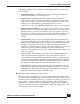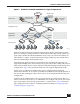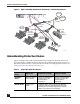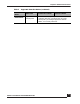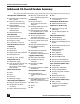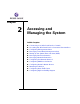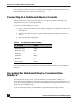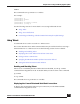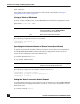User Guide
OmniAccess SafeGuard OS Administration Guide
28
Chapter 2: Accessing and Managing the System
This chapter describes the tasks associated with managing the SafeGuard Controller or
the SafeGuard Switch as a device in the network.
Connecting to a SafeGuard Device Console
SafeGuard devices can be managed using a PC or laptop computer connected to the
SafeGuard Controller or SafeGuard Switch.
To connect a SafeGuard device console:
1 Using a null cable, connect a PC or laptop computer to the DCE port on the back
of the device.
2 Launch a terminal emulation program and configure the settings as shown in
Ta ble 4 .
3 The login prompt is displayed.
See the following sections for details on accessing the SafeGuard device command line
interface.
Accessing the SafeGuard Device Command Line
Interface
The first time that you log into a SafeGuard device, use the default ‘Admin’ as a
username (and no [null] password). Upon first logging into the command interface, you
are in Non-Privileged mode. To perform management and configuration functions, you
need to be in Privileged mode.
To access Privileged mode, use the
enable command in Non-Privileged mode.
Table 4 PC Terminal Emulator Settings
PC or Laptop Setting
Emulation type vt100
Bits per second 9600
Data bits 8
Parity bits None
Stop bits 1
Flow control None