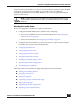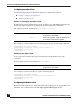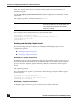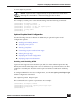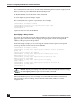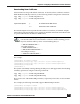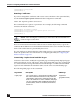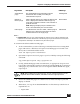User Guide
OmniAccess SafeGuard OS Administration Guide
230
Chapter 6: Configuring Authentication and Role Derivation
— Authing.html
— Reload.html
— Failed.html
— logo.gif
— style.css
6 Download the HTML files to the SafeGuard Switch or Controller using the
following command:
copy tftp://ip/cpfiles.tar nvram:captive-portal
Clearing the Login Page
If you have customized the splash screen and wish to reinstate the default setup, use the
Privileged Exec clear aaa captive-portal customization command. This command has no
parameters or variables.
Displaying the Current Configuration
To display the current configuration of captive portal, use the show aaa captive-portal
configuration Privileged Exec command:
show aaa captive-portal configuration
This command has no options or parameters. Output of the command is similar to this
example:
(SafeGuardOS) #show aaa captive-portal configuration
HTTPS Login Enabled............................ TRUE
Popup Enabled.................................. FALSE
Refresh Interval(min).......................... 20
Redirect Port.................................. 16978
Redirect Location.............................. cp.Alcatel-Lucent.com
Proxy Server Configuration..................... NONE
Hijack non-SSL Ports........................... 80,3128
Hijack SSL Ports............................... NONE
Interfaces..................................... 0/8,0/44
(SafeGuardOS) #
The fields in the output represent:
Field Description
HTTPS Login Enabled ■ If HTTPS is enabled for login, this field is true
■ If HTTP is enabled for login, this field is false
Popup Enabled ■ If pop-ups are allowed, this field is true
■ If pop-ups are denied, this field is false