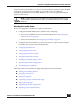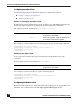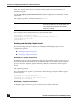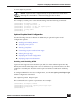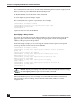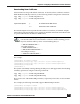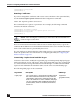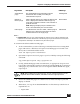User Guide
OmniAccess SafeGuard OS Administration Guide
228
Chapter 6: Configuring Authentication and Role Derivation
(SafeGuardOS)(config) #exit
(SafeGuardOS) #
Restoring Certificates
If you have changed the certificates and want to restore the them to the system defaults,
use the clear aaa captive-portal cert-store Global Configuration command:
clear aaa captive-portal cert-store
This command has no options or parameters. For example, the following command
reinstates the default certificates:
(SafeGuardOS) #configure terminal
(SafeGuardOS)(config) #clear aaa captive-portal cert-store
(SafeGuardOS)(config) #exit
(SafeGuardOS) #
There is an interaction between the redirect location and the subject name, as given in a
certificate. Most Web browsers check that the DNS name of the server matches the subject
name of the certificate that is presented by that server.
If a new certificate is downloaded, the redirect URL and any corresponding DNS might
need to be updated. For more information on configuring the DNS, see Configuring the
Redirect Location on page 223.
Customizing Captive Portal and EPV Pages
Customers often wish to modify the Login Web page and subsequently displayed pages
with custom details, layout, and images. After customizing Web pages, they are deployed
to a SafeGuard device using OmniVista SafeGuard Manager or a TFTP command. Both
Captive Portal and End Point Validation (EPV) use the same customized Web pages.
The following Web pages can be customized:
NOTE: After entering this command, you must reboot the SafeGuard device
for the changes to take effect.
Page Name Description HTML Page
Login page On a Login page, Captive Portal and EPV require
the user to enter their username and password
credentials in order to be authenticated by the
device for network access. In addition, this page
can be customized with additional information,
pointers (URLs), terms & conditions, disclaimers,
and so on.
Login.html
(Loginform.html)
a