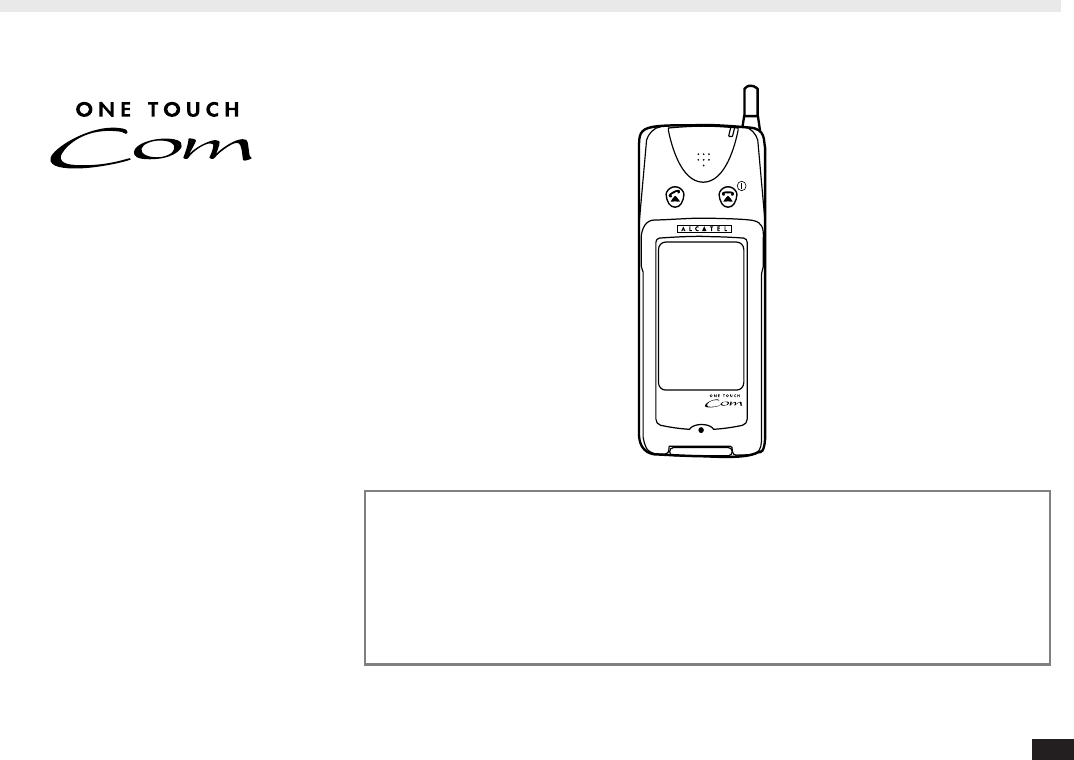A Mobile multi purpose Assistant for people on the move Congratulations on your purchase of With this state of the art handset you will enjoy: • One touch dialling that makes phone communicating as easy as ever, • The ease of use of a sophisticated phone, with a large touchscreen and stylus, • An advanced personal information management tool, with its agenda, address book, notepad and other useful functions, • A mobile access to your Internet E-mail, • Advanced synchronisation with your PC, • Over the air
Safety precautions and conditions of use We recommend that you read this section carefully before use. As with all types of radio transceivers, your smart phone emits electromagnetic waves unless the smart phone has been switched on in PIM-only mode. Your smart phone conforms to international regulations insofar as it is used under normal conditions and in accordance with the following instructions.
• Avoid touching the external connector on the underside of the smart phone, since the delicate components within can be damaged by static electricity. Battery • Use your smart phone only with batteries, chargers and accessories recommended by the manufacturer. The manufacturer disclaims any liability for damage caused by the use of other chargers, batteries or accessories. • Before removing the battery from the smart phone, make sure the smart phone is switched off.
Check the contents PRECAUTIONS CONCERNING VEHICLE USE • It is the user's responsibility to verify if local laws permit the use of a mobile phone in a vehicle. • In case of use in a vehicle, and to reduce the effects of electromagnetic waves and risk of interference with the vehicle's electronic systems, the smart phone must be connected to an external antenna before being switched on. This antenna shall be mounted and located away from passengers or separated by a metal screen such as the car roof.
Contents Retractable antenna ................................................. 21 Checking the calling conditions ................................ 21 A Mobile multi-purpose Assistant for people on the move ................ 1 Safety precautions and conditions of use ............. 2 Check the contents .................................................. 4 Making a call ........................................................... 22 Chapter 1 Getting started During a call .....................................
Call log ..................................................................... 32 Receiving a call ...................................................... 33 When not on another call ......................................... 33 Muting the ring tone for incoming calls .................... 33 Functions available during a call .......................... 33 Ending a call ............................................................ Adjusting the earpiece volume .................................
Replying to a message ............................................ Calling back the sender of a message ..................... Forwarding a message ............................................. Managing templates ................................................. 47 47 47 47 Internet e-mail ......................................................... 48 Starting e-mail .......................................................... E-mail settings .........................................................
Data transfer between Communicators ............... 68 Appendices 69 Appendix A: List of icons ...................................... 70 Keys ......................................................................... 70 Buttons ..................................................................... 70 Icons ........................................................................ 71 Appendix B: List of status icons .......................... 72 General status icons ..........................................
Chapter 1 Getting started Few people enjoy reading user manuals. You may be impatient to start using your new smart phone. However, this chapter contains important basic information on setting up your smart phone. Reading it now will save you a lot of time later.
Getting to know your smart phone Part names Front side (with cover closed) Rear side (with battery installed) Retractable antenna LED indicator Earpiece Navigation key /Volume control key Connector for optional handsfree car kit End and power ON/OFF key Send key Cover Battery release button SIM card slot SIM card eject button Battery replacement switch Infrared port Reset button Touch pen/ Touch pen holder Microphone Battery charger connector and external connector 1 0 Battery
Opening the cover Open the cover to use the smart phone's touch panel. 1. Fold the cover all the way to the back of the smart phone until it clicks into place. Inserting the battery Display screen Application buttons 1. Make sure the battery replacement switch is in the RELEASE BATT. position. Status icons Display screen and Touch panel Accessory buttons For a description of all buttons and icons, see the Appendices. 2.
3. Slide the battery firmly into the smart phone until you feel a click. Removing the battery Charging the battery Move the battery replacement switch to the RELEASE BATT. position, push the battery release button and slide the battery down slightly and out. You must charge your battery before using your smart phone for the first time. 4. Move the battery replacement switch upward to the NORMAL position. Caution: Be sure your smart phone is switched off before removing the battery.
2. The battery status icon appears, showing the charging status on the smart phone's display screen. The LED indicator becomes amber. If you are using a new (or very flat) battery, the battery status icon may take a few minutes to appear. Do not switch on ( ) your smart phone during this period. Make sure you charge the battery continuously for at least one hour. 3. When the LED indicator changes from amber to green, the battery is fully charged.
Inserting the SIM card 1. Make sure the smart phone is switched off before inserting the SIM card. Remove the touch pen. 3. Place the SIM card in the holder. Make sure the SIM card's cutaway is in the correct corner and the card lies flush in the holder's recess. RM AL LE AS EB AT 2. Use the touch pen to push the SIM card eject button on the side of the smart phone. 1. Make sure the smart phone is switched off before removing the SIM card. Use the touch pen to press the SIM card eject button. 2.
Graphical User Interface The GUI (Graphical User Interface) lets you use your smart phone with the same user-friendliness and flexibility as the latest software applications. Useful and convenient facilities include pop-up menus, application icons, function buttons, radio buttons and check boxes. The touch pen Using the touch pen There are various ways to use the touch pen to select information and operate your smart phone. • Use the touch pen to select buttons and icons on the touch panel.
Switching your smart phone on Entering the PIN code Switching your smart phone off 1. Enter your PIN code. Always switch your smart phone off when not in use to conserve battery power when the smart phone is operated by the battery. You will usually be asked to enter a PIN (personal identification number, given to you when you subscribe) code for your SIM card after switching your smart phone on. 1. Press and hold down for a few seconds. 1. Press and hold down for a few seconds. Long press 2.
Adjusting the LCD screen To adjust the LCD contrast You may sometimes need to adjust the LCD contrast to suit certain lighting conditions. Also, each person holds a pen differently. You can adjust the touch panel to suit your own style of writing, drawing and selecting buttons using the touch pen. 1. Using the touch pen, touch 2. Touch To adjust the touch panel . 1. After adjusting the LCD contrast, touch . . 3. Touch Display twice. Note: LCD contrast changes depending on temperature.
Setting your personal information 3. Touch each field in turn and enter the corresponding information. You need to enter your personal information when using the smart phone for the first time. The phone functions will not operate correctly unless you do so. To enter your personal information, use Contacts. 4. Touch when finished. 5. Touch and select TOOLS. 1. Touch 7. Select your country code from the . list, then touch 2. Touch and touch . to create a new entry.
3. Select the desired city from the list. To set the date and time 1. To set the time and date, touch . 6. Touch . Setting daylight saving time You can switch to daylight saving time (DST) without having to change the clock time itself. 1. Touch 2. Touch Touch the corresponding alphabetical tab , or to see more cities in the list. . to turn off DST. 2. Touch the date. The calendar appears. 3. Select the date on the calendar. 4. Touch . 4. Select 12- or 24-hour clock system. 5.
Chapter 2 Basic settings and operations This chapter describes the basic settings and operations for your smart phone's telephone and message (Internet e-mail and Short Message Service) functions.
Before making a call Making your first entry You need to create one or more entries in your Contacts list before you can make a phone call from a directory or Preferred list (ie, without dialling the number manually). 1. Touch and touch 2. Touch to create a new entry. . Note: The easiest way to make a call is using the Phone Preferred list. For details, see Contacts.
Making a call 3. Select the person or number you wish to call by moving the key up or down. There are three convenient ways to make a call: • Navigation key • Touch pen-Name dialling • Touch pen-Manual dialling Navigation key This is the easiest method, since you can call with the cover closed using just one hand. 1. Push the Navigation key. 2. Select a desired phone book or call list from the menu by moving the key up or down, then push the Navigation key. 4. Press 22 .
Touch pen—Name dialling Touch pen—Manual dialling Making an emergency call You can call anyone in your Phone Book. You can use the Numeric Dial screen to dial any number not in the Phone Book. 1. Enter 112. 1. Touch . 2. Press 1. Touch . 2. Touch the pop-up menu and select a desired phone book or call list. . You can also make an emergency call if it is displayed.
During a call Receiving a call The notification window appears when an incoming call is detected. • Making a memo To make a memo during a call, touch . • Muting To temporarily prevent the other correspondent hearing any sound from your side, touch • • 24 • To accept the incoming call, press or touch . • To refuse the incoming call, press or touch . . Holding To put the other correspondent on hold, touch Note: You can also use other applications such as Schedules or Contacts during a call. .
Short Message Service (SMS) To start SMS 1. Touch . To receive a message 2. The received message is displayed. The smart phone informs you immediately when an incoming message arrives, whatever application you are using (eg, Schedules, e-mail, SMS, etc.)—even during a phone call. To send a specific message Before you can use SMS to send a message, you have to set up your smart phone (see in chapter 4, Short Message Service (SMS)). 3. To rotate the screen for easier viewing, touch . 1.
Internet e-mail This function requires you to have an email account provided by your Internet service provider. For more details on Internet e-mail see page 48. 2. Touch the check box for each message you wish to send. 3. Touch 3. All messages are checked by default. Touch and clear the check box for each message you do not wish to retrieve. . 4. Select Send Mail then touch . 4. Touch . To retrieve your mail To start e-mail 1. Touch 1. Touch and select .
Chapter 3 Phone functions The phone functions described in this manual may not all be available depending on your cellular phone network or service agreement. The available functions may also be affected by your phone settings.
Basic screens There are two basic screens used for making phone calls: the Phone Book and the Numeric Dial screen. To display the Numeric Dial screen, touch . To display the Phone Book, push the Navigation key (from the Numeric Dial screen) or touch or Display Phone Book screen .
Name-dialling About name-dialling Your smart phone lets you name-dial using names and telephone numbers stored in the Phone Book (comprising five directories and three calling lists). This lets you make most of your calls with just one hand—just select the desired name from the list using the Navigation key. Phone Book The Phone Book is one of your smart phone's most convenient functions. It lets you make most of your calls without having to dial to phone number.
3. Select the directory or calling list you wish to call by moving the Navigation key up or down. 4. Push the Navigation key again when your choice is selected. The selected directory or list appears. 5. Select the person or phone number in the list by moving the Navigation key up or down. 6. Press 30 To name-dial using the Phone Book, open the cover and use the touch pen. 1. Touch . The most recently used directory or call list appears. 2.
Manual dialling For manual dialling, you need to use the touch pen with the cover open. Enter the phone number by touching the numeric keys on the display. Making international calls Emergency calls 1. Touch to insert the international dialling prefix "+". 1. Enter 112. Making a call via manual dialling 2. Touch code list. 1. Touch and then touch . 2. Enter the number you wish to dial. Touch , if you make a mistake and want to delete the character to the left of the cursor. 3. Press . 2.
Redialling Every phone number you dial or receive a call is automatically added to one of the call lists, regardless of the result. Each list can contain up to 10 numbers. Redialling any number in the lists is easy. The operations described below use the Navigation key. However, you can also perform the same operations using the touch pen. Note: Numbers may not be stored when the smart phone's memory is full. 3. Select the person or phone number, then press .
Receiving a call When you receive an incoming call, the ring tone sounds, the LED flashes, and an incoming call window appears. If the Caller ID service is available, the incoming caller's phone number is displayed. If a Contacts entry exists for the caller (based on the same phone number), then the caller's name is displayed together with the number. Functions available during a call Muting the microphone Touch Note: • Do not forget to cancel Mute mode by touching again.
Switching between two calls If you accept two calls at one time, you can switch between the current call and the held call. Touch the tabs for Contact 1 or Contact 2, or touch or press . Sending DTMF tones DTMF tones are usually required to access special services such as voice mail systems and answering machines. 1. Touch to display the Numeric Dial screen. Making another call while an existing call is in progress 1. Touch on hold. Receiving a call to put the current call 2.
When you already have a current call and a call on hold To accept a call: (by finishing the current call) Touch . To switch between current and held calls: Touch Using voice mail Key Lock Voice mail is supported by many telephone networks. It serves as a virtual answering machine, and helps to make sure you don't miss any important calls. You can use your smart phone to access your voice mail messages easily.
Phone settings You can set up a variety of network services which may be available on your network. Touch and select . Note: • Check with your network service provider to find out which services are supported. • You can also use the "*" and "#" keys on the numeric dial screen for commands to control these supplemental network services. Call Forwarding This service lets you redirect incoming calls to another number (eg, a voice mail system to take messages while you are unavailable).
Network Search There are two types of network search: Automatic and Manual. Automatic After you turn it on, your smart phone will always try to connect first to the most recently available network, then to the subscribed network, and lastly to the Preferred network. If none of these are found, it will then search for any other available GSM networks. Touch to set the Preferred Network list or to delete the Forbidden Network list.
3. Touch to set up the initial credit counter. 4. Enter PIN or PIN2. Note: This option is not available if your SIM card does not support cost information. Note: When "1 min. reminder" is checked, you will hear a short beep once every minute during calls. Main unit security Select whether to prompt for the product code at startup. If enabled, this prevents the phone and PIM functions being used (except for emergency calls) unless the correct product code is entered. The default product code is "0000".
Change PIN code Vehicle options Erase call list This lets you change the PIN code used to access specific SIM card. Select Any Key Answer or Auto Answer. These options are only available when the smart phone is used with the handsfree car kit. Use this function to delete all the contents of the Redial, Answered or No Answer call lists. This lets you maintain confidentiality and privacy by preventing other users from knowing who you have called.
Setting Preferences You can set various preferences to tailor your smart phone to your personal needs. These include the smart phone's operating language, various tones, display options and other settings. 1. Touch 2. Touch Display Adjust the LCD contrast, and adjust the touch panel. Tone Set the ring tone volume (three levels) and melody (choice of seven), the key touch tone and Short Message Alarm. . . Note: You cannot change the volume of melodies 4 and 5.
Chapter 4 Message functions The smart phone has multi modal messaging functions which are sending/receiving via the Short Message Service and Internet email. To utilize the Short Message Service, you need to subscribe to the Short Message Service in your GSM network. To utilize the Internet e-mail, you need to subscribe to a GSM data communication service and an Internet service provider. Note: • Some Short Message functions may not always be available depending on your GSM network.
Short Message Service (SMS) About the SMS The Short Message Service (SMS) lets you send and receive short text messages (of up to 1600 characters). You can send SMS messages to other users with GSM telephones. Using SMS with your smart phone Messages longer than 160 characters are split into multiple messages, then automatically recomposed when they are received. One of the most useful features is the ability to attach Schedules data to SMS messages.
Looking at your messages Icons Detail view You can look at SMS messages in index or detail view modes. Messages you receive are stored in the In box, and messages you send in the Out box. Operating icons (at the top of the screen) Send a message Reply to a message (received) Index view Call message sender Create a new message using a template In box Out box Note: In detail view, you may find it easier to read the message by touching to rotate the screen.
Message status icons Creating a new message (in the status column in index view) The SMS function includes various predefined message templates. You can create a new SMS message using a template (easier) or using the keyboard (ie, from scratch). In box Unread Read One part of a long message (automatically recomposed when one of the parts is read) 2. Touch . Using a template and easy addressing 1. Touch . Out box Unsent Phase 1: Sent Phase 2: Sent and delivering Phase 2: Delivered 3.
7. Touch to store the message in the Out box. Sending messages Incoming messages To send a specific message Using the keyboard 1. Select the desired message in the Out box. The smart phone will inform you immediately when an incoming message arrives, whatever function you are using even another phone call. 1. Touch each field in turn and enter the details using the keyboard. To specify two or more recipients, separate the addresses using ";". 2. Touch to store the message.
To read a message later Over the air synchronisation Deleting messages 1. Touch Your smart phone can receive schedules (under a specific format) through short messages. The schedules can be transferred easily to the schedule application. When reading a synchronisation To delete a single message . Note: The button will appear on the incoming message screen if the Save Selection check box in "Message Options" is cheked. If you want to save a message in the SIM card, touch .
Replying to a message Forwarding a message 1. Select the desired message to reply to in the In box. You can forward a copy of any message you receive to another person. 2. Touch 1. Select the desired message to forward in the In box. . 1. Select the desired message to copy. 2. Touch , select TOOLS then Copy as Template. 3. Touch 3. Enter the text of your reply. 4. Touch . Calling back the sender of a message This function is available if the message contain a phone number. 1.
Internet e-mail Your smart phone lets you send and receive e-mail messages around the world by one-touch operation. This lets you stay in touch with colleagues and clients, friends and family, wherever you are. Starting e-mail 1. Touch and select . E-mail settings Before you can send and receive e-mail messages, you have to set up your account information. To set up your account information This information should be supplied by your Internet service provider.
• Include received messages in reply • Send copy to my address Filter 1/2 These filters let you selectively retrieve your e-mail messages. You can retrieve only messages smaller than a certain size, or messages from a particular person or regarding a particular subject. • Only get messages less than XX KB Specify the maximum size of messages you want to retrieve. • Include previously read messages Set or not • Only get messages if field XX contains XX.
Icons Replying to a message Operating icons 1. Display the message in the In box you wish to reply to in detail view. (at the top of the screen) Access the mail server 2. Touch . Change the account Set mail options 3. Enter the text of your reply. Reply to sender Forward mail message Sent box In detail view, you may find it easier to read the message by touching to rotate the screen. For details of other icons, see Appendix. 4. Touch to store the message. 5.
4. Enter some new message text if desired. 5. Touch to store the message. 6. To send the message see Sending mail. Deleting messages Making a new e-mail message 2. Touch . You can create a new e-mail message using a template (to create template see Managing templates) or using the keyboard (i.e., from scratch). To make a new message using a template and easy addressing 1. Touch . To delete a single message 1. Display the desired message to delete in detail view. 2.
6. Repeat steps 4 and 5, until all recipients have been set. You can also enter the recipients directly using the keyboard. You can specify up to 10 recipients. 7. Touch if you want to change any mail options. To make a new message using the keyboard 1. Touch 2. Touch each field in turn and enter the details using the keyboard. To specify two or more recipients, separate the addresses using ",". 3. Touch 8. Touch 52 to store the message. . to store the message.
Sending mail Retrieving your mail The outgoing messages you create will stay in the Out box until you send them. 1. Touch . 4. All messages are checked by default. Touch and clear the check box for each message you do not wish to retrieve. 1. Display the Out box in index view. 5. Touch 2. Touch the check box for each message you wish to send. 3. Touch . 2. Select Receive Mail, then touch . 3. The Preview Index appears, showing you which messages are waiting to be retrieved. 4.
Managing templates To modify a template To make a new template 1. Touch , select VIEWS then Templates. 2. Touch and enter the new template details using the keyboard. 3. Touch . 1. Touch , select VIEWS and touch Template. 2. Select the desired template to modify. 3. Touch . To delete all templates To make a template based on an existing message 1. Touch You can also make new templates based on copies of your own messages. 2. Touch DATA DELETION and select All Templates. 1.
Chapter 5 Main PIM functions This chapter explains the Contacts, Schedules and Quick Memos applications. Other functions are explained in chapter 6.
Personal Information Management (PIM) Your smart phone provides the following functions to let you manage your personal information and schedule: • Contacts • Schedules • Quick Memos • World Clock • Calculator • Global Search Contacts Contacts is a powerful function which lets you keep a database of all your personal and business contacts. This function is used to create the entries which are used by the Phone Book for dialling.
Selecting a directory Making a new entry 1. Touch the pop-up menu button to open the menu. 1. Touch . Field list Last name First name Business phone # Business fax # Mobile phone # SMS address E-mail address #1 2. Touch the desired directory from the list to select and open it. Company Department Position Note: The All Contacts selection shows all entries in category (1) to (3) for viewing only, and cannot be edited.
Note: and the address will appear • Touch automatically based on the Mobile Phone # with the country code prefix added. • Various keyboards are displayed as appropriate for each field. To select a different keyboard, touch the pop-up menu button. For details, see Appendix. • When viewing an entry, the last name and first name fields are combined and appear as Name . • You can customize the Contacts entry fields. See the later section for full details.
Editing an entry Customizing Contacts 1. Select an entry in index view, or display an entry in detail view. You can customize Contacts by: • Changing the Category names • Selecting which fields to use (and which to omit) 2. Touch . 3. Touch the desired field(s) and make the necessary changes using the keyboard. 4. Touch to store your changes. Deleting an entry To change a Category name: 1. Touch 2. Select Category (1) Name, Category (2) Name or Category (3) Name. 3. Enter the new name. 2.
2. Touch the icon (symbol) of the field you wish to copy. • To copy a phone number: , , or Touch • To copy a SMS number: Touch A confirmation window appears. You can change this number if you wish. 3. Touch to copy the number. The Phone Preferred list or SMS Preferred list appears. SIM card directory When using the numeric dial screen, you can call one of the first 9 entries of your SIM card directory by touching the number of the entry, and then touch .
Schedules The Schedules function helps you organize and manage your busy schedule. Using Schedules 1. Touch . Calendar views Daily view You can check your schedule using four different calendar views: • Detail view • Daily view • Weekly view • Monthly view This view displays your appointments on the selected day. Detail view This view displays full details of an appointment.
Weekly view Monthly view Making a new appointment This view displays all your appointments over a one-week period. This view shows you the calendar for an entire month. Appointments are indicated on their respective dates with . 1. Touch • Touch an appointment twice to change to detail view • Touch to change to daily view • Touch • to change to monthly view at the top of the display indicates the number of the week in the year.
4. Touch . Use the keyboard to enter a description of the appointment. Deleting appointments Setting up Schedules 1. Select the appointment(s) to delete in daily, weekly or monthly views. To Change the Calendar setup 5. Touch to store the appointment. 2. Touch and select DATA DELETION. Note: If you leave the time field blank, your entry is displayed at the top of the daily schedule. Several notes or To do's can be stored this way. Editing an appointment 3.
To Set the Weekly holidays To Set other holidays Viewing a specific date Not all countries consider both Saturday and Sunday to be the weekend. You can select on which days of the week you do not work. You can mark a particular day as a holiday, eg, annual leave, public holidays, etc. You can easily jump to any date to see the schedule. 1. Touch and select SETUP. 1. Select the day you wish to mark as a holiday. 2. Select Weekly Holidays. 2. Touch 3. Check the box to select the weekend days. 3.
Quick Memos 3. Touch to store your memo. Making a memo Quick Memo lets you make a memo even when you are in the middle of a call. 1. Touch . Creating a new memo Viewing other existing memos To create a new memo, touch You can view other memos using the tabs in the bottom right-hand corner of the Quick Memo display. Editing an existing memo . To edit an existing memo, touch . Deleting an existing memo To delete an existing memo, touch .
Chapter 6 Other PIM functions This chapter explains other useful PIM functions your smart phone provides.
Calculator Global Search Your smart phone includes a calculator with square root, percentage and memory functions. The search function lets you search for a keyword you specify in the entries of selected applications. 1. Touch 1. Touch and select . and select . 4. Touch . All entries matching the search criteria are displayed. To stop searching, touch . 5. To view a particular entry, touch it twice. 6. Touch to quit the search and view the searched entry. Touch list.
PC Synchronisation (PC Link) Data transfer between smart phones This feature is used in conjunction with optional PC Synchronization (PC Link) software. The PC Synchronization (PC Link) lets you save your smart phone's information on a PC. It also lets you synchronize data with a PIM installed on your PC. For details, see the PC Synchronization (PC Link) software operation manual. Your smart phone can transfer data with another smart phone using the IR (Infrared) port.
Appendices A. B. C. D. E. F. G. H. I. J.
Appendix A: List of icons Keys Move (up or down) : • Make a call/Accept a call • Switch between current and held calls • Display last number dialled • Hold a call • Return to a held call • Switch on (long press) • Select the desired item from the list • Hold down for 2 seconds to jump to the next letter (A, B, C, etc.
Icons If a function is not available for a particular screen, its icon appears grey. Store entries or finish an operation Clear unstored entries; cancel a menu, selection or operation; return to a previous display.
When the following functions are active, the bar at the top of the icon appears black. In order to deactivate a function, touch the icon again.
Appendix C: LED indicator No Answer call received Call on hold. Touch to return to the Silent mode active (no ring) call holding screen LED indication (blinking) Key touch tone Two-line communication. Touch to Battery charge (4 levels) return to the call screen Slow blinking: • Network detected: You can make and receive calls. Key lock When no bar appears, the smart phone automatically enters PIM-only mode, and no phone calls can be made or received.
Appendix D: List of menus Quick Memos Application index Phone Settings This displays every application, accessory and utility together for user's convenience. It is useful if you forget where to find a particular function or utility. Calculator World Clock Global Search Touch Preferences PC Synchronization (PC Link) MENU Touch to view Menu. Phone function Internet e-mail Contacts Schedules Short Messages 74 MENU is not available when the Phone function is in use.
Schedules In monthly view SMS E-Mail Others 75
Appendix E: Keyboards Quick Memos There are five different types of keyboard. The correct keyboard is selected automatically for the current field. To select a different keyboard, touch the pop-up menu at the top of the screen. Money key mode Alphabet keyboard Numeric Dial mode Numeric keyboards There are three different numeric keyboards. To change the numeric keyboard, touch .
Time keyboard Use the keyboard or touch the time bar and drag to enter the start and end times. Touch the "morning" or "evening" buttons under the time bar to view the time bar for hours earlier or later in the day. Appendix F: Reset Strong impacts, exposure to electrical fields, and other unusual conditions may render the smart phone inoperative (ie, pressing keys and touching the display has no effect).
Appendix G: Troubleshooting The display remains blank after the smart phone is turned on • Make sure you are using your smart phone inside the recommended operating temperature range (-20°C to 55°C). • Make sure the battery is properly installed and charged. • Make sure the battery replacement switch is in the NORMAL position. PIN code/PIN2 code; PUK code/PUK2 code PIN code or PIN2 code is rejected Make sure you have entered the correct code (four to eight digits).
Phone functions do not work after the smart phone is turned on • Check the radio signal strength indicator (in the status icons area) as you may be outside the service area. • Check to see if any error message is displayed when you turn the smart phone on. If so, contact your dealer. • Make sure the SIM card is correctly installed. • Make sure the smart phone is not in PIM-only mode. PC Synchronization Pack (PC link) or IR port, or if it is connected to a PC via a fax/modem card.
Limited memory available • Delete any unnecessary data. • Reorganize your memory. This function is in / /Memory Check . Appendix H: Specifications smart phone main unit Model: Display: DSTN type LCD (160 x 239 dots) Indicators: LED indicator: 1 x 3-colour LED (green, red, amber) Interfaces: • Infrared Port: IrDA 1.0 (max. 115.
Appendix I: Accessories 1) PC Synchronization Pack This lets you exchange PIM data between the smart phone and a PC. It also recharges the smart phone's battery. • Docking Station This device contains an IrDA infrared port, and is connected to a PC via a cable. It can also recharge the smart phone and a spare battery. • PC Synchronization (PC Link) Software This lets you synchronize and exchange PIM data between the smart phone and a PC.
Timed schedule To describe an appointment for a given date at a given time and with an end time. Example: THE AIR SYNCH SDL Please update your scheduler >20.03.1998 08:30 >20.03.1998 12:30 >Management meeting <TIM2>MEM1>> Over the air schedule cover a maximum period of a day. Make sure the total message is under 160 characters long, and that the different headers, and separation characters are properly spelled.
D I Deleting 46, 51, 59, 63, 65 Dialling 22, 29, 31, 32 Directories 29, 56 DTMF tones 34 During a call 24, 33 Icons 11, 70, 72 Initializing 77 Incoming calls 24, 33, 34 accepting 24, 33, 35 refusing 24, 33, 35 E K E-mail 48 creating 51 forwarding 50 replying 50 settings 48 sending 53 retrieving 53 Emergency calls 23, 31 Ending a call 24, 33 Key Lock 36 Keyboards 76 F Forwarding 36, 47, 50 call 36 e-mail message 50 SMS message 47 G Global Search 67 L LED indicator 10, 73 LCD contrast 17 P PC Synch
Screen Phone Book 23, 29 incoming call 24, 29 Numeric Dial 23, 29 talking 24, 29 Search 67 Security 38 main unit 38 SIM card 38 Sending e-mail 26, 53 SMS 25, 45 Settings 18, 36, 40, 42, 48, 59, 63 Short messages see SMS SIM card 14, 38 inserting/removing 14 security 38 SMS 25, 42 Status icons 11, 72 Switching between two calls 34 T Touch panel 11 Touch pen 10, 15 84 V View daily 61 detail 43, 49, 58, 61 index 43, 49, 58 monthly 62 weekly 62 Voice mail 35 Volume 22, 33 ring tone 40 earpiece 10, 24, 33 W
Warranty We would like to congratulate you for choosing this smart phone and we hope that the product will satisfy all your needs. We would like to remind you that this smart phone has been approved in accordance with European regulations. Notwithstanding any other applicable statutory warranties this smart phone is guaranteed for workmanship and material for a period of ONE (1) year1, from the date of purchase shown on your invoice.
Notes 86
Notes 87
Notes 88