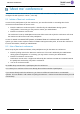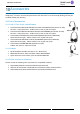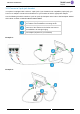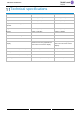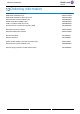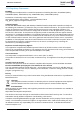User manual - 8088 V2
Table Of Contents
- 1 Getting to know your telephone
- 1.1 8088 Smart Deskphone / 8088 Smart Deskphone V2
- 1.2 Welcome screens
- 1.3 Alcatel-Lucent Phone
- 1.4 Virtual add-on module (optional)
- 1.5 Private Store (optional)
- 1.6 Change the theme (skin) of your phone
- 1.7 Status icons
- 1.8 Call icons
- 1.9 Permanent sensitive keys
- 1.10 Android™ settings
- 1.11 Description of the connectors
- 1.12 Alphabetic keypad
- 1.13 ALE Wideband Bluetooth® Handset
- 1.14 Bluetooth® Wireless handset
- 1.15 Install a comfort wired handset
- 1.16 Broadcast the entire display of the phone
- 2 Using your telephone
- 2.1 Identify the terminal you are on
- 2.2 Consulting the call log
- 2.3 Making a call
- 2.4 Receiving a call
- 2.5 Making a video call
- 2.6 Ignore the call
- 2.7 Switching between audio modes
- 2.8 Making calls by name (company directory)
- 2.9 Make calls via your programmed call keys (Perso page/F1 and F2 keys/Add-on module)
- 2.10 Redialing
- 2.11 Call back an unanswered call
- 2.12 Requesting automatic callback if internal number is busy
- 2.13 Receiving interphony calls
- 2.14 Sending DTMF signals
- 2.15 Mute, so that your contact cannot hear you
- 2.16 Forwarding calls to your voice message service
- 2.17 Consulting your voice mailbox
- 2.18 Sending a text message to an internal contact
- 2.19 Consulting text messages
- 2.20 Lock / unlock your telephone
- 3 During a conversation
- 3.1 Making a second call during a conversation
- 3.2 Answering a second call during a conversation
- 3.3 Switching between calls (Broker call)
- 3.4 Transferring a call
- 3.5 Three-way conference with internal and/or external contacts (conference)
- 3.6 Talk simultaneously to more than 2 contacts
- 3.7 Placing a call on hold (hold)
- 3.8 Placing an outside call on hold (parking)
- 3.9 Intrusion into an internal conversation (barge-in)
- 3.10 Signal malicious calls
- 3.11 Recording the current conversation
- 4 Sharing
- 4.1 Answering the general bell
- 4.2 Manager/Assistant filtering
- 4.3 Call pick-up
- 4.4 Hunting groups
- 4.5 Calling an internal contact on his/her pager
- 4.6 Answering a call on your pager
- 4.7 Calling a contact on his/her loudspeaker
- 4.8 Forward a text message
- 4.9 Broadcasting a message on the loudspeakers of a station group
- 5 Keep in touch
- 5.1 Forwarding calls to another number (immediate forward)
- 5.2 Forwarding calls
- 5.3 Do not disturb
- 5.4 Forwarding calls to your pager
- 5.5 Forwarding your calls from the receiving terminal ('Follow me')
- 5.6 Applying a selective forward
- 5.7 Cancelling all forwards
- 5.8 Leaving a text message for internal callers
- 6 Managing your charges
- 7 Programming your telephone
- 7.1 Initializing your voice mailbox
- 7.2 Customizing your voice greeting
- 7.3 Modify the password for your phone set
- 7.4 Modify the password for your voice mailbox
- 7.5 Adjusting the audio functions
- 7.6 Adjusting the brightness of the deskphone
- 7.7 Activate/deactivate the ambient light sensor
- 7.8 Screensaver
- 7.9 Select the default page displayed in the 'Alcatel-Lucent Phone' application
- 7.10 Select the language of the 'Alcatel-Lucent Phone' application
- 7.11 Programming keys for call numbers and functions (Perso page/F1 and F2 keys/add-on keys)
- 7.12 Modify a programmed key
- 7.13 Delete a programmed key
- 7.14 Programming an appointment reminder
- 7.15 Call the associated set
- 7.16 Forward your calls to the associated number
- 7.17 Modify the associated number
- 7.18 The Tandem configuration
- 7.19 Create, modify or consult your interphony list (max. 10 numbers)
- 7.20 Install a jack accessory (headset, hands-free, loudspeaker)
- 7.21 Installing and using an ALE Bluetooth® wireless handset
- 7.22 Removing the Bluetooth® handset
- 7.23 Configure your phone for teleworking
- 8 Contacting your administrator (Technical support)
- 9 'Meet me' conference
- 10 Accessories
- 11 Technical specifications
- 12 Ordering information
- 13 Guarantee and clauses
8088
V2 / 8088
Smart DeskPhone
Quick guide
Related Documentation - Other languages for these Safety and Regulatory Instructions and User Documentation are available at the following Web site: https://www.al-enterprise.com/products. 8AL90342ENACed01 -
ALE International copyright © 2018
Call
Dial the number directly or dial the number after pressing a
line key (an off-hook key phone or Bluetooth® handset,
hands-free key).
Making a video call
You can use the Rainbow™ application to
manage video calls with your deskphone. You
can use the Rainbow™ application to manage
video calls with your deskphone.
Call by name (Company directory)
Enter the name, contact's surname/name or initials and
follow the on-screen instructions.
Answer a call
Take the handset off the hook, use an off-hook key (phone or
Bluetooth® handset), use the hands-free key, or press the
incoming call icon.
Ignore the call / End the call.
Redial
Long press to access the list of the last 8 dialed
numbers.
Short press to call the last dialed number.
Make a call-back request to a busy number
Callback
Placing a call on hold (hold)
Hold
Sending DTMF signals
Send DTMF
Send numbers.
Mute (During conversation)
Interphony (In idle state)
The phone automatically answers the call.
Before the line is taken, you hear a succession of
specific beeps.
Making a second call during a conversation
New call
Answering a second call during a conversation
Select the incoming call icon.
Switching between calls (Broker call)
Select the call on hold icon from the conversation
screen.
To cancel your second call and recover the first
You automatically recover the first call.
Transferring a call
You are in conversation with one contact.
Call a second contact.
Transfer.
Conference
Call the first contact.
Call the second contact.
Conference (Conf).
Make calls via your programmed call keys
Press the desired programmed call key.
Perso
Virtual
add-on
Programming direct call keys
Reach the 'Menu' page Settings Phone Key
program
Select the key to program.
Enter the name and number to associate to the
key.
Menu
Modify the programmed key
Reach the 'Menu' page Settings Phone Key
program (You can edit a programmed key of the
perso page by pressing and holding it).
Press the programmed key to be modified.
Follow the on-screen instructions.
Menu
Erase a programmed key
Reach the 'Menu' page Settings Phone Key
program (You can edit a programmed key of the
perso page by pressing and holding it).
Select the key to be erased.
Follow the on-screen instructions.
Menu
Customizing your voice greeting
Settings
Mailbox
You can listen to the greeting, customize the
greeting and set the default greeting.
Menu
Consulting your voice mailbox
Diverting calls to your voice mailbox
Select the forward icon.
Immediate>VM
Select the type of call forwarding required.
Cancel forward
Select the forward icon.
Deactivate Deactivate forward
Do not disturb
Select the forward icon.
DoNotDisturb
Send text messages
Message
SendTxtMsg
Enter the destination number.
Select the type of message to send (fixed Msg,
New Msg,...).
Read text messages
Message
ReadTxtMsg
Information about the phone
Info
Lock/unlock the phone
Lock
Menu
Adjust audio volume
Select the language of your choice
Settings Phone Language
Menu
Choose the tune
Settings Phone Ringing
Adjust the ring via the following menus: Melody,
Silent, Beeps, Volume, etc.
Menu
Adjust the brightness of the set
Display Brightness level
Modify the password for your phone set
Settings Phone Password
Menu
Homepage
Settings Phone Homepage
Select the default page.
Menu