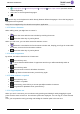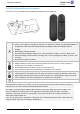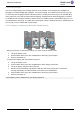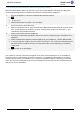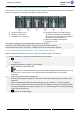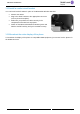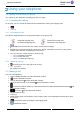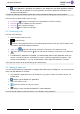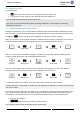User manual - 8088 V2
Table Of Contents
- 1 Getting to know your telephone
- 1.1 8088 Smart Deskphone / 8088 Smart Deskphone V2
- 1.2 Welcome screens
- 1.3 Alcatel-Lucent Phone
- 1.4 Virtual add-on module (optional)
- 1.5 Private Store (optional)
- 1.6 Change the theme (skin) of your phone
- 1.7 Status icons
- 1.8 Call icons
- 1.9 Permanent sensitive keys
- 1.10 Android™ settings
- 1.11 Description of the connectors
- 1.12 Alphabetic keypad
- 1.13 ALE Wideband Bluetooth® Handset
- 1.14 Bluetooth® Wireless handset
- 1.15 Install a comfort wired handset
- 1.16 Broadcast the entire display of the phone
- 2 Using your telephone
- 2.1 Identify the terminal you are on
- 2.2 Consulting the call log
- 2.3 Making a call
- 2.4 Receiving a call
- 2.5 Making a video call
- 2.6 Ignore the call
- 2.7 Switching between audio modes
- 2.8 Making calls by name (company directory)
- 2.9 Make calls via your programmed call keys (Perso page/F1 and F2 keys/Add-on module)
- 2.10 Redialing
- 2.11 Call back an unanswered call
- 2.12 Requesting automatic callback if internal number is busy
- 2.13 Receiving interphony calls
- 2.14 Sending DTMF signals
- 2.15 Mute, so that your contact cannot hear you
- 2.16 Forwarding calls to your voice message service
- 2.17 Consulting your voice mailbox
- 2.18 Sending a text message to an internal contact
- 2.19 Consulting text messages
- 2.20 Lock / unlock your telephone
- 3 During a conversation
- 3.1 Making a second call during a conversation
- 3.2 Answering a second call during a conversation
- 3.3 Switching between calls (Broker call)
- 3.4 Transferring a call
- 3.5 Three-way conference with internal and/or external contacts (conference)
- 3.6 Talk simultaneously to more than 2 contacts
- 3.7 Placing a call on hold (hold)
- 3.8 Placing an outside call on hold (parking)
- 3.9 Intrusion into an internal conversation (barge-in)
- 3.10 Signal malicious calls
- 3.11 Recording the current conversation
- 4 Sharing
- 4.1 Answering the general bell
- 4.2 Manager/Assistant filtering
- 4.3 Call pick-up
- 4.4 Hunting groups
- 4.5 Calling an internal contact on his/her pager
- 4.6 Answering a call on your pager
- 4.7 Calling a contact on his/her loudspeaker
- 4.8 Forward a text message
- 4.9 Broadcasting a message on the loudspeakers of a station group
- 5 Keep in touch
- 5.1 Forwarding calls to another number (immediate forward)
- 5.2 Forwarding calls
- 5.3 Do not disturb
- 5.4 Forwarding calls to your pager
- 5.5 Forwarding your calls from the receiving terminal ('Follow me')
- 5.6 Applying a selective forward
- 5.7 Cancelling all forwards
- 5.8 Leaving a text message for internal callers
- 6 Managing your charges
- 7 Programming your telephone
- 7.1 Initializing your voice mailbox
- 7.2 Customizing your voice greeting
- 7.3 Modify the password for your phone set
- 7.4 Modify the password for your voice mailbox
- 7.5 Adjusting the audio functions
- 7.6 Adjusting the brightness of the deskphone
- 7.7 Activate/deactivate the ambient light sensor
- 7.8 Screensaver
- 7.9 Select the default page displayed in the 'Alcatel-Lucent Phone' application
- 7.10 Select the language of the 'Alcatel-Lucent Phone' application
- 7.11 Programming keys for call numbers and functions (Perso page/F1 and F2 keys/add-on keys)
- 7.12 Modify a programmed key
- 7.13 Delete a programmed key
- 7.14 Programming an appointment reminder
- 7.15 Call the associated set
- 7.16 Forward your calls to the associated number
- 7.17 Modify the associated number
- 7.18 The Tandem configuration
- 7.19 Create, modify or consult your interphony list (max. 10 numbers)
- 7.20 Install a jack accessory (headset, hands-free, loudspeaker)
- 7.21 Installing and using an ALE Bluetooth® wireless handset
- 7.22 Removing the Bluetooth® handset
- 7.23 Configure your phone for teleworking
- 8 Contacting your administrator (Technical support)
- 9 'Meet me' conference
- 10 Accessories
- 11 Technical specifications
- 12 Ordering information
- 13 Guarantee and clauses
8088 Smart DeskPhone
8AL90342ENACed01
26 /67
1.14.1 Installing or replacing the Bluetooth® handset battery
At the first use, you have to connect the battery to the handset. The battery is placed in its compartment
but it is not connected. To install a new battery, follow instruction:
a) Lift up the battery cover.
b) Take the 2 connectors.
c) Assemble the 2 connectors.
d) Arrange the battery, the cable and the
connectors in the battery compartment
(place the connected side of the battery in
the bottom of the compartment)
e) Slide out the battery holding part.
f) Replace the cover.
The battery recharges when the Bluetooth® handset is on its base.
Switch on / off the Bluetooth® handset: long press on the off-hook/on-hook key.
Defective batteries must be returned to a collection point for chemical waste disposal.
1.14.2 Installing a Bluetooth® Wireless Technology handset (pairing)
Before a Bluetooth® headset can be used, it must be correctly paired to the terminal.
1- Set your deskphone to 'discover' the Bluetooth® wireless handset
•
• Bluetooth
• Mark the Bluetooth® checkbox if it is unmarked.
2- Put the handset in detectable mode
• Keeping the handset turned off, press and hold the 2 Bluetooth® handset keys (B, C) at
the same time. You will hear a 3 note signal and the LED will flash green and orange
alternately.
3- Connect the handset with the deskphone
• Searching for Bluetooth® equipment. Wait for the detected equipment type and address to be
displayed.
• Select the Bluetooth® wireless handset displayed in your deskphone: “IC Touch handset”.
• The 3-note tone indicates that the handset has been installed correctly (the LED flashes green
or orange depending on the battery charge level). The LED flashes green or orange depending
on the battery charge level.
• Go back to the Homepage.