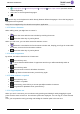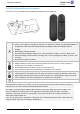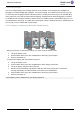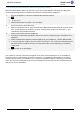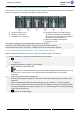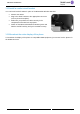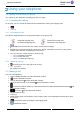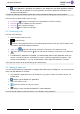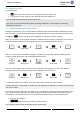User manual - 8088 V2
Table Of Contents
- 1 Getting to know your telephone
- 1.1 8088 Smart Deskphone / 8088 Smart Deskphone V2
- 1.2 Welcome screens
- 1.3 Alcatel-Lucent Phone
- 1.4 Virtual add-on module (optional)
- 1.5 Private Store (optional)
- 1.6 Change the theme (skin) of your phone
- 1.7 Status icons
- 1.8 Call icons
- 1.9 Permanent sensitive keys
- 1.10 Android™ settings
- 1.11 Description of the connectors
- 1.12 Alphabetic keypad
- 1.13 ALE Wideband Bluetooth® Handset
- 1.14 Bluetooth® Wireless handset
- 1.15 Install a comfort wired handset
- 1.16 Broadcast the entire display of the phone
- 2 Using your telephone
- 2.1 Identify the terminal you are on
- 2.2 Consulting the call log
- 2.3 Making a call
- 2.4 Receiving a call
- 2.5 Making a video call
- 2.6 Ignore the call
- 2.7 Switching between audio modes
- 2.8 Making calls by name (company directory)
- 2.9 Make calls via your programmed call keys (Perso page/F1 and F2 keys/Add-on module)
- 2.10 Redialing
- 2.11 Call back an unanswered call
- 2.12 Requesting automatic callback if internal number is busy
- 2.13 Receiving interphony calls
- 2.14 Sending DTMF signals
- 2.15 Mute, so that your contact cannot hear you
- 2.16 Forwarding calls to your voice message service
- 2.17 Consulting your voice mailbox
- 2.18 Sending a text message to an internal contact
- 2.19 Consulting text messages
- 2.20 Lock / unlock your telephone
- 3 During a conversation
- 3.1 Making a second call during a conversation
- 3.2 Answering a second call during a conversation
- 3.3 Switching between calls (Broker call)
- 3.4 Transferring a call
- 3.5 Three-way conference with internal and/or external contacts (conference)
- 3.6 Talk simultaneously to more than 2 contacts
- 3.7 Placing a call on hold (hold)
- 3.8 Placing an outside call on hold (parking)
- 3.9 Intrusion into an internal conversation (barge-in)
- 3.10 Signal malicious calls
- 3.11 Recording the current conversation
- 4 Sharing
- 4.1 Answering the general bell
- 4.2 Manager/Assistant filtering
- 4.3 Call pick-up
- 4.4 Hunting groups
- 4.5 Calling an internal contact on his/her pager
- 4.6 Answering a call on your pager
- 4.7 Calling a contact on his/her loudspeaker
- 4.8 Forward a text message
- 4.9 Broadcasting a message on the loudspeakers of a station group
- 5 Keep in touch
- 5.1 Forwarding calls to another number (immediate forward)
- 5.2 Forwarding calls
- 5.3 Do not disturb
- 5.4 Forwarding calls to your pager
- 5.5 Forwarding your calls from the receiving terminal ('Follow me')
- 5.6 Applying a selective forward
- 5.7 Cancelling all forwards
- 5.8 Leaving a text message for internal callers
- 6 Managing your charges
- 7 Programming your telephone
- 7.1 Initializing your voice mailbox
- 7.2 Customizing your voice greeting
- 7.3 Modify the password for your phone set
- 7.4 Modify the password for your voice mailbox
- 7.5 Adjusting the audio functions
- 7.6 Adjusting the brightness of the deskphone
- 7.7 Activate/deactivate the ambient light sensor
- 7.8 Screensaver
- 7.9 Select the default page displayed in the 'Alcatel-Lucent Phone' application
- 7.10 Select the language of the 'Alcatel-Lucent Phone' application
- 7.11 Programming keys for call numbers and functions (Perso page/F1 and F2 keys/add-on keys)
- 7.12 Modify a programmed key
- 7.13 Delete a programmed key
- 7.14 Programming an appointment reminder
- 7.15 Call the associated set
- 7.16 Forward your calls to the associated number
- 7.17 Modify the associated number
- 7.18 The Tandem configuration
- 7.19 Create, modify or consult your interphony list (max. 10 numbers)
- 7.20 Install a jack accessory (headset, hands-free, loudspeaker)
- 7.21 Installing and using an ALE Bluetooth® wireless handset
- 7.22 Removing the Bluetooth® handset
- 7.23 Configure your phone for teleworking
- 8 Contacting your administrator (Technical support)
- 9 'Meet me' conference
- 10 Accessories
- 11 Technical specifications
- 12 Ordering information
- 13 Guarantee and clauses
8088 Smart DeskPhone
8AL90342ENACed01
21 /67
• Language & input Android keyboard Languages Active input method (Uncheck default
Android keyboard).
• Select one or more keyboard languages.
•
Use this key on the keyboard to switch directly between different languages. The active language is
displayed on the keyboard.
Emoji are not supported by the 'Alcatel-Lucent phone' application.
1.12.3 Delete a character
When editing a text you might have to correct it.
• Place the cursor after the text to delete by touching the screen.
• Press the delete key of your keyboard.
When you edit a text, you can delete several characters at once.
• Place the cursor before the first character to delete and, keeping your finger in contact with
the screen, move to the last character to delete.
• Press the delete key of your keyboard.
1.12.4 Write in uppercase
By default, the written characters are in lowercase.
• Press this key once.
The next character will be written in uppercase and then you will automatically switch to
lowercase.
• Press this key twice.
Uppercase mode is used for all written characters.
• To go back to lowercase mode, press the key again.
1.12.5 Write numbers or symbols
• Press this key once.
• Write numbers or symbols.
• If necessary, press this key to access special/punctuation characters.
• To go back to alphabetic mode, press this key.
1.12.6 Copy/cut/paste text
When you are in a text area, you can select text by pressing and holding it and by dragging the grab
points to select more or less text. The selection options are displayed. You can copy or cut the selected
text.
Thus, you can paste the text by pressing and holding the insertion point in the text area.