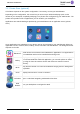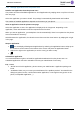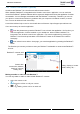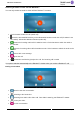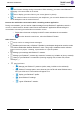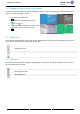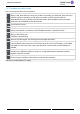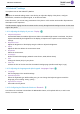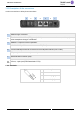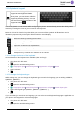User manual - 8088 V2
Table Of Contents
- 1 Getting to know your telephone
- 1.1 8088 Smart Deskphone / 8088 Smart Deskphone V2
- 1.2 Welcome screens
- 1.3 Alcatel-Lucent Phone
- 1.4 Virtual add-on module (optional)
- 1.5 Private Store (optional)
- 1.6 Change the theme (skin) of your phone
- 1.7 Status icons
- 1.8 Call icons
- 1.9 Permanent sensitive keys
- 1.10 Android™ settings
- 1.11 Description of the connectors
- 1.12 Alphabetic keypad
- 1.13 ALE Wideband Bluetooth® Handset
- 1.14 Bluetooth® Wireless handset
- 1.15 Install a comfort wired handset
- 1.16 Broadcast the entire display of the phone
- 2 Using your telephone
- 2.1 Identify the terminal you are on
- 2.2 Consulting the call log
- 2.3 Making a call
- 2.4 Receiving a call
- 2.5 Making a video call
- 2.6 Ignore the call
- 2.7 Switching between audio modes
- 2.8 Making calls by name (company directory)
- 2.9 Make calls via your programmed call keys (Perso page/F1 and F2 keys/Add-on module)
- 2.10 Redialing
- 2.11 Call back an unanswered call
- 2.12 Requesting automatic callback if internal number is busy
- 2.13 Receiving interphony calls
- 2.14 Sending DTMF signals
- 2.15 Mute, so that your contact cannot hear you
- 2.16 Forwarding calls to your voice message service
- 2.17 Consulting your voice mailbox
- 2.18 Sending a text message to an internal contact
- 2.19 Consulting text messages
- 2.20 Lock / unlock your telephone
- 3 During a conversation
- 3.1 Making a second call during a conversation
- 3.2 Answering a second call during a conversation
- 3.3 Switching between calls (Broker call)
- 3.4 Transferring a call
- 3.5 Three-way conference with internal and/or external contacts (conference)
- 3.6 Talk simultaneously to more than 2 contacts
- 3.7 Placing a call on hold (hold)
- 3.8 Placing an outside call on hold (parking)
- 3.9 Intrusion into an internal conversation (barge-in)
- 3.10 Signal malicious calls
- 3.11 Recording the current conversation
- 4 Sharing
- 4.1 Answering the general bell
- 4.2 Manager/Assistant filtering
- 4.3 Call pick-up
- 4.4 Hunting groups
- 4.5 Calling an internal contact on his/her pager
- 4.6 Answering a call on your pager
- 4.7 Calling a contact on his/her loudspeaker
- 4.8 Forward a text message
- 4.9 Broadcasting a message on the loudspeakers of a station group
- 5 Keep in touch
- 5.1 Forwarding calls to another number (immediate forward)
- 5.2 Forwarding calls
- 5.3 Do not disturb
- 5.4 Forwarding calls to your pager
- 5.5 Forwarding your calls from the receiving terminal ('Follow me')
- 5.6 Applying a selective forward
- 5.7 Cancelling all forwards
- 5.8 Leaving a text message for internal callers
- 6 Managing your charges
- 7 Programming your telephone
- 7.1 Initializing your voice mailbox
- 7.2 Customizing your voice greeting
- 7.3 Modify the password for your phone set
- 7.4 Modify the password for your voice mailbox
- 7.5 Adjusting the audio functions
- 7.6 Adjusting the brightness of the deskphone
- 7.7 Activate/deactivate the ambient light sensor
- 7.8 Screensaver
- 7.9 Select the default page displayed in the 'Alcatel-Lucent Phone' application
- 7.10 Select the language of the 'Alcatel-Lucent Phone' application
- 7.11 Programming keys for call numbers and functions (Perso page/F1 and F2 keys/add-on keys)
- 7.12 Modify a programmed key
- 7.13 Delete a programmed key
- 7.14 Programming an appointment reminder
- 7.15 Call the associated set
- 7.16 Forward your calls to the associated number
- 7.17 Modify the associated number
- 7.18 The Tandem configuration
- 7.19 Create, modify or consult your interphony list (max. 10 numbers)
- 7.20 Install a jack accessory (headset, hands-free, loudspeaker)
- 7.21 Installing and using an ALE Bluetooth® wireless handset
- 7.22 Removing the Bluetooth® handset
- 7.23 Configure your phone for teleworking
- 8 Contacting your administrator (Technical support)
- 9 'Meet me' conference
- 10 Accessories
- 11 Technical specifications
- 12 Ordering information
- 13 Guarantee and clauses
8088 Smart DeskPhone
8AL90342ENACed01
20 /67
1.12 Alphabetic keypad
Show or hide the keypad. Use the
keypad to enter digits and letters.
At any time, you can show or hide the
keypad by selecting this key. You can
use also the arrow at the bottom of the
keypad to hide it ( ).
Use the keyboard to enter names while configuring the phone. Access directly access the dial by name
feature by entering the name of your contact on the keyboard.
Below is a list of the function keys that allow you to access all the symbols. All illustrations are for
illustration purposes only and may be different with the actual display.
Move the cursor by touching the text area.
Numbers and symbols keypad.
Alphabetic keypad to enter letter.
Caps lock: to write text in capital letters.
Alt key: to access specific and punctuation characters.
Enter key: to validate edited text.
Backspace key: to delete one character in an edit box.
1.12.1 Change the theme of the keyboard
Several themes of the keyboard are available (color and keys).
• The phone is in idle state.
• Open the Android settings menu.
• Language & input Android keyboard Appearance & layout Theme
• Select a theme.
•
1.12.2 Change the keyboard type
While editing text, you can change the keyboard type to match the language you are writing: AZERTY,
QWERTY, QWERTZ,...
• The phone is in idle state.
• Open the Android settings menu.
• Language & input Android keyboard Appearance & layout Custom input styles
• Select the keypad type (AZERTY, QWERTY, QWERTZ,...).
•
If you are writing in more than one language, you can select several keyboard languages. Application on
your phone must support the selected languages.
• The phone is in idle state.
• Open the Android settings menu.