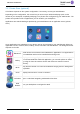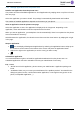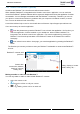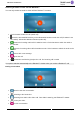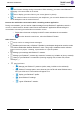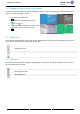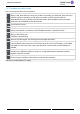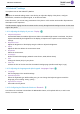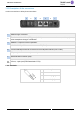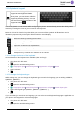User manual - 8088 V2
Table Of Contents
- 1 Getting to know your telephone
- 1.1 8088 Smart Deskphone / 8088 Smart Deskphone V2
- 1.2 Welcome screens
- 1.3 Alcatel-Lucent Phone
- 1.4 Virtual add-on module (optional)
- 1.5 Private Store (optional)
- 1.6 Change the theme (skin) of your phone
- 1.7 Status icons
- 1.8 Call icons
- 1.9 Permanent sensitive keys
- 1.10 Android™ settings
- 1.11 Description of the connectors
- 1.12 Alphabetic keypad
- 1.13 ALE Wideband Bluetooth® Handset
- 1.14 Bluetooth® Wireless handset
- 1.15 Install a comfort wired handset
- 1.16 Broadcast the entire display of the phone
- 2 Using your telephone
- 2.1 Identify the terminal you are on
- 2.2 Consulting the call log
- 2.3 Making a call
- 2.4 Receiving a call
- 2.5 Making a video call
- 2.6 Ignore the call
- 2.7 Switching between audio modes
- 2.8 Making calls by name (company directory)
- 2.9 Make calls via your programmed call keys (Perso page/F1 and F2 keys/Add-on module)
- 2.10 Redialing
- 2.11 Call back an unanswered call
- 2.12 Requesting automatic callback if internal number is busy
- 2.13 Receiving interphony calls
- 2.14 Sending DTMF signals
- 2.15 Mute, so that your contact cannot hear you
- 2.16 Forwarding calls to your voice message service
- 2.17 Consulting your voice mailbox
- 2.18 Sending a text message to an internal contact
- 2.19 Consulting text messages
- 2.20 Lock / unlock your telephone
- 3 During a conversation
- 3.1 Making a second call during a conversation
- 3.2 Answering a second call during a conversation
- 3.3 Switching between calls (Broker call)
- 3.4 Transferring a call
- 3.5 Three-way conference with internal and/or external contacts (conference)
- 3.6 Talk simultaneously to more than 2 contacts
- 3.7 Placing a call on hold (hold)
- 3.8 Placing an outside call on hold (parking)
- 3.9 Intrusion into an internal conversation (barge-in)
- 3.10 Signal malicious calls
- 3.11 Recording the current conversation
- 4 Sharing
- 4.1 Answering the general bell
- 4.2 Manager/Assistant filtering
- 4.3 Call pick-up
- 4.4 Hunting groups
- 4.5 Calling an internal contact on his/her pager
- 4.6 Answering a call on your pager
- 4.7 Calling a contact on his/her loudspeaker
- 4.8 Forward a text message
- 4.9 Broadcasting a message on the loudspeakers of a station group
- 5 Keep in touch
- 5.1 Forwarding calls to another number (immediate forward)
- 5.2 Forwarding calls
- 5.3 Do not disturb
- 5.4 Forwarding calls to your pager
- 5.5 Forwarding your calls from the receiving terminal ('Follow me')
- 5.6 Applying a selective forward
- 5.7 Cancelling all forwards
- 5.8 Leaving a text message for internal callers
- 6 Managing your charges
- 7 Programming your telephone
- 7.1 Initializing your voice mailbox
- 7.2 Customizing your voice greeting
- 7.3 Modify the password for your phone set
- 7.4 Modify the password for your voice mailbox
- 7.5 Adjusting the audio functions
- 7.6 Adjusting the brightness of the deskphone
- 7.7 Activate/deactivate the ambient light sensor
- 7.8 Screensaver
- 7.9 Select the default page displayed in the 'Alcatel-Lucent Phone' application
- 7.10 Select the language of the 'Alcatel-Lucent Phone' application
- 7.11 Programming keys for call numbers and functions (Perso page/F1 and F2 keys/add-on keys)
- 7.12 Modify a programmed key
- 7.13 Delete a programmed key
- 7.14 Programming an appointment reminder
- 7.15 Call the associated set
- 7.16 Forward your calls to the associated number
- 7.17 Modify the associated number
- 7.18 The Tandem configuration
- 7.19 Create, modify or consult your interphony list (max. 10 numbers)
- 7.20 Install a jack accessory (headset, hands-free, loudspeaker)
- 7.21 Installing and using an ALE Bluetooth® wireless handset
- 7.22 Removing the Bluetooth® handset
- 7.23 Configure your phone for teleworking
- 8 Contacting your administrator (Technical support)
- 9 'Meet me' conference
- 10 Accessories
- 11 Technical specifications
- 12 Ordering information
- 13 Guarantee and clauses
8088 Smart DeskPhone
8AL90342ENACed01
15 /67
• Send instant message during conversation. When selecting, you return to the Rainbow™
homepage. The conversation is not ended.
• Hide or display your own video on your screen (picture in picture).
• If an external camera is connected to your deskphone, you can switch between the camera
on the deskphone and the external camera.
Recover the audio/video conversation while consulting another application
During a conversation, you can send an instant message from the Rainbow™ application, search a
contact, or switch between 'Alcatel-Lucent Phone' and Rainbow™ application without ending the
conversation. Recovering the audio/video conversation screen:
o Swipe down the screen to display Android™ events and select the conversation.
o From the 'Alcatel-Lucent Phone', select the Rainbow™ button.
Other features
• Send, receive or manage instant messages.
• Bubbles (multi user chat): a Rainbow™ Bubble is a workspace designed to meet the needs
of real-time collaboration between Rainbow™ users. This group is created around a collective
interest such as a project, a meeting, a presentation or a specific product.
• Manage your meetings with Rainbow™ contacts.
• Manage your Rainbow™ contacts (my network of contacts, my invitation to join my network).
• History of your Rainbow™ conversation (incoming outgoing calls, missed calls, instant
messages,...).
• Open local menu.
o Manage your Rainbow™ presence (online, away, invisible or do not disturb).
o Rainbow™ storage space: use to share any kind of file with other Rainbow users.
Files you will share in conversations will appear here.
o Display your Rainbow™ profile.
o Open Rainbow™ settings.
o Logout of Rainbow™ session.