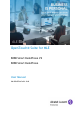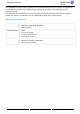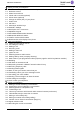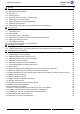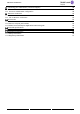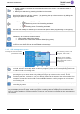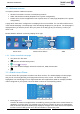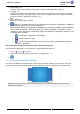OpenTouch® Suite for MLE 8088 Smart DeskPhone V2 8088 Smart DeskPhone User Manual 8AL90342ENACed01-1840
8088 Smart DeskPhone Introduction Thank you for choosing an 'Alcatel-Lucent phone'. This document describes the services offered by the 8088 Smart DeskPhone and 8088 Smart DeskPhone V2 connected to an OmniPCX Enterprise system. With its touch screen and built-in interactive capabilities, the 8088 Smart DeskPhone can deliver the comfort and convenience you are looking for. This model offers enhanced ergonomic features for more effective communication.
8088 Smart DeskPhone The availability of some functions described in this manual may depend on the version or configuration of your system. The label is not displayed if the corresponding feature is not configured on your telephone system. The labels and icons presented in this document are not contractually binding and may be modified without prior warning. The pictures are not contractually binding and are not localized.
8088 Smart DeskPhone Getting to know your telephone 1.1 8088 Smart Deskphone / 8088 Smart Deskphone V2 1.2 Welcome screens 1.3 Alcatel-Lucent Phone 1.4 Virtual add-on module (optional) 1.5 Private Store (optional) 1.6 Change the theme (skin) of your phone 1.7 Status icons 1.8 Call icons 1.9 Permanent sensitive keys 1.10 Android™ settings 1.11 Description of the connectors 1.12 Alphabetic keypad 1.13 ALE Wideband Bluetooth® Handset 1.14 Bluetooth® Wireless handset 1.15 Install a comfort wired handset 1.
8088 Smart DeskPhone Sharing 4.1 Answering the general bell 4.2 Manager/Assistant filtering 4.3 Call pick-up 4.4 Hunting groups 4.5 Calling an internal contact on his/her pager 4.6 Answering a call on your pager 4.7 Calling a contact on his/her loudspeaker 4.8 Forward a text message 4.9 Broadcasting a message on the loudspeakers of a station group Keep in touch 5.1 Forwarding calls to another number (immediate forward) 5.2 Forwarding calls 5.3 Do not disturb 5.4 Forwarding calls to your pager 5.
8088 Smart DeskPhone Contacting your administrator (Technical support) 8.2 Phone auto test 8.3 Access to administrator configuration 'Meet me' conference 9.1 Initiate a 'Meet me' conference 9.2 Join a 'Meet me' conference Accessories 10.1 List of accessories 10.2 Connect a 3 pole jack headset 10.3 Alcatel-Lucent Enterprise Application Partner Program Technical specifications Ordering information Guarantee and clauses 13.1 Safety Instructions 13.
8088 Smart DeskPhone Getting to know your telephone 1.1 8088 Smart Deskphone / 8088 Smart Deskphone V2 This phone is part of the IP phone range. With its large color touchscreen display, the 8088 Smart DeskPhone delivers a great user experience and great conversation convenience with an outstanding audio quality in either hands-free mode or using the comfort handset. Additionally, the DeskPhone improves your experience with its Bluetooth® handset.
088 Smart DeskPhone • Select a page by pressing the corresponding tab on the screen. The selected page is highlighted. • Make your selection by pressing the label on the screen. Scroll a list (features, call log, contact,...) by pressing the up or down arrow or by sliding the finger up or down on the screen. Manage your call forwarding by pressing the forward icon. o Stationary arrow: No forwarding activated. o Rotating arrow: Forwarding activated.
8088 Smart DeskPhone 1.2 Welcome screens Your phone provides 3 welcome screens: • • • Alcatel-Lucent Phone: Access to all telephony features. AOM: Virtual add-on module (Depends on the system configuration). Private store: Access to applications from a private store or a web page (Depends on the system configuration). A page which hasn't been configured is not displayed and not accessible. You can define which screen is the default homepage. The homepage is the default page displayed on your phone.
8088 Smart DeskPhone • • • • Perso page Perso Contains call line keys (allowing supervision of calls) and programmable call keys. Info page Info Contains information on the telephone and the status of its functions: name, telephone number, number of messages (including call log events, text messages and voice messages), activation of transfer function, appointment reminder, etc. Forward icon Press the icon to program forward.
8088 Smart DeskPhone 1.5 Private Store (optional) This feature depends on the system configuration. If necessary, contact your administrator. Depending on the configuration, this screen lets you access a pre-defined web page (such as the intranet of your enterprise, hospitality web page) or a private store configured by your administrator. The private store provides a list of applications you can install in your deskphone.
8088 Smart DeskPhone 1.5.1 Manage application from the private store Install a new application from the private store The private store lists all available applications. Scroll applications by swiping down or up if there is more than one page. Select the application you want to install. The package is automatically downloaded and installed. The number of installed applications depends on the memory of your phone. Start an application from the private store page Select the application to start.
8088 Smart DeskPhone 1.5.2 Alcatel-Lucent Rainbow™ (optional) Alcatel-Lucent Rainbow™ is a cloud-based Unified Communication. When installed, Rainbow™ is integrated to the 'Alcatel-Lucent Phone' application. You can make the most of the Rainbow™ platform features with its ergonomic deskphone and use the application for video conversation. You can manage conversations with the Rainbow™ community.
8088 Smart DeskPhone Receiving an audio or video call with Rainbow™ You can only receive an audio or video call from Rainbow™ contacts. • Lift the handset to take the call (audio call). • Press the On-Hook/Off-Hook key on the Bluetooth® handset to take the call (if handset is not on-hooked) - Bluetooth® Wireless handset (audio call). • Answer the incoming audio call in handsfree mode. Lift the handset to switch the audio to the handset. • Answer the incoming video call in handsfree mode.
8088 Smart DeskPhone • Send instant message during conversation. When selecting, you return to the Rainbow™ homepage. The conversation is not ended. • • Hide or display your own video on your screen (picture in picture). If an external camera is connected to your deskphone, you can switch between the camera on the deskphone and the external camera.
8088 Smart DeskPhone 1.6 Change the theme (skin) of your phone Your phone provides 4 skins by default. A corporate theme can be installed by your administrator. In this case, you cannot change the theme. • The phone is in idle state. • Open the Android settings menu. • • Display Skin Select the desired new theme from the list (Rainbow, Luxury, Classical, Green). • 1.
8088 Smart DeskPhone 1.9 Permanent sensitive keys They are located just above the loudspeaker. Mute and interphony key. During a call, press this key to stop your contact from hearing you. When idle, press this key to switch the phone to interphony mode. When you receive a call, the phone hooks off automatically and you go straight into hands-free mode. When activated, this key is lit blue. Interphony can be disabled by the administrator. Turn down the volume. Turn up the volume.
8088 Smart DeskPhone 1.10 Android™ settings Your phone runs on the Android™ platform. Open the Android settings menu. Use this key to adjust the display of the phone, configure Bluetooth®, customize the alpha keypad, or set time and date. From this menu, you can set many parameters of the phone. In this section we describe all parameters that improve user experience. The Bluetooth®, ringing level and contrast can be set only through Android settings and not via the menu page of the phone. 1.10.
8088 Smart DeskPhone 1.11 Description of the connectors Various connections to allow phone extensions. 1 2 3 4 5 6 7 1 External ringer connector. 2 Two Universal Serial Bus (USB) ports (1.1/2.0) to connect an external camera, audio equipment, a low smartphone charger or USB stick. 3 HDMI® 1.4 output for screen replication. 4 10/100/1000 Mbps Ethernet connectors to a PC (RJ45). 5 10/100/1000 Mbps Ethernet connectors to the enterprise network (LAN - RJ45).
8088 Smart DeskPhone 1.12 Alphabetic keypad Show or hide the keypad. Use the keypad to enter digits and letters. At any time, you can show or hide the keypad by selecting this key. You can use also the arrow at the bottom of the keypad to hide it ( ). Use the keyboard to enter names while configuring the phone. Access directly access the dial by name feature by entering the name of your contact on the keyboard. Below is a list of the function keys that allow you to access all the symbols.
8088 Smart DeskPhone • • Language & input Android keyboard Languages Active input method (Uncheck default Android keyboard). Select one or more keyboard languages. • Use this key on the keyboard to switch directly between different languages. The active language is displayed on the keyboard. Emoji are not supported by the 'Alcatel-Lucent phone' application. 1.12.3 Delete a character When editing a text you might have to correct it. • Place the cursor after the text to delete by touching the screen.
8088 Smart DeskPhone 1.13 ALE Wideband Bluetooth® Handset This device is only compatible with the 8088 Smart DeskPhone V2 (8088 V2). LED (Front and back of the device) • LED off: The handset is charging on its base or is switched off. When you put the handset on its base, the LED turns blue briefly and turns off again when the battery starts to charge. • Blue flashing: Normal operation. • Red slow flashing: Battery charge low. If voice prompts are enabled, you hear: “Battery low ”.
8088 Smart DeskPhone 1.13.1 Voice prompts The voice prompts help you to manage functions of the handset. Voice prompts are available in 5 languages. The default language is English. To hear the prompt, the handset has to be near your ear. To select the next language, with the handset turned on, double press the 2 keys of the handset (B,C) at the same time. You hear the new selected language. Repeat until the desired language is reached.
8088 Smart DeskPhone 1.13.3 Pairing and connecting the Bluetooth® wireless handset Before the Bluetooth® handset can be used, it must be correctly paired to the terminal. Pairing will create a wireless link between the Bluetooth® wireless handset and the deskphone. 1- Set your deskphone to 'discover' the Bluetooth® wireless handset • • • 2• 3• • • • Bluetooth Mark the Bluetooth® checkbox if it is unmarked.
8088 Smart DeskPhone 1.14 Bluetooth® Wireless handset LED (Front and back of the device) • Off: operating normally. • Green flashing: in communication. • Green steady: handset charging. • Orange flashing: battery charge low or handset outside coverage zone. • Orange steady: malfunction Line key • Switch the device on/off: Press and hold to switch the device on/off. • Off-hook/On-hook: press this key to take or terminate a call.
8088 Smart DeskPhone 1.14.1 Installing or replacing the Bluetooth® handset battery At the first use, you have to connect the battery to the handset. The battery is placed in its compartment but it is not connected. To install a new battery, follow instruction: a) Lift up the battery cover. b) Take the 2 connectors. c) Assemble the 2 connectors.
8088 Smart DeskPhone 1.15 Install a comfort wired handset You can install a wired handset in place of the Bluetooth® Wireless Handset. • • • • Remove the rubber. Plug-in the wired handset to the appropriate connector (refer to phone description). Make sure you position the cable correctly in the compartment intended for that purpose: Switch off the Bluetooth® Wireless Handset (press and hold the On/Off hook key until you hear distinct tones). 1.
8088 Smart DeskPhone Using your telephone 2.1 Identify the terminal you are on The number of your telephone is displayed on the 'Info' page. 2.2 Consulting the call log At any time, you can consult all answered and unanswered incoming and outgoing calls. • • Call Log 2.2.1 Consulting all calls All calls are displayed with an icon giving information on the type of call. • • • Answered outgoing calls. Answered incoming calls. Unanswered outgoing calls. Unanswered incoming calls.
8088 Smart DeskPhone • If the Rainbow™ application is installed on your deskphone, use these application features to make calls with the Rainbow™ contact (optional). Consult the application description: 1.5.2 Alcatel-Lucent Rainbow™. To make an external call, dial the outside line access code before dialing your contact number. If the internal or outside number does not reply • • • • LS announce Broadcast a message on the loudspeaker of the free terminal. Call back Request callback to a busy terminal.
8088 Smart DeskPhone 2.6 Ignore the call A call is received: • • Press on the On-hook key on the permanent features keys panel. Your phone no longer rings but your caller still hears the ringing tone. You can still answer the call after you have ignored it. If you press the On-hook sensitive key when receiving a Rainbow™ conversation, the incoming conversation is rejected. 2.
8088 Smart DeskPhone 2.8 Making calls by name (company directory) • • Open the keypad. Enter the name of your contact: 'last name' or 'initials' or 'last name first name'. • • / Validate the text. If there is only one name or number matching with your search, it is displayed directly. If there is more than one result, select the type of search you want (last name, last name and first name or initials) Display of all the contacts matching the search criteria.
8088 Smart DeskPhone 2.11 Call back an unanswered call 2.11.1 Call back the last caller • • • Reach the 'Menu' page. Events Last caller: Call back the last caller. 2.11.2 List of last callers • • • Reach the 'Menu' page. Events Select the type of call: o No non replied internal call / xx Non replied internal calls o No non replied external call / xx Non replied external calls • • • • Select a name or a number. Recall To delete the selected item. Delete 2.11.
8088 Smart DeskPhone 2.14 Sending DTMF signals During a conversation you sometimes have to send DTMF signals, such as with a voice server, an automated attendant or a remotely consulted answering machine. Depending on the system configuration, the DTMF can be activated by default. If DTMF is not activated by default on your system: • • • During a conversation. Use one of the following: o Send DTMF o Press the star key. Enter DTMF code. The function is automatically cancelled when you hang up.
8088 Smart DeskPhone 2.17 Consulting your voice mailbox The message key flashes when you have received a new voicemail, text message or callback request and is lit if you have missed calls. • • • • • 1 New voice message/x New voice messages Enter your personal code Display name of sender, with date, time and ranking of message. Consult Listen to message. When you have listened to the message, do one of the following. o Replay Replay message. o Erase Erase message. o Call back Call back sender of message.
8088 Smart DeskPhone Sending the previous message • • Previous msg Apply • 2.19 Consulting text messages The light indicates that messages have been received. • • • • Number of messages received. 1 New text message/x New text messages Read message Display name of sender, with date, time and ranking of message. Use one of the following: o Recall Call back sender of message. o Next message Next message. o Text answer Answer with a text message. o Delete Delete the message. o Terminate consultation. 2.
8088 Smart DeskPhone During a conversation 3.1 Making a second call during a conversation • • • During a conversation. New call Number of second contact The first call is on hold. 3.1.1 Other methods for calling a second contact • • Dial directly the number for your call. Name of second contact. • • Select the 'Redial' function. Programmed line key. 3.1.2 Release the second call and recover the call on hold • • • You are in conversation with the second contact and the first one is on hold.
8088 Smart DeskPhone 3.3 Switching between calls (Broker call) During a conversation, a second call is on hold. • Select the call on hold icon from the conversation screen. You can talk to the second caller and the first one is on hold. 3.4 Transferring a call 3.4.1 To transfer your call to another number • • • • During a conversation. Calling a second person during a conversation The first call is on hold.
8088 Smart DeskPhone 3.7 Placing a call on hold (hold) 3.7.1 Exclusive hold During a conversation, you wish to place the call on hold and recover it later, on the same telephone. • • During a conversation. Select the call in progress icon Your call is placed on hold . Recover the call on hold Use one of the following: • Hang up, your phone is ringing, then answer the call. • • • Select the call on hold icon from the conversation screen. Retrieve call Press the Back/Exit key to display the Perso page.
8088 Smart DeskPhone 3.9 Intrusion into an internal conversation (barge-in) Your contact's line is busy. If the number is not 'protected' and if authorised, you can intrude into the call: • • Intrusion Same key to exit (Intrusion). Protection against intrusion • • Press programmed key. The programmed key has to be configured by the system: No intrusion (by default). Enter contact's number. Protection is cancelled when you hang up. 3.10 Signal malicious calls This key lets you signal a malicious call.
8088 Smart DeskPhone Sharing 4.1 Answering the general bell When the operator is absent, outside calls to the operator are indicated by a general bell. To answer: • • Reach the 'Menu' page. Settings My services Consultation Call pick up services Night service call pick up 4.2 Manager/Assistant filtering System configuration allows 'Manager/Assistant' groups to be formed, so that the manager's calls can be directed to one or more assistants. the programmed key has to be configured by the system.
8088 Smart DeskPhone 4.4 Hunting groups 4.4.1 Hunting group call: The hunting group enables calls to be distributed from from a single number to a group of several phone numbers. If your phone number is part of a hunting group, it can be reached via the hunting group number. 4.4.2 Temporary exit from your hunting group: • • • Reach the 'Menu' page.
8088 Smart DeskPhone 4.8 Forward a text message • Use one of the following: • o o Reach the 'Menu' page Text mail (1 New text message/x New text messages) messages. Read message Forward msg • • Number to be called /contact's name (Spell name / o Send Send message. o Exit End of broadcast. Display number of new and old ). 4.
8088 Smart DeskPhone Keep in touch 5.1 Forwarding calls to another number (immediate forward) The number can be your home, mobile, voice mailbox or an internal extension (operator, etc.). • • • Select the forward icon. Immediate forward Number to be called Forward is acknowledged. • You can make calls, but only the destination number can call you. 5.2 Forwarding calls When you are absent or already in communication (all lines are busy), all your calls are forwarded to the defined number.
8088 Smart DeskPhone 5.4 Forwarding calls to your pager Callers will thus be able to contact you while you are moving around the company • Press programmed key (the programmed key has to be configured by the system) acknowledged. Forward is 5.5 Forwarding your calls from the receiving terminal ('Follow me') You wish to receive your calls in your present location: Use the 'Follow me' function. • • • • Select the forward icon.
8088 Smart DeskPhone 5.7 Cancelling all forwards • Use one of the following: • o Select the forward icon o Reach the 'Menu' page Forward Deactivate Deactivate forward To cancel all forwards, you can programme another type of forward too. 5.8 Leaving a text message for internal callers You can leave a text message on your terminal which will be displayed on the screen of the terminal calling you.
8088 Smart DeskPhone Managing your charges 6.1 Charging your calls directly to business accounts You can charge the cost of your outside calls to business account numbers. • • • • Reach the 'Menu' page. Settings My services Consultation Additional services Number of business account. Number required. Business account code 6.2 Finding out the cost of an outside call made for an internal user from your terminal • • Reach the 'Menu' page.
8088 Smart DeskPhone Programming your telephone 7.1 Initializing your voice mailbox • Light flashes. • • • Voice mail Enter your personal code then record your name according to voice guide instructions. Your personal code is used to access your voice mailbox and to lock your telephone. A weak personal code will be rejected by the system: • Identical 4 digits (0000, 1111,). • A simple sequence of 4 digits (0123, 1234,). Make sure you choose a strong password with at least 4 digits.
8088 Smart DeskPhone 7.4 Modify the password for your voice mailbox • • • • • • Voice mail Enter your personal code. Perso options Password New code (4 digits). Apply • As long as your voice mailbox has not been initialized, personal code is 0000. A weak personal code will be rejected by the system: • Identical 4 digits (0000, 1111,). • A simple sequence of 4 digits (0123, 1234,). Make sure you choose a strong password with at least 4 digits.
8088 Smart DeskPhone 7.5.4 Activate/deactivate meeting mode (progressive ringing) • • More options o Progressive ringing o Progressive ringing End / To activate. To deactivate. To adjust other audio features. 7.5.5 Activate/deactivate discreet ring mode • • More options o One beep before ringing / o One beep before ringing / End / Three beeps before ringing Three beeps before ringing To activate. To deactivate. To adjust other audio features. 7.5.
8088 Smart DeskPhone 7.7 Activate/deactivate the ambient light sensor When the ambient light sensor is activated, the phone adjusts automatically the brightness of the display to improve user experience and achieve power savings. • • • • • • Display Adaptive brightness Activate/deactivate the ambient light sensor. Adjust the brightness of the display. Drag the slider to adjust the brightness Go back to the Homepage. 7.8 Screensaver • • • • • Display DayDream Select the screensaver type.
8088 Smart DeskPhone 7.11 Programming keys for call numbers and functions (Perso page/F1 and F2 keys/add-on keys) If the key is not programmed yet: • • • Select the key to program. Enter your password (if required) and apply. Use one of the following: o Speed dial To program a number. o Services To program a function. If the key is already programmed: • • • Perso page: Long press on the programmed key (or Reach the 'Menu' page Settings Phone Key program Select the key to program).
8088 Smart DeskPhone 7.12 Modify a programmed key • • • • • Perso page: Long press on the programmed key (or Reach the 'Menu' page Settings Phone Key program Select the key to program). / : Reach the 'Menu' page Settings Phone Key program Select the key to program Enter your password (if required) and apply. Apply Modify Follow the same procedure described in the section: Programming keys for call numbers and functions (Perso page/F1 and F2 keys/add-on keys). • 7.
8088 Smart DeskPhone 7.15 Call the associated set The number of another set can be associated with your set number (see Modify the associated number). To call it: • • • Reach the 'Menu' page. Settings My services Consultation Associate services Call associate Start the call. 7.16 Forward your calls to the associated number If you have previously defined an associated number, you can forward your calls to this number. • • • • Reach the 'Menu' page.
8088 Smart DeskPhone 7.19 Create, modify or consult your interphony list (max. 10 numbers) • • • Reach the 'Menu' page. Settings My services Interphony Follow the on-screen instructions. 7.20 Install a jack accessory (headset, hands-free, loudspeaker) By default, the audio jack of your telephone can be used to connect a headset, hands-free kit or loudspeaker. A wideband headset can also be installed for optimized sound quality. Plug the jack accessory in the jack.
8088 Smart DeskPhone 7.23 Configure your phone for teleworking Your IP phone is compatible with teleworking (VPN) via a secure connection (encrypted). In this mode, all features available at your office will be ready for use remotely. If the telephone system of your enterprise is configured to accept remote workers (system and infrastructure), you have to configure your deskphone to be ready for teleworking. The configuration of the phone depends on the infrastructure of your telephony network.
8088 Smart DeskPhone 7.23.2 StrongSwan The VPN Server has to be configured and the IKEv2 protocol must be used (Key Exchange version 2). The DHCP mode on your deskphone has to be set to 'dynamic'. Your administrator has to give you information about the connection (server, server identity, certificate, IKEv2 and IPsec/ESP Algorithms, username, password). A certificate, generated from the VPN server, has to be imported into the VPN server.
8088 Smart DeskPhone 6. Select advanced settings: Advanced settings These parameters depend on the VPN server configuration. Please contact the administrator to enter correct values. o Server identity (for example: C=CH,O=strongSwan,CN=server). The server identity has to be the same of the VPN server used to generate the certificate. o IKEv2 Algorithms (for example: aes256-sha256-modp4096) o IPsec/ESP Algorithms (for example: aes256-sha256-modp4096) 7. Uncheck: Send certificate requests 8.
8088 Smart DeskPhone Contacting your administrator (Technical support) If necessary you may need to contact your administrator. Before contacting your administrator, make sure you have information such as your phone's codes and software version to hand. 8.1.1 Technical code (left) / Date code (right) The codes are located under the backshell of the phone. This label is an example and does not represent the one placed on your phone. Technical code (left). Date code (right).
8088 Smart DeskPhone 8.1.2 Software version The software version can be viewed on the phone by following this path: • Reach the 'Menu' page Settings Options Version 8.1.3 Hardware model, Android version, Kernel The hardware model can be viewed on the phone. The build number contains the release of your DeskPhone. For example, the build number is R301.xxxxxx for the release 301. • The phone is in idle state. • • Open the Android settings menu. About phone • 8.1.
8088 Smart DeskPhone 'Meet me' conference The 'Meet me' function is used to set up a conference with a maximum of 29 persons (maximum value is configured in OXE system, it can be 7, 15 or 29). 9.1 Initiate a 'Meet me' conference In order for the participants to join the conference, you must first decide on a meeting time for the conference and send them the access code. • • Enter the 'Meet me' conference prefix. it is defined by the administrator during system configuration.
8088 Smart DeskPhone Accessories The ALE-supported accessories are intended to work smoothly on most/all of our clients (hardphones, softphones). The list of accessories presented in this document is not contractually binding and may be modified without prior warning. 10.1 List of accessories 10.1.1 Jack 3.5 mm 4-pole corded headset • • • • • Corded Premium Monaural Wideband Headset 3GV28047BA (Sennheiser SC 232).
8088 Smart DeskPhone 10.2 Connect a 3 pole jack headset Your phone is equipped with a 3.5 mm, 4 pole jack. If your headset is not compatible (3 pole jack), you have to use adapters. Contact the manufacturer of your headset to find the appropriate adapter.
8088 Smart DeskPhone 10.3 Alcatel-Lucent Enterprise Application Partner Program The mission of the Alcatel-Lucent Enterprise Application Partner Program is to support a broad ecosystem of developers and partners throughout the deskphone Lifecycle. In this context, certification tests are made between applications or devices of partners and Alcatel-Lucent Enterprise’s platforms. It certifies proper inter-working with applications or devices of the partner.
8088 Smart DeskPhone Technical specifications 8088 V2 8088 Width 252 mm (9,92 in) 252 mm (9,92 in) Depth on a table 200 mm (7,87 in) 200 mm (7,87 in) Height 204 mm (8,03 in) 204 mm (8,03 in) Weight 1350 g (2.98 lbs) 1350 g (2.
8088 Smart DeskPhone Ordering information 8088 Wided Smart DeskPhone 8088 Smart DeskPhone V2 8088 Smart Deskphone No Camera V2 80XX JACK 4-3 POLE CABLE (x10) 80x8S SATA-RJ11 CABLE (x10) USB C to USB-A cable (box of 10) Quick disconnect Jack 3.
8088 Smart DeskPhone Guarantee and clauses Current Safety and Regulatory Statements are related to the 8088 Smart DeskPhone set only, and do not concern the accessories. 13.1 Safety Instructions • Changes or modifications to the equipment not expressly approved by the party responsible for compliance could void the user's authority to operate the equipment. • Magnets could affect the functioning of pacemakers and implanted heart defibrillators.
8088 Smart DeskPhone 13.2 Regulatory Statements EUROPE This equipment complies with the essential requirements of following directives: 2014/53/EU (RED), 2014/30/EU (EMC), 2014/35/EU (LVD), 2009/125/EC (ErP), 2011/65/EU (RoHS). Declaration of Conformity may be obtained from: ALE International 32 avenue Kléber – 92700 Colombes, France ebg_global_supportcenter@al-enterprise.com USA and Canada Phones with Bluetooth® comply with Industry Canada’s license-exempt RSSs.
Quick guide Welcome screens Your phone provides 3 welcome screens: • Alcatel-Lucent Phone: Access to all telephony features • AOM: Virtual add-on module (optional). • Private store: Access to applications from a private store or a web page (optional). Browse between different screens by swiping left or right: Private store Bluetooth® wireless handset • Switch on / off. • Off-hook/On-hook. 1 2 3 4 LED Flashing blue: incoming call Arrival of a new call. Embedded HD Video camera with shutter.
Quick guide Call Dial the number directly or dial the number after pressing a line key (an off-hook key phone or Bluetooth® handset, hands-free key). Transferring a call You are in conversation with one contact. Call a second contact. Transfer. Making a video call You can use the Rainbow™ application to manage video calls with your deskphone. You can use the Rainbow™ application to manage video calls with your deskphone. Conference Call the first contact. Call the second contact. Conference (Conf).