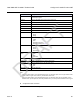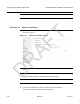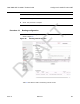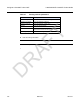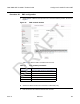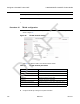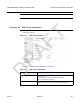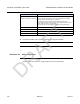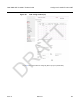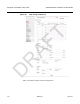User's Guide
Table Of Contents
- 7368 ISAM ONT G-240W-F Product Guide
- 1 Preface
- Table of contents
- List of figures
- List of tables
- 2 ETSI ONT safety guidelines
- 3 ETSI environmental and CRoHS guidelines
- 4 ANSI ONT safety guidelines
- 5 G-240W-F unit data sheet
- 5.1 G-240W-F part numbers and identification
- 5.2 G-240W-F general description
- 5.3 G-240W-F software and installation feature support
- 5.4 G-240W-F interfaces and interface capacity
- 5.5 G-240W-F LEDs
- 5.6 G-240W-F detailed specifications
- 5.7 G-240W-F GEM ports and T-CONTs
- 5.8 G-240W-F performance monitoring statistics
- 5.9 G-240W-F functional blocks
- 5.10 G-240W-F standards compliance
- 5.11 G-240W-F special considerations
- 6 Install a G-240W-F indoor ONT
- 7 Replace a G-240W-F indoor ONT
- 8 Configure a G-240W-F indoor ONT
- 9 ONT configuration file over OMCI
- Customer document and product support
Configure a G-240W-F indoor ONT
102
7368 ISAM ONT G-240W-F Product Guide
Edition 01 Issue: 01
4 Click Save.
5 STOP. This procedure is complete.
Procedure 18 Wireless scheduling
1 Select Network > Wireless Schedule from the top-level menu in the GPON Gateway window,
as shown in Figure 39.
Figure 39 Wireless Schedule window
2 Select the Schedule Function checkbox to turn the wireless signal off for the configured
period.
3 Click the plus sign (+) to add a scheduling rule.
A separate panel displays for configuring wireless schedule rules.
4 Enter a start time and end time for the period in which you want the wireless signal off.
5 Choose Everyday or Individual Days from the drop-down menu.
6 If you chose Individual Days, select the checkboxes for the desired days.
The Recurrence Pattern shows the rules created to date.
DRAFT