- Alcatel Owner's Manual Mobile Telephone One Touch 531
Table Of Contents
- English
- One TouchTM 531
- Introduction
- Using this guide
- Getting Started
- Network services
- Phone Book
- Messages
- Calls & Times
- Settings
- Key
- Action
- Feature
- Default setting
- Divert options
- Action
- Option
- Description
- Select
- Meaning
- Pass word
- Length
- Number of al lowed trials
- If blocked or forgot ten
- Phone lock code
- 4 digits
- Unlimited
- Return phone to manufac turer
- PIN
- 4-8 digits
- 3
- Un blocked by use of PUK code
- PIN2
- 4-8 digits
- 3
- Un blocked by use of PUK2
- PUK
- 8 digits
- 10
- Contact your service provider
- PUK2
- 8 digits
- 10
- Contact your service provider
- Call bar ring pass word
- 4 digits
- Defined by service provider
- Contact your service provider
- Office Tools
- Connectivity
- Games
- WAP™
- To enter and store the profile details via the Assistant
- To enter and store the profile details in standard mode
- 1.All the requested parameters are obtainable from your network operator and/or services provider.
- 2. The phone number or access point name, the login and the password are automatically stored in the Con nection Manager (see Connection manager, page 51).
- 3. A profile name cannot be stored twice. If an error message is displayed please also check the profile names in the Connection profiles (see Connection manager, page 51).
- 4. Access to the connection settings may depend on the pre-programmation of the settings. The connection settings menu may not be available in some cases. These settings may be 'Locked' and not be user pro grammable.
- 5. You can request the activation of the security fea ture from the profiles list (Settings / Activate security).
- 6. Your service provider may require to have the secu rity context reset. Select Yes.
- Getting to the Options menu while online.
- Ending the online connection
- Creating bookmarks
- Using bookmarks
- Other site
- Receiving push messages
- Melodies download
- Customising your mobile
- Wallpaper
- Logo
- Appendix
- 1. use not conforming with the instruc tions for use or installation,
- 2. non observation of the technical and safety standards applicable in the country where the equipment is used,
- 3. improper maintenance of batteries and other sources of energy, and of the overall electric installation,
- 4. accidents or the consequences of theft, (of the vehicle), acts of vandal ism, lightning, fire, humidity, infiltra tion of liquids, atmospheric influences,
- 5. combination or integration of the equipment in hardware not supplied or not recommended by Alcatel, without express written consent for such,
- 6. modifications, alterations, or repairs carried out by parties not authorised by Alcatel, the dealer or the approved maintenance centre,
- 7. use of the equipment for a purpose other than that for which it was de signed,
- 8. normal wear,
- 9. deterioration caused by external caus es (RF interference produced by other equipment, fluctuations in mains volt age and/or voltages on telephone lines, etc),
- 10. modifications made to the equipment even if they are unavoidable due to changes in regulations and/or modifi cation of network parameters,
- 11. connection faults resulting from unsat isfactory radio transmission or caused by the absence of radio relay coverage.
- A
- B
- C
- D
- E
- F
- G
- I
- K
- L
- M
- N
- O
- P
- R
- S
- T
- V
- W
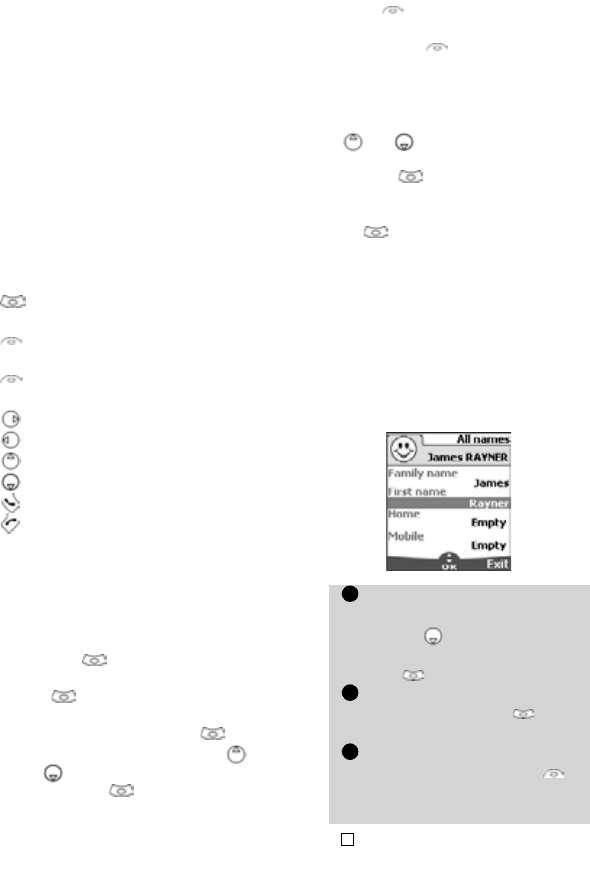
9
Using this guide
Using this guide
Please carefully read this user guide. It
contains information about your phone
and the way that it operates on the net-
work. Some of the features described in
this user guide are network dependent. Do
not forget to check with your service pro-
vider which of these you can use. You may
need to take additional subscriptions to
activate some features.
Key Actions
To help you quickly use your mobile and
this user guide, here is how to use the key-
pad and the related symbols.
User guide notation
Here is how to follow the instructions of
this user guide and use your mobile fea-
tures.
Please refer to the 'Getting started with
your One Touch™ 531booklet for keypad
use.
Using the Dynamic scroll panels
When scrolling the menu and getting to
settings, the following scroll panel type al-
lows to have a clear view of the informa-
tion to be entered.
OK
key (to validate
OK
on the
display.)
left softkey (to validate the item
above: usually an action).
right softkey (to validate the action
above: usually
Exit
).
right arrow on cursor keys.
left arrow on cursor keys.
up arrow on cursor key.
down arrow on cursor key.
SEND/CALL key.
END/PHONE ON or OFF key.
Select OK
Press on the key to select
OK
(middle
of the display).
Press . Select one of the menu
items (e.g.: Settings).
From the idle screen press the key to
access the menu list, scroll up or
down
to the requested menu item
and select
OK to access the sub-
menu.
Function
To show the softkey plus the linked action.
E.g. 'Select
Read
'.
means Read is displayed (left). Press the
key underneath to read the message, the
names list, etc.
Select
(item from a list)
Use and on the cursor key to scroll
to the required menu item and validate by
selecting
OK
.
E.g. Select
Phone Book
: scroll to the
Phone Book
menu item and press the
OK
key to validate your selection.
The list of the elements to be
entered is displayed. Scroll
down to the field(s) you
want to fill in and select
OK .
Type the requested informa-
tion and select
OK to val-
idate.
Fill in as many fields as nec-
essary and select
Save to
store all the entered infor-
mation.
The arrow keys displayed at the bottom of the screen
show the scrolling possibilities.
1
2
3
!










