- Alcatel Owner's Manual Mobile Telephone One Touch 531
Table Of Contents
- English
- One TouchTM 531
- Introduction
- Using this guide
- Getting Started
- Network services
- Phone Book
- Messages
- Calls & Times
- Settings
- Key
- Action
- Feature
- Default setting
- Divert options
- Action
- Option
- Description
- Select
- Meaning
- Pass word
- Length
- Number of al lowed trials
- If blocked or forgot ten
- Phone lock code
- 4 digits
- Unlimited
- Return phone to manufac turer
- PIN
- 4-8 digits
- 3
- Un blocked by use of PUK code
- PIN2
- 4-8 digits
- 3
- Un blocked by use of PUK2
- PUK
- 8 digits
- 10
- Contact your service provider
- PUK2
- 8 digits
- 10
- Contact your service provider
- Call bar ring pass word
- 4 digits
- Defined by service provider
- Contact your service provider
- Office Tools
- Connectivity
- Games
- WAP™
- To enter and store the profile details via the Assistant
- To enter and store the profile details in standard mode
- 1.All the requested parameters are obtainable from your network operator and/or services provider.
- 2. The phone number or access point name, the login and the password are automatically stored in the Con nection Manager (see Connection manager, page 51).
- 3. A profile name cannot be stored twice. If an error message is displayed please also check the profile names in the Connection profiles (see Connection manager, page 51).
- 4. Access to the connection settings may depend on the pre-programmation of the settings. The connection settings menu may not be available in some cases. These settings may be 'Locked' and not be user pro grammable.
- 5. You can request the activation of the security fea ture from the profiles list (Settings / Activate security).
- 6. Your service provider may require to have the secu rity context reset. Select Yes.
- Getting to the Options menu while online.
- Ending the online connection
- Creating bookmarks
- Using bookmarks
- Other site
- Receiving push messages
- Melodies download
- Customising your mobile
- Wallpaper
- Logo
- Appendix
- 1. use not conforming with the instruc tions for use or installation,
- 2. non observation of the technical and safety standards applicable in the country where the equipment is used,
- 3. improper maintenance of batteries and other sources of energy, and of the overall electric installation,
- 4. accidents or the consequences of theft, (of the vehicle), acts of vandal ism, lightning, fire, humidity, infiltra tion of liquids, atmospheric influences,
- 5. combination or integration of the equipment in hardware not supplied or not recommended by Alcatel, without express written consent for such,
- 6. modifications, alterations, or repairs carried out by parties not authorised by Alcatel, the dealer or the approved maintenance centre,
- 7. use of the equipment for a purpose other than that for which it was de signed,
- 8. normal wear,
- 9. deterioration caused by external caus es (RF interference produced by other equipment, fluctuations in mains volt age and/or voltages on telephone lines, etc),
- 10. modifications made to the equipment even if they are unavoidable due to changes in regulations and/or modifi cation of network parameters,
- 11. connection faults resulting from unsat isfactory radio transmission or caused by the absence of radio relay coverage.
- A
- B
- C
- D
- E
- F
- G
- I
- K
- L
- M
- N
- O
- P
- R
- S
- T
- V
- W
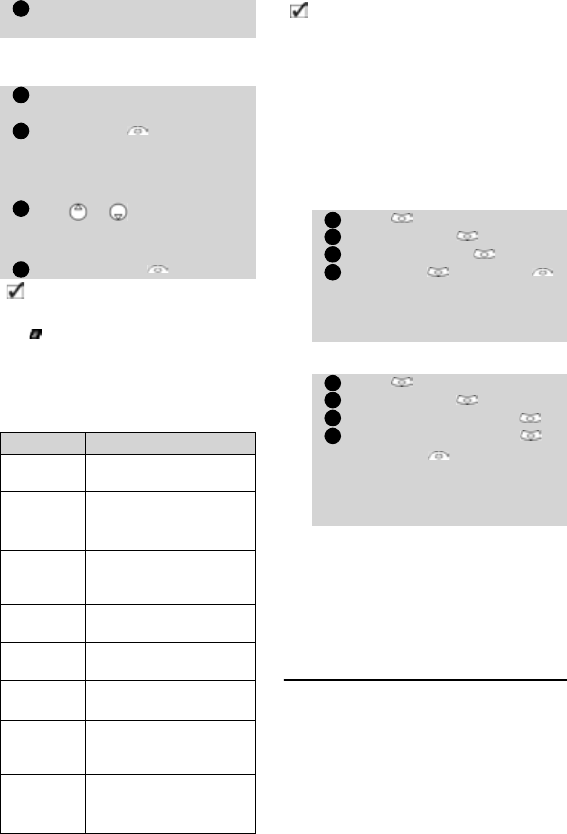
61
Customising your mobile
Downloading images via the in-
frared port
Options
The Options list bears the following items:
Setting a wallpaper
This does not allow the viewing of
the selected images but only to set
as the personalised logo or wallpa-
per. To choose an image from the
list of stored images and set it as a
logo or a wall paper, see Pictures
Browser, page 46.
Melodies download
Your mobile phone can download melo-
dies on the Internet. Check the availability
of this service with your operator or sales
point. The principle is the following:
• Melodies are stored on a Web
WAP™ Digiplug server.
• Select your Alcatel mobile type to
access a choice of melodies.
• Choose one or more melodies to
be downloaded to your phone.
Select Store in Inbox, Set as
wall paper or Set as logo.
Open the infrared port (see
Infrared port, page 51).
Select Read (on the idle
screen) when the Inbox
shows you have received a
new event.
Use
or
to scroll the
Inbox if it bears several files
and go to the desired file.
Select Options .
1. In both cases (downloading via WAP
TM
or via the
infrared port), if your inbox is full a message and the
icon is displayed on idle mode.
2. To choose and activate a logo or a wallpaper see
Pictures Browser, page 46.
Option Description
View
To view the picture in
full size.
Set as
wallpa-
per
To set the image as a
wallpaper on the idle
screen.
Set as
logo
To set the image as a
logo on the idle
screen.
Store
To store the current
image.
Delete
To delete the current
image.
Delete
all
To delete all the Inbox
contents.
Details
To show the name
and size of the current
image.
Send by
IrDA
To send the current
image via the infrared
port.
5
1
2
3
4
1. The sending of images via the infrared port may not be
available on your phone. Please check with your operator.
2. Error messages may be displayed when setting, viewing or
storing an image:
’File too big’: the maximum downloadable image file size is
30Ko.
’Decoding failure’: the image cannot be supported by the
phone.
3. The sending of images by IrDA may not be possible if the
image is copyright protected. The ’File protected!’ message is
then displayed.
Press . Select Settings.
Select Display .
Select Your logo .
Select Yes , then Save .
Stored is displayed. The logo
you have downloaded is then
set as a logo.
Press . Select Settings.
Select Display .
Select Graphic themes .
Select Your wall paper ,
then Save . Stored is dis-
played. The image you have
downloaded is then set as a
wallpaper.
1
2
3
4
1
2
3
4










