- Alcatel Owner's Manual Mobile Telephone One Touch 531
Table Of Contents
- English
- One TouchTM 531
- Introduction
- Using this guide
- Getting Started
- Network services
- Phone Book
- Messages
- Calls & Times
- Settings
- Key
- Action
- Feature
- Default setting
- Divert options
- Action
- Option
- Description
- Select
- Meaning
- Pass word
- Length
- Number of al lowed trials
- If blocked or forgot ten
- Phone lock code
- 4 digits
- Unlimited
- Return phone to manufac turer
- PIN
- 4-8 digits
- 3
- Un blocked by use of PUK code
- PIN2
- 4-8 digits
- 3
- Un blocked by use of PUK2
- PUK
- 8 digits
- 10
- Contact your service provider
- PUK2
- 8 digits
- 10
- Contact your service provider
- Call bar ring pass word
- 4 digits
- Defined by service provider
- Contact your service provider
- Office Tools
- Connectivity
- Games
- WAP™
- To enter and store the profile details via the Assistant
- To enter and store the profile details in standard mode
- 1.All the requested parameters are obtainable from your network operator and/or services provider.
- 2. The phone number or access point name, the login and the password are automatically stored in the Con nection Manager (see Connection manager, page 51).
- 3. A profile name cannot be stored twice. If an error message is displayed please also check the profile names in the Connection profiles (see Connection manager, page 51).
- 4. Access to the connection settings may depend on the pre-programmation of the settings. The connection settings menu may not be available in some cases. These settings may be 'Locked' and not be user pro grammable.
- 5. You can request the activation of the security fea ture from the profiles list (Settings / Activate security).
- 6. Your service provider may require to have the secu rity context reset. Select Yes.
- Getting to the Options menu while online.
- Ending the online connection
- Creating bookmarks
- Using bookmarks
- Other site
- Receiving push messages
- Melodies download
- Customising your mobile
- Wallpaper
- Logo
- Appendix
- 1. use not conforming with the instruc tions for use or installation,
- 2. non observation of the technical and safety standards applicable in the country where the equipment is used,
- 3. improper maintenance of batteries and other sources of energy, and of the overall electric installation,
- 4. accidents or the consequences of theft, (of the vehicle), acts of vandal ism, lightning, fire, humidity, infiltra tion of liquids, atmospheric influences,
- 5. combination or integration of the equipment in hardware not supplied or not recommended by Alcatel, without express written consent for such,
- 6. modifications, alterations, or repairs carried out by parties not authorised by Alcatel, the dealer or the approved maintenance centre,
- 7. use of the equipment for a purpose other than that for which it was de signed,
- 8. normal wear,
- 9. deterioration caused by external caus es (RF interference produced by other equipment, fluctuations in mains volt age and/or voltages on telephone lines, etc),
- 10. modifications made to the equipment even if they are unavoidable due to changes in regulations and/or modifi cation of network parameters,
- 11. connection faults resulting from unsat isfactory radio transmission or caused by the absence of radio relay coverage.
- A
- B
- C
- D
- E
- F
- G
- I
- K
- L
- M
- N
- O
- P
- R
- S
- T
- V
- W
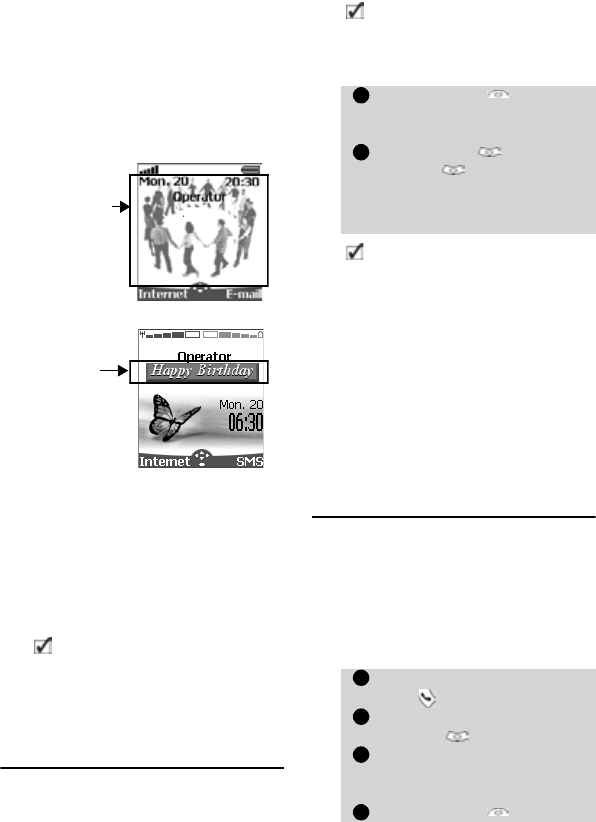
60
Customising your
mobile
Your mobile allows to set downloaded im-
ages or melodies on your mobile. These
images can be set as logos or as wallpa-
pers.
Logo and Wallpaper
The logo and wallpaper allow you to con-
figure and personalise your idle screen.
You can download images from Internet
web sites, Wap
TM
and the infrared port. It
is then possible to store them and/or set
them as a logo or as a wallpaper. Your mo-
bile allows you to set one logo and one
wallpaper from the downloaded and/or
stored images (to download and store im-
ages, see the following sections).
Downloading logos from the
Internet web sites or interac-
tive voice servers
Your mobile phone allows easy download-
ing of images from the Internet or from in-
teractive voice servers in order to set them
as logos. To allow the phone to receive im-
ages the handset has to be switched on.
Setting an image as a logo
Downloading images via
WAP™ and the infrared port
Images can be received and stored on your
mobile.
Downloading images via WAP™
The Download Pictures option is only
available in the Browser menu if images
are available on the current displayed
page.
Wallpaper
Logo
The downloading of images via the infrared port may
not be available on your phone. Please check with
your operator.
Please check with your service provider or contents
provider to get a list of the available Internet web sites
and interactive voice servers.
Select Options (on recep-
tion screen) when you have
received the image.
Select Install (or
Discard if you do not
want to install the current
image). The logo will then be
set on your phone idle screen.
1. If new events have occured on your mobile (new
message, new push message, unanswered call, voice
mailbox, inbox), your logo is replaced by the corres-
ponding event icon(s). Your logo is displayed back
once you have managed all the events.
2. If new events are stored (new message, new push
message, unanswered call, voice mailbox, inbox) the
logo is not displayed unless you have activated your
own wallpaper.
3. If a logo is received from an internet service and if
you choose to set another image as a logo the WAP™
received image is lost as it is not stored in the inbox
nor in the Pictures browser.
When browsing the WAP™
Press
.
Select Download
pictures .
From the Viewer page, select
the image you want to down-
load(.gif, .jpg, .png, .wbmp).
Select Options .
1
2
1
2
3
4










