- Alcatel Owner's Manual Mobile Telephone One Touch 531
Table Of Contents
- English
- One TouchTM 531
- Introduction
- Using this guide
- Getting Started
- Network services
- Phone Book
- Messages
- Calls & Times
- Settings
- Key
- Action
- Feature
- Default setting
- Divert options
- Action
- Option
- Description
- Select
- Meaning
- Pass word
- Length
- Number of al lowed trials
- If blocked or forgot ten
- Phone lock code
- 4 digits
- Unlimited
- Return phone to manufac turer
- PIN
- 4-8 digits
- 3
- Un blocked by use of PUK code
- PIN2
- 4-8 digits
- 3
- Un blocked by use of PUK2
- PUK
- 8 digits
- 10
- Contact your service provider
- PUK2
- 8 digits
- 10
- Contact your service provider
- Call bar ring pass word
- 4 digits
- Defined by service provider
- Contact your service provider
- Office Tools
- Connectivity
- Games
- WAP™
- To enter and store the profile details via the Assistant
- To enter and store the profile details in standard mode
- 1.All the requested parameters are obtainable from your network operator and/or services provider.
- 2. The phone number or access point name, the login and the password are automatically stored in the Con nection Manager (see Connection manager, page 51).
- 3. A profile name cannot be stored twice. If an error message is displayed please also check the profile names in the Connection profiles (see Connection manager, page 51).
- 4. Access to the connection settings may depend on the pre-programmation of the settings. The connection settings menu may not be available in some cases. These settings may be 'Locked' and not be user pro grammable.
- 5. You can request the activation of the security fea ture from the profiles list (Settings / Activate security).
- 6. Your service provider may require to have the secu rity context reset. Select Yes.
- Getting to the Options menu while online.
- Ending the online connection
- Creating bookmarks
- Using bookmarks
- Other site
- Receiving push messages
- Melodies download
- Customising your mobile
- Wallpaper
- Logo
- Appendix
- 1. use not conforming with the instruc tions for use or installation,
- 2. non observation of the technical and safety standards applicable in the country where the equipment is used,
- 3. improper maintenance of batteries and other sources of energy, and of the overall electric installation,
- 4. accidents or the consequences of theft, (of the vehicle), acts of vandal ism, lightning, fire, humidity, infiltra tion of liquids, atmospheric influences,
- 5. combination or integration of the equipment in hardware not supplied or not recommended by Alcatel, without express written consent for such,
- 6. modifications, alterations, or repairs carried out by parties not authorised by Alcatel, the dealer or the approved maintenance centre,
- 7. use of the equipment for a purpose other than that for which it was de signed,
- 8. normal wear,
- 9. deterioration caused by external caus es (RF interference produced by other equipment, fluctuations in mains volt age and/or voltages on telephone lines, etc),
- 10. modifications made to the equipment even if they are unavoidable due to changes in regulations and/or modifi cation of network parameters,
- 11. connection faults resulting from unsat isfactory radio transmission or caused by the absence of radio relay coverage.
- A
- B
- C
- D
- E
- F
- G
- I
- K
- L
- M
- N
- O
- P
- R
- S
- T
- V
- W
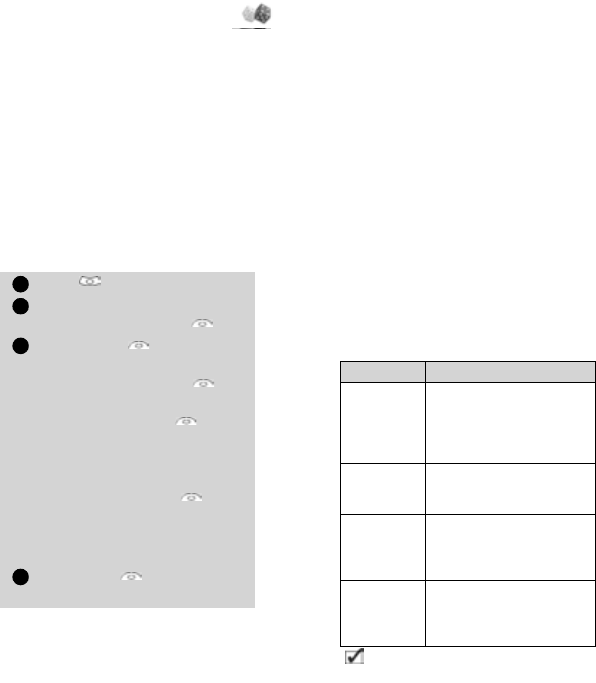
53
Games
Games
The availability and appearance of the
games on your mobile depend on the serv-
ices provided by your network operator
(please check with your network operator
for more information).
The games in your phone may be either
Rayman Bowling™ and Rayman Garden™
or the In Fusio™ games.
Rayman Bowling™ and Rayman
Garden™
To play one of these games:
If a call is received whilst a game is being
played the normal received call display will
be shown and the call is answered in the
normal way. When the call is finished the
game resumes if you have not accessed
the menu while in conversation.
In Fusio™ Games
You may be able to download games
onto your mobile. Up to 2 games can
be stored in the phone. One is a de-
fault one. You cannot delete or re-
place this game.
The second game may not have been
downloaded in your phone; if not,
you can download it by choosing it
from the Catalogue menu. You can re-
place the second game by another
one from the catalogue as many times
as you want. The Catalogue allows
you to get the list and description of
the games you can download. If the
contents of the catalogue is not avail-
able on the phone it can also be
downloaded. All information related
to games downloading is available in
the Instructions menu.
The In Fusio™ games menu is made
of the following sub-menus: Cata-
logue, News, Settings and In-
structions in addition to
the available game(s) name(s).
Press . Select Games.
Choose the game you wish to
play and press Select
Select Level to choose
the difficulty level.
Select Highest Score to
view the best and last scores.
Select Parameters to set
if you wish sound effects or
no sound and to select the
volume level.
Select Instructions for
instructions on how to play
the game and the controls to
be used.
Select Play to start the
game.
1
2
3
4
Item Action
Cata-
logue
Select Catalogue to
see and/or download
games available on the
network.
News
Select News to get
information on new
games availability.
Settings
Select Settings to
access the sound, back-
light... settings com-
mon to all games.
Instruc-
tions
Select Instructions
for all information
related to games
downloading.
Receiving an incoming call while playing may not
allow you to resume the current game.










