- Alcatel Owner's Manual Mobile Telephone One Touch 531
Table Of Contents
- English
- One TouchTM 531
- Introduction
- Using this guide
- Getting Started
- Network services
- Phone Book
- Messages
- Calls & Times
- Settings
- Key
- Action
- Feature
- Default setting
- Divert options
- Action
- Option
- Description
- Select
- Meaning
- Pass word
- Length
- Number of al lowed trials
- If blocked or forgot ten
- Phone lock code
- 4 digits
- Unlimited
- Return phone to manufac turer
- PIN
- 4-8 digits
- 3
- Un blocked by use of PUK code
- PIN2
- 4-8 digits
- 3
- Un blocked by use of PUK2
- PUK
- 8 digits
- 10
- Contact your service provider
- PUK2
- 8 digits
- 10
- Contact your service provider
- Call bar ring pass word
- 4 digits
- Defined by service provider
- Contact your service provider
- Office Tools
- Connectivity
- Games
- WAP™
- To enter and store the profile details via the Assistant
- To enter and store the profile details in standard mode
- 1.All the requested parameters are obtainable from your network operator and/or services provider.
- 2. The phone number or access point name, the login and the password are automatically stored in the Con nection Manager (see Connection manager, page 51).
- 3. A profile name cannot be stored twice. If an error message is displayed please also check the profile names in the Connection profiles (see Connection manager, page 51).
- 4. Access to the connection settings may depend on the pre-programmation of the settings. The connection settings menu may not be available in some cases. These settings may be 'Locked' and not be user pro grammable.
- 5. You can request the activation of the security fea ture from the profiles list (Settings / Activate security).
- 6. Your service provider may require to have the secu rity context reset. Select Yes.
- Getting to the Options menu while online.
- Ending the online connection
- Creating bookmarks
- Using bookmarks
- Other site
- Receiving push messages
- Melodies download
- Customising your mobile
- Wallpaper
- Logo
- Appendix
- 1. use not conforming with the instruc tions for use or installation,
- 2. non observation of the technical and safety standards applicable in the country where the equipment is used,
- 3. improper maintenance of batteries and other sources of energy, and of the overall electric installation,
- 4. accidents or the consequences of theft, (of the vehicle), acts of vandal ism, lightning, fire, humidity, infiltra tion of liquids, atmospheric influences,
- 5. combination or integration of the equipment in hardware not supplied or not recommended by Alcatel, without express written consent for such,
- 6. modifications, alterations, or repairs carried out by parties not authorised by Alcatel, the dealer or the approved maintenance centre,
- 7. use of the equipment for a purpose other than that for which it was de signed,
- 8. normal wear,
- 9. deterioration caused by external caus es (RF interference produced by other equipment, fluctuations in mains volt age and/or voltages on telephone lines, etc),
- 10. modifications made to the equipment even if they are unavoidable due to changes in regulations and/or modifi cation of network parameters,
- 11. connection faults resulting from unsat isfactory radio transmission or caused by the absence of radio relay coverage.
- A
- B
- C
- D
- E
- F
- G
- I
- K
- L
- M
- N
- O
- P
- R
- S
- T
- V
- W
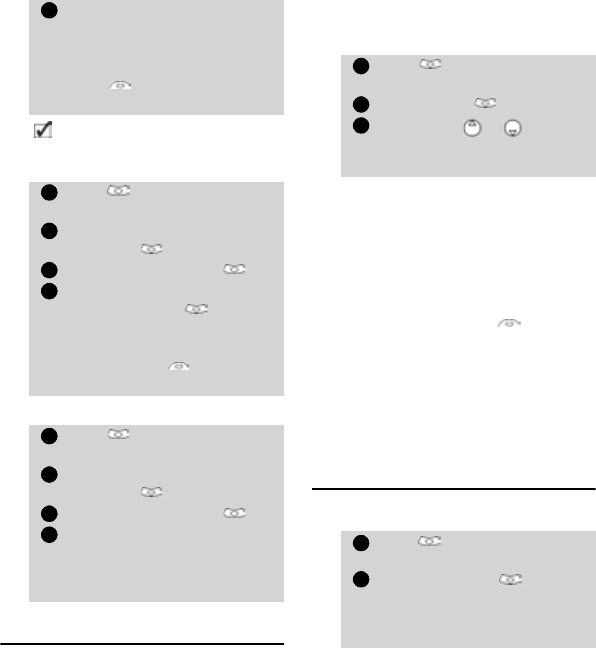
52
Viewing the connection details
Resetting the connection counters
Inbox
All the files received via the infrared
port are stored in the Connectivity in-
box. It allows the storing of data re-
ceived from various entries: IrDA,
WAP™, SMS (Nokia™ smart messages
only).
The objects are queued in the inbox and
can be retrieved by object type: Task card,
images, melodies, Event card, Business
card,...
Specific dedicated downloads are not in-
serted in this queue (e.g. melodies are di-
rectly stored in the Tones sub-menu).
To display the inbox contents:
The received files list is displayed,
from the latest received file to the
earliest. The corresponding icon
and the file extension type are
also shown. Icons define the file
type (images, melodies, vcard, ...).
The following actions are availa-
ble in the Options menu: De-
lete, Delete all, Store, Details,
Send by SMS and Send by IrDA
(you can also get access to the Set
as logo, Set as wallpaper, View, or
Play according to the received file
type: image, melody,...).
Statistics
To consult the free space in the In-
box memory:
Fill in the requested informa-
tion (contact your service pro-
vider to get all necessary
parameters) and select
Save to store the entered
data.
Circuit = CSD connection
Packet = GPRS connection
Press . Select Connecti-
vity.
Select Connection
manager .
Select Data counters .
Select Circuit counters or
GPRS counters to view
the connection details (bytes
during connection). Then
select Details to get the
details per connection profile.
Press . Select Connecti-
vity.
Select Connection
manager .
Select Data counters .
Select Reset counters and
select Yes. Enter the Lock
code (the default lock code is
0000).
6
1
2
3
4
1
2
3
4
Press . Select Connecti-
vity.
Select Inbox .
Use the
Use
or
to scroll
the Inbox and view your
files.
Press . Select Connecti-
vit
y.
Select Statistics . The
total remaining memory
space and the memory used
information are displayed.
1
2
3
1
2










