- Alcatel Owner's Manual Mobile Telephone One Touch 531
Table Of Contents
- English
- One TouchTM 531
- Introduction
- Using this guide
- Getting Started
- Network services
- Phone Book
- Messages
- Calls & Times
- Settings
- Key
- Action
- Feature
- Default setting
- Divert options
- Action
- Option
- Description
- Select
- Meaning
- Pass word
- Length
- Number of al lowed trials
- If blocked or forgot ten
- Phone lock code
- 4 digits
- Unlimited
- Return phone to manufac turer
- PIN
- 4-8 digits
- 3
- Un blocked by use of PUK code
- PIN2
- 4-8 digits
- 3
- Un blocked by use of PUK2
- PUK
- 8 digits
- 10
- Contact your service provider
- PUK2
- 8 digits
- 10
- Contact your service provider
- Call bar ring pass word
- 4 digits
- Defined by service provider
- Contact your service provider
- Office Tools
- Connectivity
- Games
- WAP™
- To enter and store the profile details via the Assistant
- To enter and store the profile details in standard mode
- 1.All the requested parameters are obtainable from your network operator and/or services provider.
- 2. The phone number or access point name, the login and the password are automatically stored in the Con nection Manager (see Connection manager, page 51).
- 3. A profile name cannot be stored twice. If an error message is displayed please also check the profile names in the Connection profiles (see Connection manager, page 51).
- 4. Access to the connection settings may depend on the pre-programmation of the settings. The connection settings menu may not be available in some cases. These settings may be 'Locked' and not be user pro grammable.
- 5. You can request the activation of the security fea ture from the profiles list (Settings / Activate security).
- 6. Your service provider may require to have the secu rity context reset. Select Yes.
- Getting to the Options menu while online.
- Ending the online connection
- Creating bookmarks
- Using bookmarks
- Other site
- Receiving push messages
- Melodies download
- Customising your mobile
- Wallpaper
- Logo
- Appendix
- 1. use not conforming with the instruc tions for use or installation,
- 2. non observation of the technical and safety standards applicable in the country where the equipment is used,
- 3. improper maintenance of batteries and other sources of energy, and of the overall electric installation,
- 4. accidents or the consequences of theft, (of the vehicle), acts of vandal ism, lightning, fire, humidity, infiltra tion of liquids, atmospheric influences,
- 5. combination or integration of the equipment in hardware not supplied or not recommended by Alcatel, without express written consent for such,
- 6. modifications, alterations, or repairs carried out by parties not authorised by Alcatel, the dealer or the approved maintenance centre,
- 7. use of the equipment for a purpose other than that for which it was de signed,
- 8. normal wear,
- 9. deterioration caused by external caus es (RF interference produced by other equipment, fluctuations in mains volt age and/or voltages on telephone lines, etc),
- 10. modifications made to the equipment even if they are unavoidable due to changes in regulations and/or modifi cation of network parameters,
- 11. connection faults resulting from unsat isfactory radio transmission or caused by the absence of radio relay coverage.
- A
- B
- C
- D
- E
- F
- G
- I
- K
- L
- M
- N
- O
- P
- R
- S
- T
- V
- W
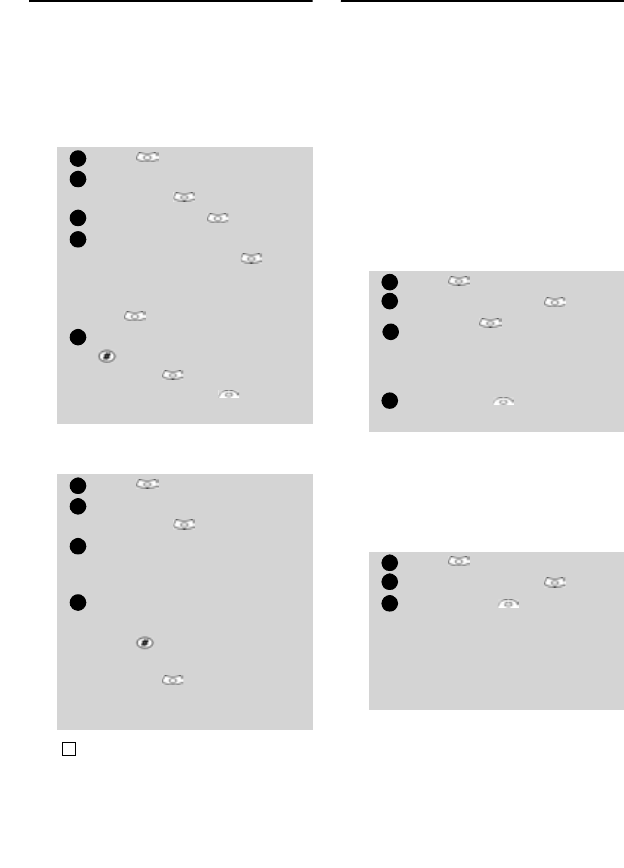
49
Office Tools
Currency converter
This feature allows currency converting.
The currencies and exchange rates have to
be entered before first use. The conver-
sion is calculated on the per unit exchange
rate of the second selected currency.
To select the currencies and the ex-
change rate,
To calculate the conversion between
the chosen currencies,
World clock
This feature allows to reference the mobile
according to the world time zone map,
based on Greenwich Mean Time (Origin
clock). A secondary clock is also available
(Secondary clock).
This feature is useful for the Diary. To im-
port or export calendar cards, events and
task timetables have to be set according to
Time zones.
Both clocks are displayed on the same
screen. The date and time and the city
name are displayed for both clocks.
Clock setting
To set the origin clock:
Clocks swap
This feature is useful when travelling:
the local clock is displayed but you can
swap between the origin clock and
the secondary clock.
To swap clocks:
Press . Select Office Tools.
Select
Currency
converter
.
Select Settings .
Enter the first currency name
(e.g. Euro). Press
OK .
Enter the second currency
name (e.g. Dollar). Press
OK .
Enter the exchange rate using
to enter a comma.
Press
OK to validate the
entry. Press Save to con-
firm data storage.
Press . Select Office Tools.
Select
Currency
converter
.
Scroll through the panels and
fill in one of the first two
options.
Enter the amount to be con-
verted.
Press to insert a comma, if
needed.
Press
OK . The converted
amount and the exchange rate
information are displayed.
Conversion from one Euroland currency to another, or
to non-Euroland currencies, should normally follow
"triangulation" rules (i.e. conversion of local currency
to Euros and then Euros to other local currencies). Your
Currency-converter does not provide this possibility.
The result you obtain is consequently approximate.
1
2
3
4
5
1
2
3
4
!
Press . Select Office Tools.
Select World clock .
Select OK to edit the set-
tings scroll through the panels
and fill in the required infor-
mation.
Select Save to store the
data.
Press . Select Office Tools.
Select World clock .
Select Swap .
An information message is dis-
played. The secondary clock
becomes the origin/mobile
clock and the origin clock
becomes the secondary one.
1
2
3
4
1
2
3










