- Alcatel Owner's Manual Mobile Telephone One Touch 531
Table Of Contents
- English
- One TouchTM 531
- Introduction
- Using this guide
- Getting Started
- Network services
- Phone Book
- Messages
- Calls & Times
- Settings
- Key
- Action
- Feature
- Default setting
- Divert options
- Action
- Option
- Description
- Select
- Meaning
- Pass word
- Length
- Number of al lowed trials
- If blocked or forgot ten
- Phone lock code
- 4 digits
- Unlimited
- Return phone to manufac turer
- PIN
- 4-8 digits
- 3
- Un blocked by use of PUK code
- PIN2
- 4-8 digits
- 3
- Un blocked by use of PUK2
- PUK
- 8 digits
- 10
- Contact your service provider
- PUK2
- 8 digits
- 10
- Contact your service provider
- Call bar ring pass word
- 4 digits
- Defined by service provider
- Contact your service provider
- Office Tools
- Connectivity
- Games
- WAP™
- To enter and store the profile details via the Assistant
- To enter and store the profile details in standard mode
- 1.All the requested parameters are obtainable from your network operator and/or services provider.
- 2. The phone number or access point name, the login and the password are automatically stored in the Con nection Manager (see Connection manager, page 51).
- 3. A profile name cannot be stored twice. If an error message is displayed please also check the profile names in the Connection profiles (see Connection manager, page 51).
- 4. Access to the connection settings may depend on the pre-programmation of the settings. The connection settings menu may not be available in some cases. These settings may be 'Locked' and not be user pro grammable.
- 5. You can request the activation of the security fea ture from the profiles list (Settings / Activate security).
- 6. Your service provider may require to have the secu rity context reset. Select Yes.
- Getting to the Options menu while online.
- Ending the online connection
- Creating bookmarks
- Using bookmarks
- Other site
- Receiving push messages
- Melodies download
- Customising your mobile
- Wallpaper
- Logo
- Appendix
- 1. use not conforming with the instruc tions for use or installation,
- 2. non observation of the technical and safety standards applicable in the country where the equipment is used,
- 3. improper maintenance of batteries and other sources of energy, and of the overall electric installation,
- 4. accidents or the consequences of theft, (of the vehicle), acts of vandal ism, lightning, fire, humidity, infiltra tion of liquids, atmospheric influences,
- 5. combination or integration of the equipment in hardware not supplied or not recommended by Alcatel, without express written consent for such,
- 6. modifications, alterations, or repairs carried out by parties not authorised by Alcatel, the dealer or the approved maintenance centre,
- 7. use of the equipment for a purpose other than that for which it was de signed,
- 8. normal wear,
- 9. deterioration caused by external caus es (RF interference produced by other equipment, fluctuations in mains volt age and/or voltages on telephone lines, etc),
- 10. modifications made to the equipment even if they are unavoidable due to changes in regulations and/or modifi cation of network parameters,
- 11. connection faults resulting from unsat isfactory radio transmission or caused by the absence of radio relay coverage.
- A
- B
- C
- D
- E
- F
- G
- I
- K
- L
- M
- N
- O
- P
- R
- S
- T
- V
- W
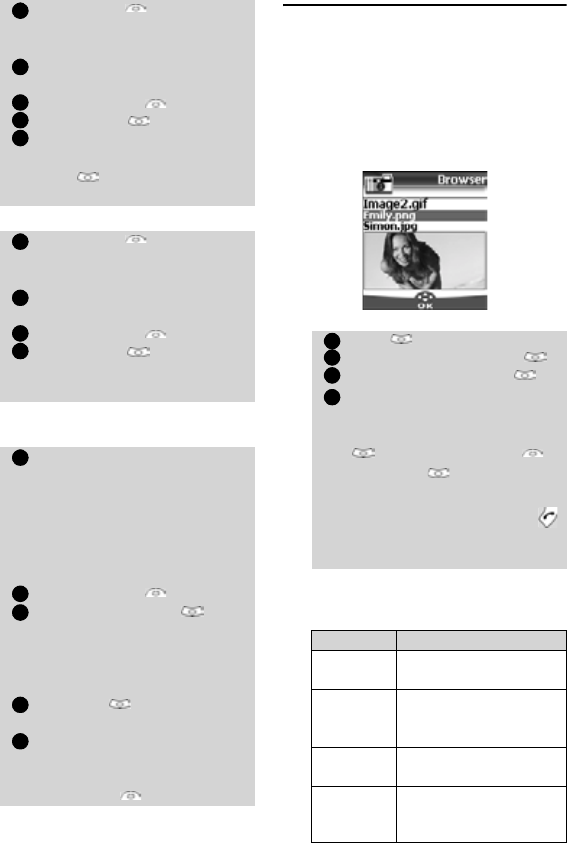
46
Storing a received vCard
Storing a received vCalendar
Sending a vCard or a vCalendar via
SMS
Pictures Browser
The pictures browser sub-menu allows to
view and set downloaded images as wallpa-
pers or logos via the Pictures Viewer (see Cus-
tomising your mobile, page 60 ).
Pictures viewer
The pictures viewer allows to view the list of
stored images. The screen is divided into two
parts: the image names list and the selected
image.
Viewing an image
Options
The Pictures viewer Options list bears
the following items:
Select Read on the idle
screen when you have received
the file.
Select the received document
(
.vcf).
Select Options .
Select Store .
Select Phone names, Sim
names
, Sim fixed or My
card
. Copied is displayed,
the vCard is then stored.
Select Read on the idle
screen when you have received
the file.
Select the received document
(
.vcs).
Select Options .
Select Store . Stored is dis-
played, the vCalendar is then
stored.
Select the vCard or the vCalen-
dar you wish to transfer as
explained in Viewing and call-
ing phonebook numbers,
page 16, Calendar, page 43
and Tasks list, page 45 or
select it from the
Inbox.
Select Options .
Select Send by SMS . A
warning may then be dis-
played, advising on the number
of SMS needed to send the card
(if more than 1 SMS needed).
Select OK if you wish to
continue.
Enter the number you want to
send the vCard or the vCalen-
dar to, or pick up a name from
the Names .
1
2
3
4
5
1
2
3
4
1
2
3
4
5
Press . Select Office Tools.
Select Pictures browser .
Select Pictures viewer .
Scroll down the list of image
names. The matching image is
displayed underneath. Pressing
or selecting
Options ,
then
View puts the image
on full size. Press any key
except the cursor key or the
key to come back to the Pic-
tures
Viewer screen.
Option Description
View
To view the picture in
full size.
Set as
wallpaper
To set the image as a
wallpaper on the idle
screen.
Set as
logos
To set the image as a
logo on the idle screen.
Delete
To delete the current
image (if it was not pre-
set on your mobile).
1
2
3
4










