- Alcatel Owner's Manual Mobile Telephone One Touch 531
Table Of Contents
- English
- One TouchTM 531
- Introduction
- Using this guide
- Getting Started
- Network services
- Phone Book
- Messages
- Calls & Times
- Settings
- Key
- Action
- Feature
- Default setting
- Divert options
- Action
- Option
- Description
- Select
- Meaning
- Pass word
- Length
- Number of al lowed trials
- If blocked or forgot ten
- Phone lock code
- 4 digits
- Unlimited
- Return phone to manufac turer
- PIN
- 4-8 digits
- 3
- Un blocked by use of PUK code
- PIN2
- 4-8 digits
- 3
- Un blocked by use of PUK2
- PUK
- 8 digits
- 10
- Contact your service provider
- PUK2
- 8 digits
- 10
- Contact your service provider
- Call bar ring pass word
- 4 digits
- Defined by service provider
- Contact your service provider
- Office Tools
- Connectivity
- Games
- WAP™
- To enter and store the profile details via the Assistant
- To enter and store the profile details in standard mode
- 1.All the requested parameters are obtainable from your network operator and/or services provider.
- 2. The phone number or access point name, the login and the password are automatically stored in the Con nection Manager (see Connection manager, page 51).
- 3. A profile name cannot be stored twice. If an error message is displayed please also check the profile names in the Connection profiles (see Connection manager, page 51).
- 4. Access to the connection settings may depend on the pre-programmation of the settings. The connection settings menu may not be available in some cases. These settings may be 'Locked' and not be user pro grammable.
- 5. You can request the activation of the security fea ture from the profiles list (Settings / Activate security).
- 6. Your service provider may require to have the secu rity context reset. Select Yes.
- Getting to the Options menu while online.
- Ending the online connection
- Creating bookmarks
- Using bookmarks
- Other site
- Receiving push messages
- Melodies download
- Customising your mobile
- Wallpaper
- Logo
- Appendix
- 1. use not conforming with the instruc tions for use or installation,
- 2. non observation of the technical and safety standards applicable in the country where the equipment is used,
- 3. improper maintenance of batteries and other sources of energy, and of the overall electric installation,
- 4. accidents or the consequences of theft, (of the vehicle), acts of vandal ism, lightning, fire, humidity, infiltra tion of liquids, atmospheric influences,
- 5. combination or integration of the equipment in hardware not supplied or not recommended by Alcatel, without express written consent for such,
- 6. modifications, alterations, or repairs carried out by parties not authorised by Alcatel, the dealer or the approved maintenance centre,
- 7. use of the equipment for a purpose other than that for which it was de signed,
- 8. normal wear,
- 9. deterioration caused by external caus es (RF interference produced by other equipment, fluctuations in mains volt age and/or voltages on telephone lines, etc),
- 10. modifications made to the equipment even if they are unavoidable due to changes in regulations and/or modifi cation of network parameters,
- 11. connection faults resulting from unsat isfactory radio transmission or caused by the absence of radio relay coverage.
- A
- B
- C
- D
- E
- F
- G
- I
- K
- L
- M
- N
- O
- P
- R
- S
- T
- V
- W
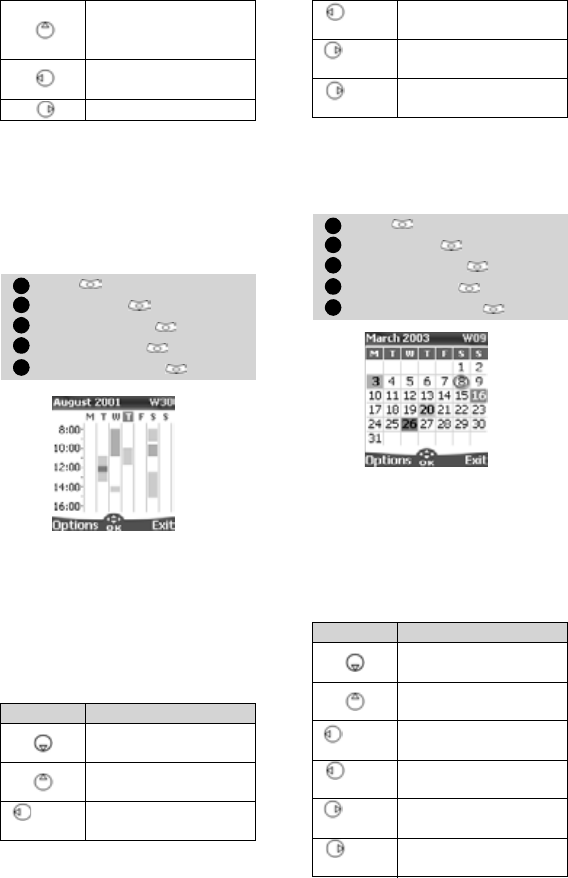
44
An Options list is available. It allows to
go to the Today,
Week or Month view, to create a new
event, to Modify an event, to Send an
event by IrDA, to Send an event by
SMS, to delete an event, to delete all
events and to view tasks.
To view weekly entries,
The days of the week are displayed
horizontally and the hours of the day
are displayed vertically.
The week events are in chronological
order. Each event is represented as a
bar (its length depends on its duration
and its colour shows if the alarm is ac-
tivated or not).
The following actions are available:
An Options list is available. It allows to
go to the Today, Day view, Month
view, to create a New event, to delete
all events, and to view tasks.
To view monthly entries:
The whole month is displayed. The in-
itials of the days are displayed hori-
zontally (red line).
If the selected month is the current
one, today's number is rounded and
coloured. Colours show the days (and
alarm activation) of the stored events.
The following actions are available:
To move up to the
previous event or loops
to the last one
To move to the previous
day
To move to the next day
Press . Select Office Tools.
Select Diary .
Select Calendar .
Select Options .
Select Week view .
Actions Purpose
To move down to the
next time interval
To move up to the next
time interval
(short
press)
To move to the previous
day
1
2
3
4
5
(long
press)
To scroll to the previous
week
(short
press)
To move to the
following day
(long
press)
To scroll to the
following week
Press . Select Office Tools.
Select Diary .
Select Calendar .
Select Options .
Select Month view .
Actions Purpose
To move down within
the current display
To move up within the
current display
(short
press)
To move to the previous
day
(long
press)
To scroll to the previous
month
(short
press)
To move to the
following day
(long
press)
To scroll to the
following month
1
2
3
4
5










