- Alcatel Owner's Manual Mobile Telephone One Touch 531
Table Of Contents
- English
- One TouchTM 531
- Introduction
- Using this guide
- Getting Started
- Network services
- Phone Book
- Messages
- Calls & Times
- Settings
- Key
- Action
- Feature
- Default setting
- Divert options
- Action
- Option
- Description
- Select
- Meaning
- Pass word
- Length
- Number of al lowed trials
- If blocked or forgot ten
- Phone lock code
- 4 digits
- Unlimited
- Return phone to manufac turer
- PIN
- 4-8 digits
- 3
- Un blocked by use of PUK code
- PIN2
- 4-8 digits
- 3
- Un blocked by use of PUK2
- PUK
- 8 digits
- 10
- Contact your service provider
- PUK2
- 8 digits
- 10
- Contact your service provider
- Call bar ring pass word
- 4 digits
- Defined by service provider
- Contact your service provider
- Office Tools
- Connectivity
- Games
- WAP™
- To enter and store the profile details via the Assistant
- To enter and store the profile details in standard mode
- 1.All the requested parameters are obtainable from your network operator and/or services provider.
- 2. The phone number or access point name, the login and the password are automatically stored in the Con nection Manager (see Connection manager, page 51).
- 3. A profile name cannot be stored twice. If an error message is displayed please also check the profile names in the Connection profiles (see Connection manager, page 51).
- 4. Access to the connection settings may depend on the pre-programmation of the settings. The connection settings menu may not be available in some cases. These settings may be 'Locked' and not be user pro grammable.
- 5. You can request the activation of the security fea ture from the profiles list (Settings / Activate security).
- 6. Your service provider may require to have the secu rity context reset. Select Yes.
- Getting to the Options menu while online.
- Ending the online connection
- Creating bookmarks
- Using bookmarks
- Other site
- Receiving push messages
- Melodies download
- Customising your mobile
- Wallpaper
- Logo
- Appendix
- 1. use not conforming with the instruc tions for use or installation,
- 2. non observation of the technical and safety standards applicable in the country where the equipment is used,
- 3. improper maintenance of batteries and other sources of energy, and of the overall electric installation,
- 4. accidents or the consequences of theft, (of the vehicle), acts of vandal ism, lightning, fire, humidity, infiltra tion of liquids, atmospheric influences,
- 5. combination or integration of the equipment in hardware not supplied or not recommended by Alcatel, without express written consent for such,
- 6. modifications, alterations, or repairs carried out by parties not authorised by Alcatel, the dealer or the approved maintenance centre,
- 7. use of the equipment for a purpose other than that for which it was de signed,
- 8. normal wear,
- 9. deterioration caused by external caus es (RF interference produced by other equipment, fluctuations in mains volt age and/or voltages on telephone lines, etc),
- 10. modifications made to the equipment even if they are unavoidable due to changes in regulations and/or modifi cation of network parameters,
- 11. connection faults resulting from unsat isfactory radio transmission or caused by the absence of radio relay coverage.
- A
- B
- C
- D
- E
- F
- G
- I
- K
- L
- M
- N
- O
- P
- R
- S
- T
- V
- W
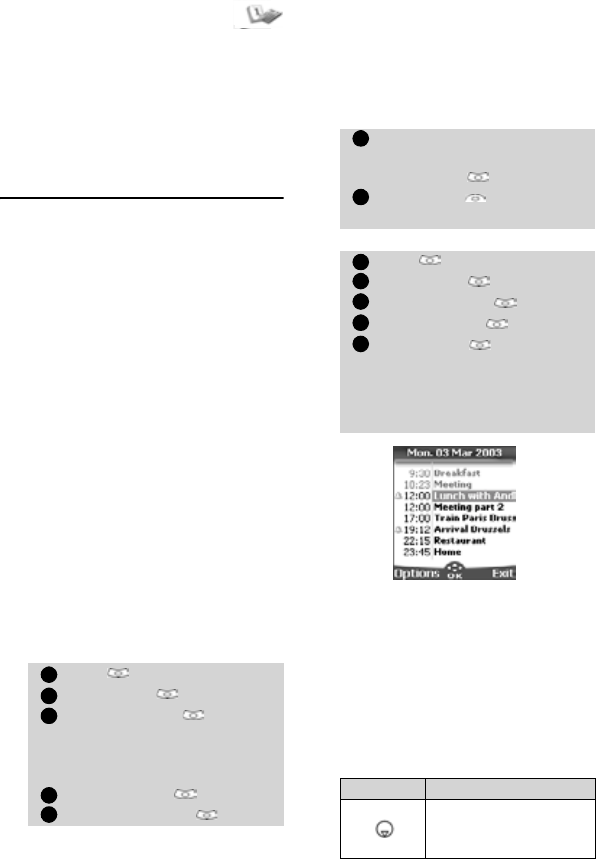
43
Office Tools
Office Tools
The Office Tools menu contains a diary, a
pictures browser, a voice memo, a calculator,
a currency converter, a world clock and an
alarm clock.
When scrolling to the Office Tools menu di-
rect access to the Currency converter is possi-
ble by selecting Curr. on the left side of the
display.
Diary
The Diary is divided into three parts:
• The calendar (to manage the events),
• The tasks list (to manage the tasks),
• The statistics (to provide the diary mem-
ory information).
An event is a diary entry that has a direct
implication on your timetable (e.g. 2
meetings at the same time).
A task is a diary entry that has no direct
implication on your timetable (e.g. organ-
ising a journey).
Calendar
The calendar allows to store up to 100
events to occur either once, daily,
weekly, monthly or yearly. Each entry
can contain up to 50 characters and a
reminder alarm set to the entry time
or set to 15, 30, 60 minutes or any
specific period before the entry time.
Events can be viewed individually on a
daily, a weekly or a monthly basis.
Events can be sent via the IrDA port or
by SMS.
To enter an event,
An empty new event card is displayed
with the following fields:
• Title (to type up to 10 characters)
• Description (to type up to 50
characters)
• Starting date and time
•Ending date and time
•Alarm
•Location
• Repetition
To view day’s entries:
Each event is displayed on one line as
follows :
• A graphic representation if an
alarm was set,
• The event starting time,
• The first part of the event title,
• Red events show time conflicts
were found on two or more
events.
The following actions are available:
Press . Select Office Tools.
Select Diary .
Select Calendar . A
Monthly or Daily view is dis-
played according to the pre-
viously stored events.
Select Options .
Select New event .
1
2
3
4
5
Enter or select the requested
data. Confirm each entry by
pressing
OK .
Select Save to confirm
data storage.
Press . Select Office Tools.
Select Diary .
Select Calendar .
Select Options .
Select Today to view the
current day’s entries or select
Day to view the selected day’s
entries. A list of the day stored
events is displayed.
Actions Purpose
To move down to the
next event or loops back
to the first one
6
7
1
2
3
4
5










