- Alcatel Owner's Manual Mobile Telephone One Touch 531
Table Of Contents
- English
- One TouchTM 531
- Introduction
- Using this guide
- Getting Started
- Network services
- Phone Book
- Messages
- Calls & Times
- Settings
- Key
- Action
- Feature
- Default setting
- Divert options
- Action
- Option
- Description
- Select
- Meaning
- Pass word
- Length
- Number of al lowed trials
- If blocked or forgot ten
- Phone lock code
- 4 digits
- Unlimited
- Return phone to manufac turer
- PIN
- 4-8 digits
- 3
- Un blocked by use of PUK code
- PIN2
- 4-8 digits
- 3
- Un blocked by use of PUK2
- PUK
- 8 digits
- 10
- Contact your service provider
- PUK2
- 8 digits
- 10
- Contact your service provider
- Call bar ring pass word
- 4 digits
- Defined by service provider
- Contact your service provider
- Office Tools
- Connectivity
- Games
- WAP™
- To enter and store the profile details via the Assistant
- To enter and store the profile details in standard mode
- 1.All the requested parameters are obtainable from your network operator and/or services provider.
- 2. The phone number or access point name, the login and the password are automatically stored in the Con nection Manager (see Connection manager, page 51).
- 3. A profile name cannot be stored twice. If an error message is displayed please also check the profile names in the Connection profiles (see Connection manager, page 51).
- 4. Access to the connection settings may depend on the pre-programmation of the settings. The connection settings menu may not be available in some cases. These settings may be 'Locked' and not be user pro grammable.
- 5. You can request the activation of the security fea ture from the profiles list (Settings / Activate security).
- 6. Your service provider may require to have the secu rity context reset. Select Yes.
- Getting to the Options menu while online.
- Ending the online connection
- Creating bookmarks
- Using bookmarks
- Other site
- Receiving push messages
- Melodies download
- Customising your mobile
- Wallpaper
- Logo
- Appendix
- 1. use not conforming with the instruc tions for use or installation,
- 2. non observation of the technical and safety standards applicable in the country where the equipment is used,
- 3. improper maintenance of batteries and other sources of energy, and of the overall electric installation,
- 4. accidents or the consequences of theft, (of the vehicle), acts of vandal ism, lightning, fire, humidity, infiltra tion of liquids, atmospheric influences,
- 5. combination or integration of the equipment in hardware not supplied or not recommended by Alcatel, without express written consent for such,
- 6. modifications, alterations, or repairs carried out by parties not authorised by Alcatel, the dealer or the approved maintenance centre,
- 7. use of the equipment for a purpose other than that for which it was de signed,
- 8. normal wear,
- 9. deterioration caused by external caus es (RF interference produced by other equipment, fluctuations in mains volt age and/or voltages on telephone lines, etc),
- 10. modifications made to the equipment even if they are unavoidable due to changes in regulations and/or modifi cation of network parameters,
- 11. connection faults resulting from unsat isfactory radio transmission or caused by the absence of radio relay coverage.
- A
- B
- C
- D
- E
- F
- G
- I
- K
- L
- M
- N
- O
- P
- R
- S
- T
- V
- W
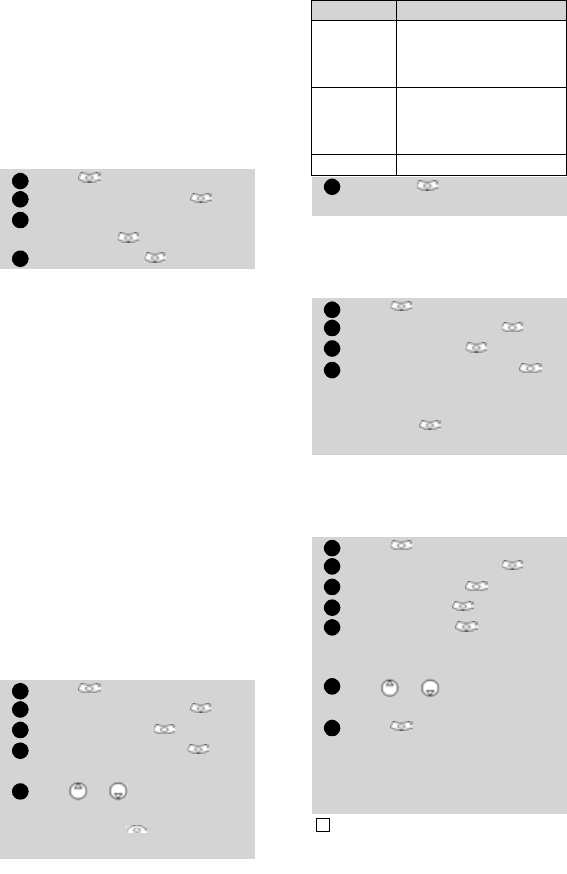
38
It can only receive packets data calls;
voice calls are then barred. This behav-
iour is the same whatever the network
capabilities.
However if the GPRS services are lost,
the mobile automatically returns to
the Standard operation mode.
To set the operation mode to Mo-
dem:,
Network automatic search:
When the phone is on, it automatical-
ly searches the last network it was reg-
istered to (usually the home network).
If it is not available, the phone auto-
matically searches and selects one of
the networks registered in the pre-
ferred network list (located in the SIM
card).
Editing the preferred list
The phone contains a list of networks
which can be selected and transferred
to the preferred networks list stored
in the SIM.
This list can be changed to suit your
travel arrangements.
The order and names of the networks
in the preferred networks list can be
edited and amended.
Your SIM card may contain a forbid-
den list of networks which cannot be
used. To view the forbidden network
list or show the home network:
Selecting manual search
You may need to select a specific net-
work (e.g. better coverage than yours
in the current location).
Press . Select Settings.
Select GSM Services .
Select Mode of
operation .
Select Modem .
Press . Select Settings.
Select GSM Services .
Select Network .
Select Preferred list . A
list of networks is displayed.
Use or to view the list
and select one of the follow-
ing options if you want
to amend the list:
1
2
3
4
1
2
3
4
5
Option Description
Modify
by list
To display the list of all
networks stored in the
phone (alphabetical
order).
Modify
by code
To edit or enter the
identification operator
number if you have the
information.
Delete
To delete an entry
Press OK to confirm the
selection.
Press . Select Settings.
Select GSM Services .
Select Network .
Select either Forbidden
to get to the list of forbidden
networks, or select Home
network to get the name
of your usual network.
Press . Select Settings.
Select GSM Services .
Select Network .
Select Search .
Select Manual . The
Scanning for networks...
message is displayed.
Use or to select a net-
work from the list.
Press to confirm the selec-
tion.
Requesting... after which
the phone will return to the
standby display.
1. You cannot select a network for manual change if it
is on the forbidden list (even if it is still listed as a
choice).
6
1
2
3
4
1
2
3
4
5
6
7
!










