- Alcatel Owner's Manual Mobile Telephone One Touch 531
Table Of Contents
- English
- One TouchTM 531
- Introduction
- Using this guide
- Getting Started
- Network services
- Phone Book
- Messages
- Calls & Times
- Settings
- Key
- Action
- Feature
- Default setting
- Divert options
- Action
- Option
- Description
- Select
- Meaning
- Pass word
- Length
- Number of al lowed trials
- If blocked or forgot ten
- Phone lock code
- 4 digits
- Unlimited
- Return phone to manufac turer
- PIN
- 4-8 digits
- 3
- Un blocked by use of PUK code
- PIN2
- 4-8 digits
- 3
- Un blocked by use of PUK2
- PUK
- 8 digits
- 10
- Contact your service provider
- PUK2
- 8 digits
- 10
- Contact your service provider
- Call bar ring pass word
- 4 digits
- Defined by service provider
- Contact your service provider
- Office Tools
- Connectivity
- Games
- WAP™
- To enter and store the profile details via the Assistant
- To enter and store the profile details in standard mode
- 1.All the requested parameters are obtainable from your network operator and/or services provider.
- 2. The phone number or access point name, the login and the password are automatically stored in the Con nection Manager (see Connection manager, page 51).
- 3. A profile name cannot be stored twice. If an error message is displayed please also check the profile names in the Connection profiles (see Connection manager, page 51).
- 4. Access to the connection settings may depend on the pre-programmation of the settings. The connection settings menu may not be available in some cases. These settings may be 'Locked' and not be user pro grammable.
- 5. You can request the activation of the security fea ture from the profiles list (Settings / Activate security).
- 6. Your service provider may require to have the secu rity context reset. Select Yes.
- Getting to the Options menu while online.
- Ending the online connection
- Creating bookmarks
- Using bookmarks
- Other site
- Receiving push messages
- Melodies download
- Customising your mobile
- Wallpaper
- Logo
- Appendix
- 1. use not conforming with the instruc tions for use or installation,
- 2. non observation of the technical and safety standards applicable in the country where the equipment is used,
- 3. improper maintenance of batteries and other sources of energy, and of the overall electric installation,
- 4. accidents or the consequences of theft, (of the vehicle), acts of vandal ism, lightning, fire, humidity, infiltra tion of liquids, atmospheric influences,
- 5. combination or integration of the equipment in hardware not supplied or not recommended by Alcatel, without express written consent for such,
- 6. modifications, alterations, or repairs carried out by parties not authorised by Alcatel, the dealer or the approved maintenance centre,
- 7. use of the equipment for a purpose other than that for which it was de signed,
- 8. normal wear,
- 9. deterioration caused by external caus es (RF interference produced by other equipment, fluctuations in mains volt age and/or voltages on telephone lines, etc),
- 10. modifications made to the equipment even if they are unavoidable due to changes in regulations and/or modifi cation of network parameters,
- 11. connection faults resulting from unsat isfactory radio transmission or caused by the absence of radio relay coverage.
- A
- B
- C
- D
- E
- F
- G
- I
- K
- L
- M
- N
- O
- P
- R
- S
- T
- V
- W
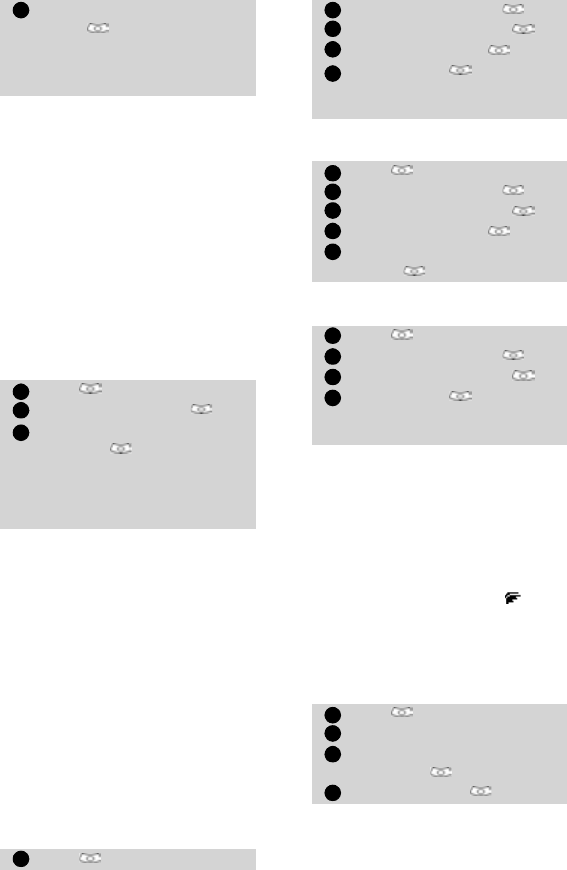
37
Settings
Caller Line Identity - showing/
hiding your mobile number
(network dependent)
Most networks allow Caller Line Iden-
tity feature (CLI). This feature allows
the phone number or the identity of
the caller to be displayed when a call
comes in. Selecting Receiving caller
ID allows to check the availability of
this feature.
Receiving caller ID
You can check the availability of this
feature on your network or subscrip-
tion.
Sending my ID
You can disable the sending of your
own number on a call by call basis by
adding #31# before the number you
are dialling. You can also ask your
service operator to always hide the
sending of your mobile phone
number. Once hidden by your opera-
tor you can show your number, on a
call by call basis, by typing *31# be-
fore the number you are calling.
Please contact your service provider
for more information.
Standard network setting
To reset the standard network setting
and send your mobile ID,
Hiding or showing your
number
Finding out your current ID
status
Mode of operation
This network dependent setting al-
lows mobile operations to be either
Standard or Modem type.
• Standard mode
The mobile tries to reach a GSM or a
GPRS networks. If the mobile succeeds
attaching a GPRS network, is dis-
played on standby mode. The mobile
can then send and receive voice calls
and packet data calls.
To set the mode of operations to
Standard:
•Modem mode
The mobile tries to reach a GPRS net-
works only (not the GSM networks).
Select Options then select
Swap to get back to Call
1 and put Call 2 on hold or
select Join to have a 3 party
conversation.
Press . Select Settings.
Select GSM Services .
Select Receiving
caller ID .
The network then either
returns
Presentation availa-
ble
or Presentation una-
vailable
information.
Press . Select Settings.
2
1
2
3
1
Select GSM Services .
Select Sending my ID .
Select My settings .
Select Preset . The phone
resets and gets back to its
original network setting.
Press . Select Settings.
Select GSM Services .
Select Sending my ID .
Select My settings .
Select Hide my ID or Show
my ID .
Press . Select Settings.
Select GSM Services .
Select Sending my ID .
Select Status .
Your current ID status is dis-
played.
Press . Select Settings.
Select GSM Services.
Select Mode of
operation .
Select Standard .
2
3
4
5
1
2
3
4
5
1
2
3
4
1
2
3
4










