- Alcatel Owner's Manual Mobile Telephone One Touch 531
Table Of Contents
- English
- One TouchTM 531
- Introduction
- Using this guide
- Getting Started
- Network services
- Phone Book
- Messages
- Calls & Times
- Settings
- Key
- Action
- Feature
- Default setting
- Divert options
- Action
- Option
- Description
- Select
- Meaning
- Pass word
- Length
- Number of al lowed trials
- If blocked or forgot ten
- Phone lock code
- 4 digits
- Unlimited
- Return phone to manufac turer
- PIN
- 4-8 digits
- 3
- Un blocked by use of PUK code
- PIN2
- 4-8 digits
- 3
- Un blocked by use of PUK2
- PUK
- 8 digits
- 10
- Contact your service provider
- PUK2
- 8 digits
- 10
- Contact your service provider
- Call bar ring pass word
- 4 digits
- Defined by service provider
- Contact your service provider
- Office Tools
- Connectivity
- Games
- WAP™
- To enter and store the profile details via the Assistant
- To enter and store the profile details in standard mode
- 1.All the requested parameters are obtainable from your network operator and/or services provider.
- 2. The phone number or access point name, the login and the password are automatically stored in the Con nection Manager (see Connection manager, page 51).
- 3. A profile name cannot be stored twice. If an error message is displayed please also check the profile names in the Connection profiles (see Connection manager, page 51).
- 4. Access to the connection settings may depend on the pre-programmation of the settings. The connection settings menu may not be available in some cases. These settings may be 'Locked' and not be user pro grammable.
- 5. You can request the activation of the security fea ture from the profiles list (Settings / Activate security).
- 6. Your service provider may require to have the secu rity context reset. Select Yes.
- Getting to the Options menu while online.
- Ending the online connection
- Creating bookmarks
- Using bookmarks
- Other site
- Receiving push messages
- Melodies download
- Customising your mobile
- Wallpaper
- Logo
- Appendix
- 1. use not conforming with the instruc tions for use or installation,
- 2. non observation of the technical and safety standards applicable in the country where the equipment is used,
- 3. improper maintenance of batteries and other sources of energy, and of the overall electric installation,
- 4. accidents or the consequences of theft, (of the vehicle), acts of vandal ism, lightning, fire, humidity, infiltra tion of liquids, atmospheric influences,
- 5. combination or integration of the equipment in hardware not supplied or not recommended by Alcatel, without express written consent for such,
- 6. modifications, alterations, or repairs carried out by parties not authorised by Alcatel, the dealer or the approved maintenance centre,
- 7. use of the equipment for a purpose other than that for which it was de signed,
- 8. normal wear,
- 9. deterioration caused by external caus es (RF interference produced by other equipment, fluctuations in mains volt age and/or voltages on telephone lines, etc),
- 10. modifications made to the equipment even if they are unavoidable due to changes in regulations and/or modifi cation of network parameters,
- 11. connection faults resulting from unsat isfactory radio transmission or caused by the absence of radio relay coverage.
- A
- B
- C
- D
- E
- F
- G
- I
- K
- L
- M
- N
- O
- P
- R
- S
- T
- V
- W
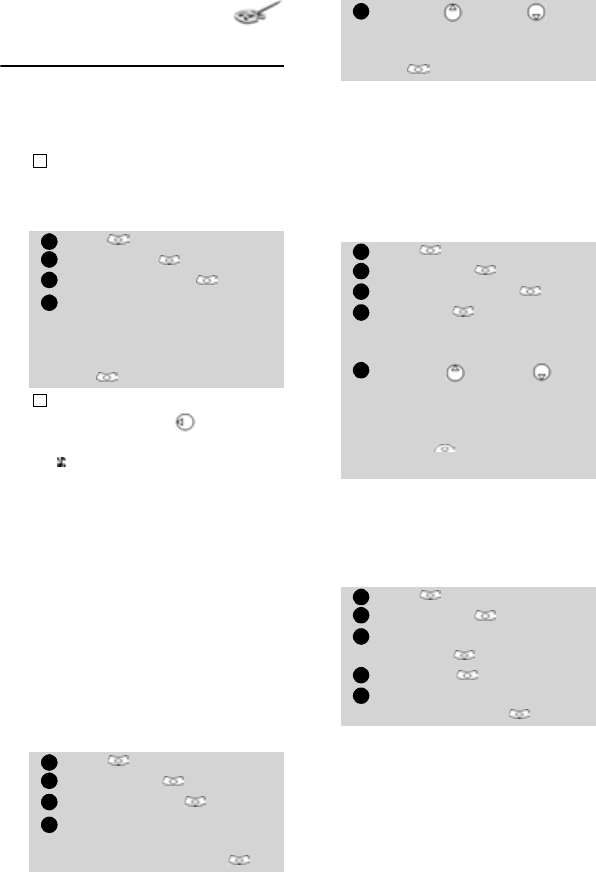
30
Settings
Tones
Alert mode
You can set the ring, alert and alarm
tones via the Alert tones menu.
To modify the alert mode,
Ring tone selection
You can choose a melody from the
available ring tones stored in the
phone but also from melodies you
have previously composed (see Melo-
dy composer below) or downloaded
and stored.
When scrolling up or down wait for a
few seconds to be able to hear the se-
lected melody:
Downloaded melodies
You can download melodies from the
internet, from WAP™ or from interac-
tive voice servers (see Melodies down-
load, page 61).
To access the list of the downloaded
melodies and the storage details
(memory status):
Melody Composer
The Melody composer allows to create
one’s own melodies and use them as
ring tones or alarm tones.
To create a melody:
To compose a melody:
Letters (corresponding to music
notes) are displayed on the screen.
If you choose the 'Vibrate' or 'Vibrate then ring' option,
the vibrating option replaces all the alert and alarm
tones.
Press . Select Settings.
Select Tones .
Select Alert tones .
Choose one of the available
settings (Ring, Silent,
Vibrate, Vibrate & ring or
Vibrate then ring) and press
OK to validate.
You can access the Alert tones menu directly from the
standby display by pressing
.
If you select Ring and the ring tone volume is off the
icon is displayed on the stand by display.
When the phone is connected to either the Desk Top
Charger, HF kit, CLA or AC adaptor the vibrator mode
selection is temporarily inhibited and the phone rings
instead of vibrating.
Press . Select Settings.
Select Tones .
Select Melodies .
Select Escape/Line 1,
Line 2 (if you have a Line 2
subscription) or Alarm .
!
1
2
3
4
!
1
2
3
4
Scroll up or down to
listen to the different ring
tones. Choose one by press-
ing .
Press . Select Settings.
Select Tones .
Select Downloaded .
Select List . The list of the
downloaded melodies is dis-
played.
Scroll up or down and
choose a melody. The melody
is played within 2 seconds.
Erase melodies by selecting
Delete (confirm by
selecting Yes).
Press . Select Settings.
Select Tones .
Select Composed
melodies .
Select List .
Choose one of the available
[...] and press OK .
5
1
2
3
4
5
1
2
3
4
5










