- Alcatel Owner's Manual Mobile Telephone One Touch 531
Table Of Contents
- English
- One TouchTM 531
- Introduction
- Using this guide
- Getting Started
- Network services
- Phone Book
- Messages
- Calls & Times
- Settings
- Key
- Action
- Feature
- Default setting
- Divert options
- Action
- Option
- Description
- Select
- Meaning
- Pass word
- Length
- Number of al lowed trials
- If blocked or forgot ten
- Phone lock code
- 4 digits
- Unlimited
- Return phone to manufac turer
- PIN
- 4-8 digits
- 3
- Un blocked by use of PUK code
- PIN2
- 4-8 digits
- 3
- Un blocked by use of PUK2
- PUK
- 8 digits
- 10
- Contact your service provider
- PUK2
- 8 digits
- 10
- Contact your service provider
- Call bar ring pass word
- 4 digits
- Defined by service provider
- Contact your service provider
- Office Tools
- Connectivity
- Games
- WAP™
- To enter and store the profile details via the Assistant
- To enter and store the profile details in standard mode
- 1.All the requested parameters are obtainable from your network operator and/or services provider.
- 2. The phone number or access point name, the login and the password are automatically stored in the Con nection Manager (see Connection manager, page 51).
- 3. A profile name cannot be stored twice. If an error message is displayed please also check the profile names in the Connection profiles (see Connection manager, page 51).
- 4. Access to the connection settings may depend on the pre-programmation of the settings. The connection settings menu may not be available in some cases. These settings may be 'Locked' and not be user pro grammable.
- 5. You can request the activation of the security fea ture from the profiles list (Settings / Activate security).
- 6. Your service provider may require to have the secu rity context reset. Select Yes.
- Getting to the Options menu while online.
- Ending the online connection
- Creating bookmarks
- Using bookmarks
- Other site
- Receiving push messages
- Melodies download
- Customising your mobile
- Wallpaper
- Logo
- Appendix
- 1. use not conforming with the instruc tions for use or installation,
- 2. non observation of the technical and safety standards applicable in the country where the equipment is used,
- 3. improper maintenance of batteries and other sources of energy, and of the overall electric installation,
- 4. accidents or the consequences of theft, (of the vehicle), acts of vandal ism, lightning, fire, humidity, infiltra tion of liquids, atmospheric influences,
- 5. combination or integration of the equipment in hardware not supplied or not recommended by Alcatel, without express written consent for such,
- 6. modifications, alterations, or repairs carried out by parties not authorised by Alcatel, the dealer or the approved maintenance centre,
- 7. use of the equipment for a purpose other than that for which it was de signed,
- 8. normal wear,
- 9. deterioration caused by external caus es (RF interference produced by other equipment, fluctuations in mains volt age and/or voltages on telephone lines, etc),
- 10. modifications made to the equipment even if they are unavoidable due to changes in regulations and/or modifi cation of network parameters,
- 11. connection faults resulting from unsat isfactory radio transmission or caused by the absence of radio relay coverage.
- A
- B
- C
- D
- E
- F
- G
- I
- K
- L
- M
- N
- O
- P
- R
- S
- T
- V
- W
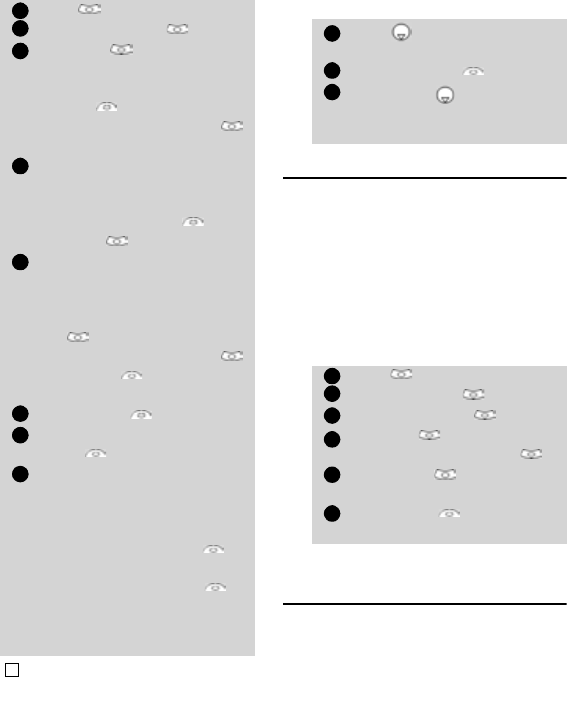
24
To send SMS from the Menu: To send SMS from the stand by dis-
play:
Signature
You can register a signature to be auto-
matically added to your text messages.
The signature is not displayed when typing
the message text but it is displayed on
message reception by the addressee. The
maximum size for the signature is 30 char-
acters. If the message text to be sent
reaches 918 characters the signature can-
not be added. To register a signature:
Outbox and SIM folders
Emitted messages
The Outbox and SIM folders emitted mes-
sages contain unsent draft messages and
stored sent messages (delivered or unde-
livered). These messages can be selected
from the outbox or SIM folders menu and
can be modified and resent as new SMS
messages.
Press . Select Messages.
Select Write new .
Press OK and, in the To
field, type the addressee
mobile number or press
Names and select it from
your names list. Press OK
to validate.
In the Text field type the
message text (see Entering
text, page 21) or select one of
the models (Models ) and
press OK .
If you want to send the mes-
sage to several addressees,
enter one or several phone
numbers/names in the Copy
to list (up to 4 more
addressees) and press OK
then Valid to come back
to the previous screen.
Select Valid. .
Select Send, Store & send or
Store .
A warning message displays
the number of short mes-
sages needed to send the
message if it is more than
one. Select Continu. if
you want to send the mes-
sage or select Cancel if
you do not want to send it or
if you want to amend your
message.
1. If you have registered an automatic signature the
number of characters used is automatically added to
the message length.
1
2
3
4
5
6
7
8
!
Press to get to the
phonebook.
Select Options .
Scroll down and select
Send Message to, then pro-
ceed as described above.
Press . Select Messages.
Select Settings .
Select Signature .
Press OK to select Insert
in message. Select Yes .
Select Text and type your
signature text.
Select Save to store your
signature.
1
2
3
1
2
3
4
5
6










