- Alcatel Owner's Manual Mobile Telephone One Touch 531
Table Of Contents
- English
- One TouchTM 531
- Introduction
- Using this guide
- Getting Started
- Network services
- Phone Book
- Messages
- Calls & Times
- Settings
- Key
- Action
- Feature
- Default setting
- Divert options
- Action
- Option
- Description
- Select
- Meaning
- Pass word
- Length
- Number of al lowed trials
- If blocked or forgot ten
- Phone lock code
- 4 digits
- Unlimited
- Return phone to manufac turer
- PIN
- 4-8 digits
- 3
- Un blocked by use of PUK code
- PIN2
- 4-8 digits
- 3
- Un blocked by use of PUK2
- PUK
- 8 digits
- 10
- Contact your service provider
- PUK2
- 8 digits
- 10
- Contact your service provider
- Call bar ring pass word
- 4 digits
- Defined by service provider
- Contact your service provider
- Office Tools
- Connectivity
- Games
- WAP™
- To enter and store the profile details via the Assistant
- To enter and store the profile details in standard mode
- 1.All the requested parameters are obtainable from your network operator and/or services provider.
- 2. The phone number or access point name, the login and the password are automatically stored in the Con nection Manager (see Connection manager, page 51).
- 3. A profile name cannot be stored twice. If an error message is displayed please also check the profile names in the Connection profiles (see Connection manager, page 51).
- 4. Access to the connection settings may depend on the pre-programmation of the settings. The connection settings menu may not be available in some cases. These settings may be 'Locked' and not be user pro grammable.
- 5. You can request the activation of the security fea ture from the profiles list (Settings / Activate security).
- 6. Your service provider may require to have the secu rity context reset. Select Yes.
- Getting to the Options menu while online.
- Ending the online connection
- Creating bookmarks
- Using bookmarks
- Other site
- Receiving push messages
- Melodies download
- Customising your mobile
- Wallpaper
- Logo
- Appendix
- 1. use not conforming with the instruc tions for use or installation,
- 2. non observation of the technical and safety standards applicable in the country where the equipment is used,
- 3. improper maintenance of batteries and other sources of energy, and of the overall electric installation,
- 4. accidents or the consequences of theft, (of the vehicle), acts of vandal ism, lightning, fire, humidity, infiltra tion of liquids, atmospheric influences,
- 5. combination or integration of the equipment in hardware not supplied or not recommended by Alcatel, without express written consent for such,
- 6. modifications, alterations, or repairs carried out by parties not authorised by Alcatel, the dealer or the approved maintenance centre,
- 7. use of the equipment for a purpose other than that for which it was de signed,
- 8. normal wear,
- 9. deterioration caused by external caus es (RF interference produced by other equipment, fluctuations in mains volt age and/or voltages on telephone lines, etc),
- 10. modifications made to the equipment even if they are unavoidable due to changes in regulations and/or modifi cation of network parameters,
- 11. connection faults resulting from unsat isfactory radio transmission or caused by the absence of radio relay coverage.
- A
- B
- C
- D
- E
- F
- G
- I
- K
- L
- M
- N
- O
- P
- R
- S
- T
- V
- W
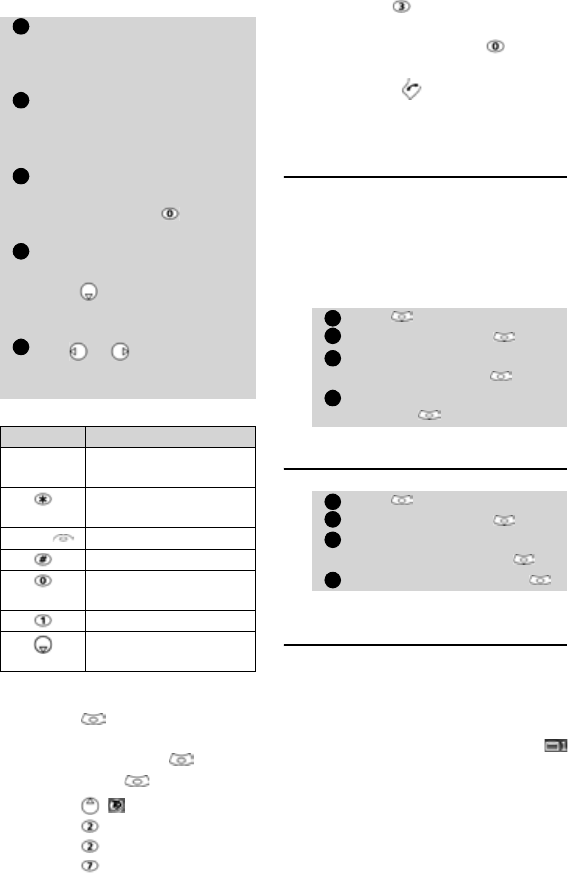
23
Messages
To enter text with T9:
Tips and Operation
Example
To enter card in the display:
• Press and select Mes-
sages.
• Select Write new .
• Select Text .
• Press , appears.
• Press , a appears.
• Press , ca appears.
• Press , car appears.
•Press , case appears.
If the displayed word is not the
one you want, press as many
times as necessary to view card.
•Press to exit from this
example and return to the
standby display.
Creating Text models
You can create a set of 10 messages to be
used as models. These texts can be of up
to 50 characters, which allows adding text
when you want to use them. These tem-
plates are stored in the mobile memory.
To create text models,
Editing a text model
Sending a new SMS messa-
ge
You can send message texts (up to 918
characters). The standard size for an SMS
is 160 characters (your service provider
charges you according to the number of
SMS used to send your message). The
icon (1 = number of SMS used - it is up-
dated while writing your message and
shows the number of SMS needed to send
your message) is displayed on the screen
left corner.
Press the key bearing the
required letter once only (the
requested character may not
be displayed first).
The active word changes as
you type. Type all the word
characters up to the end of the
word.
If the right word is not dis-
played when all the characters
are entered press until you
get the required word.
If the requested word does not
belong to the displayed ones,
press to swap to the multi-
tap method and type the cor-
rect letters in.
Use or to locate the cur-
sor in the text to insert or
delete characters.
Key Action
Long
press
Numbers
Shift - upper/lower
case
Clear
Clear or backspace
Space
Another matching
word
Smart punctuation
Swap between T9 and
Multitap method
1
2
3
4
5
Press . Select Messages.
Select Text models .
Choose any blank template
([...]) and press OK .
Enter the template text and
press OK .
Press . Select Messages.
Select Text models .
Select the text model to be
modified and press OK .
Edit the text and press
OK
.
1
2
3
4
1
2
3
4










