- Alcatel Owner's Manual Mobile Telephone One Touch 531
Table Of Contents
- English
- One TouchTM 531
- Introduction
- Using this guide
- Getting Started
- Network services
- Phone Book
- Messages
- Calls & Times
- Settings
- Key
- Action
- Feature
- Default setting
- Divert options
- Action
- Option
- Description
- Select
- Meaning
- Pass word
- Length
- Number of al lowed trials
- If blocked or forgot ten
- Phone lock code
- 4 digits
- Unlimited
- Return phone to manufac turer
- PIN
- 4-8 digits
- 3
- Un blocked by use of PUK code
- PIN2
- 4-8 digits
- 3
- Un blocked by use of PUK2
- PUK
- 8 digits
- 10
- Contact your service provider
- PUK2
- 8 digits
- 10
- Contact your service provider
- Call bar ring pass word
- 4 digits
- Defined by service provider
- Contact your service provider
- Office Tools
- Connectivity
- Games
- WAP™
- To enter and store the profile details via the Assistant
- To enter and store the profile details in standard mode
- 1.All the requested parameters are obtainable from your network operator and/or services provider.
- 2. The phone number or access point name, the login and the password are automatically stored in the Con nection Manager (see Connection manager, page 51).
- 3. A profile name cannot be stored twice. If an error message is displayed please also check the profile names in the Connection profiles (see Connection manager, page 51).
- 4. Access to the connection settings may depend on the pre-programmation of the settings. The connection settings menu may not be available in some cases. These settings may be 'Locked' and not be user pro grammable.
- 5. You can request the activation of the security fea ture from the profiles list (Settings / Activate security).
- 6. Your service provider may require to have the secu rity context reset. Select Yes.
- Getting to the Options menu while online.
- Ending the online connection
- Creating bookmarks
- Using bookmarks
- Other site
- Receiving push messages
- Melodies download
- Customising your mobile
- Wallpaper
- Logo
- Appendix
- 1. use not conforming with the instruc tions for use or installation,
- 2. non observation of the technical and safety standards applicable in the country where the equipment is used,
- 3. improper maintenance of batteries and other sources of energy, and of the overall electric installation,
- 4. accidents or the consequences of theft, (of the vehicle), acts of vandal ism, lightning, fire, humidity, infiltra tion of liquids, atmospheric influences,
- 5. combination or integration of the equipment in hardware not supplied or not recommended by Alcatel, without express written consent for such,
- 6. modifications, alterations, or repairs carried out by parties not authorised by Alcatel, the dealer or the approved maintenance centre,
- 7. use of the equipment for a purpose other than that for which it was de signed,
- 8. normal wear,
- 9. deterioration caused by external caus es (RF interference produced by other equipment, fluctuations in mains volt age and/or voltages on telephone lines, etc),
- 10. modifications made to the equipment even if they are unavoidable due to changes in regulations and/or modifi cation of network parameters,
- 11. connection faults resulting from unsat isfactory radio transmission or caused by the absence of radio relay coverage.
- A
- B
- C
- D
- E
- F
- G
- I
- K
- L
- M
- N
- O
- P
- R
- S
- T
- V
- W
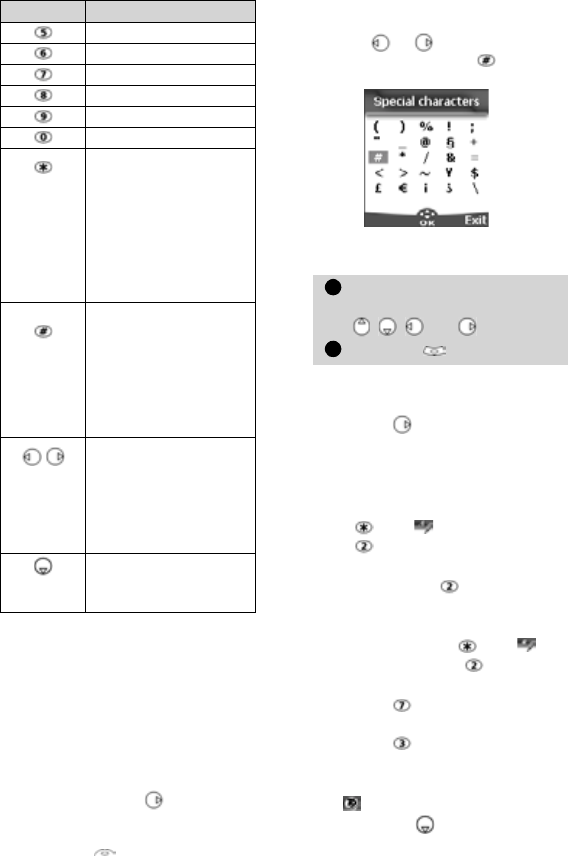
22
To enter text press the key bearing
the required character until it ap-
pears in the display. Holding the
key displays the number corre-
sponding to the key. If you need
to use two characters from the
same key wait for a few seconds
after typing the first character
(until the key characters on the
upper part of the screen are
cleared) or press before press-
ing the key again.
Correct mistakes by a short press
on Clear .
Holding this key deletes all the
text.
Use or to move the cursor
in the text. Holding allows ac-
cess to 25 special characters:
To select and insert a character
into the text:
Example:
To type Card,
• Press and select Messages.
• Select Write new.
• Fill in the To field (see Sending
a new SMS message, page 23).
• In the Text field press and hold
until is displayed. Press
briefly three times, C is dis-
played.
• Wait for the key available
characters (upper part of the
display) to disappear, then
press and hold until is
displayed. Press once, a is
displayed.
• Press three times, r is dis-
played.
• Press once, d is displayed.
The word Card is now disp-
played.
T9 ( ) text entry
A press on allows swapping
between T9 text entry and the
Multitap method.
j k l 5 K L 5
m n o 6 M N O 6
p q r s 7 P Q R S 7
t u v 8 T U V 8
w x y z 9 W X Y Z 9
0
Short press (active in
lower case mode only):
to swap the next letter
from upper to lower
case.
Long press: to swap
all next letters between
upper or lower case.
Short press: to enter a
space.
Long press gives access
to special characters.
( ) % ! ; " _ @ § +
#
* / & = < > ~ ¥
$
¡ ¿ \
Short press moves the
cursor through the text
one place to the left or
to the right. Long press
moves the cursor to the
text beginning or end.
Swap between Multitap/
Multipress method and
T9 text input
Key Character
Move the cursor to the
required character (using the
, , and keys).
Select OK .
1
2










