- Alcatel Owner's Manual Mobile Telephone One Touch 531
Table Of Contents
- English
- One TouchTM 531
- Introduction
- Using this guide
- Getting Started
- Network services
- Phone Book
- Messages
- Calls & Times
- Settings
- Key
- Action
- Feature
- Default setting
- Divert options
- Action
- Option
- Description
- Select
- Meaning
- Pass word
- Length
- Number of al lowed trials
- If blocked or forgot ten
- Phone lock code
- 4 digits
- Unlimited
- Return phone to manufac turer
- PIN
- 4-8 digits
- 3
- Un blocked by use of PUK code
- PIN2
- 4-8 digits
- 3
- Un blocked by use of PUK2
- PUK
- 8 digits
- 10
- Contact your service provider
- PUK2
- 8 digits
- 10
- Contact your service provider
- Call bar ring pass word
- 4 digits
- Defined by service provider
- Contact your service provider
- Office Tools
- Connectivity
- Games
- WAP™
- To enter and store the profile details via the Assistant
- To enter and store the profile details in standard mode
- 1.All the requested parameters are obtainable from your network operator and/or services provider.
- 2. The phone number or access point name, the login and the password are automatically stored in the Con nection Manager (see Connection manager, page 51).
- 3. A profile name cannot be stored twice. If an error message is displayed please also check the profile names in the Connection profiles (see Connection manager, page 51).
- 4. Access to the connection settings may depend on the pre-programmation of the settings. The connection settings menu may not be available in some cases. These settings may be 'Locked' and not be user pro grammable.
- 5. You can request the activation of the security fea ture from the profiles list (Settings / Activate security).
- 6. Your service provider may require to have the secu rity context reset. Select Yes.
- Getting to the Options menu while online.
- Ending the online connection
- Creating bookmarks
- Using bookmarks
- Other site
- Receiving push messages
- Melodies download
- Customising your mobile
- Wallpaper
- Logo
- Appendix
- 1. use not conforming with the instruc tions for use or installation,
- 2. non observation of the technical and safety standards applicable in the country where the equipment is used,
- 3. improper maintenance of batteries and other sources of energy, and of the overall electric installation,
- 4. accidents or the consequences of theft, (of the vehicle), acts of vandal ism, lightning, fire, humidity, infiltra tion of liquids, atmospheric influences,
- 5. combination or integration of the equipment in hardware not supplied or not recommended by Alcatel, without express written consent for such,
- 6. modifications, alterations, or repairs carried out by parties not authorised by Alcatel, the dealer or the approved maintenance centre,
- 7. use of the equipment for a purpose other than that for which it was de signed,
- 8. normal wear,
- 9. deterioration caused by external caus es (RF interference produced by other equipment, fluctuations in mains volt age and/or voltages on telephone lines, etc),
- 10. modifications made to the equipment even if they are unavoidable due to changes in regulations and/or modifi cation of network parameters,
- 11. connection faults resulting from unsat isfactory radio transmission or caused by the absence of radio relay coverage.
- A
- B
- C
- D
- E
- F
- G
- I
- K
- L
- M
- N
- O
- P
- R
- S
- T
- V
- W
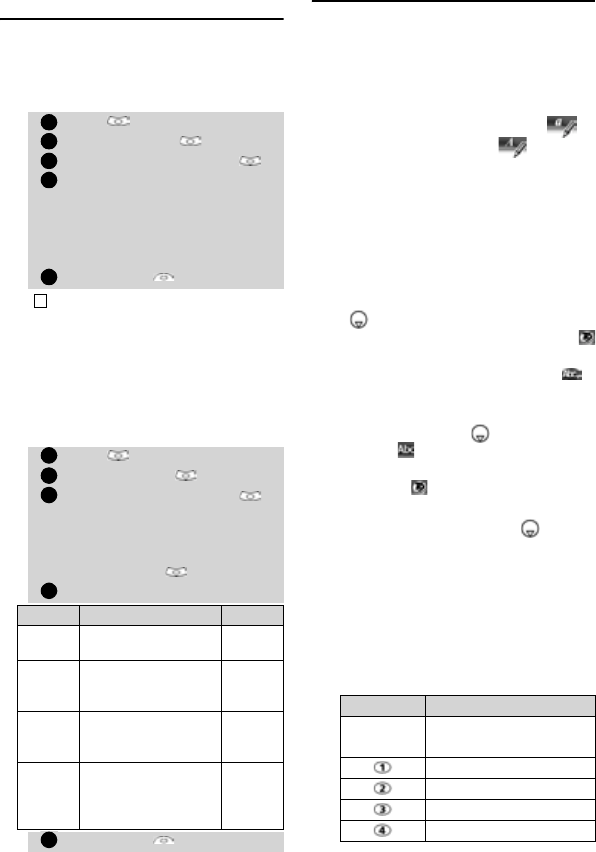
21
Messages
Preparing the phone to
send SMS messages
Before sending your first SMS, the net-
work SMS centre number (obtainable
from your service provider) has to be
stored:
The SMS centre number may already be
available in your SIM card and may then be
automatically displayed.
If you want to choose a Sending profile for
your message:
Entering text
Some features and functions (storing
names in memory or sending SMS text
messages, Office tools, Connectivity, Inter-
net, Settings,...) require you to know how
to enter and edit text in the display.
In the display this is indicated by in
lower case mode and by in upper
case mode. Text and alphabet characters
can then be entered or edited directly
from the keypad.
There are two methods to type text char-
acters and numbers. The Multitap or Mul-
tipress key method and the quicker
intuitive method, called T9 text input.
It is the default method to enter text.
Press to swap between the T9 and the
Multitap methods. When on T9 mode,
is displayed on the upper part of the dis-
play to show T9 is the current mode. is
displayed on the lower part of the screen
to indicate the Multitap text method can
be reached by pressing . When on Mul-
titap mode, is displayed on the upper
part of the display to show Multitap is the
current mode. is displayed on the lower
part of the screen to indicate the T9 meth-
od can be reached by pressing .
The Multitap/Multipress method
A brief press on a key displays the
first character associated with the
key and shows the other available
characters at the top of the display.
Here is the list of the available char-
acters (the available characters list
is language dependent):
Press . Select Messages.
Select Settings .
Select Sending profiles .
Type the message center
number or select a template
(if several available) then
enter the requested informa-
tion (operator dependent).
Select Save to validate.
You may not be allowed to change your sending pro-
file (format and validity period). Please contact your
service provider for further details.
Press . Select Messages.
Select Settings .
Select Sending profiles
and choose the profile you
want to use (if already stored)
or choose one of the empty
profiles ([...]) .
Fill in the following fields:
Fields Description Default
Name
To type the profile
name.
Profile1
Mes-
sage
centre
To type the centre
number.
Defined
by oper-
ator
Format
To set the message
format: text, voice,
fax or paging.
Text
Validity
period
Time the message
remains at the
message centre until
delivered.
Maxi-
mum
Select Save to validate.
1
2
3
4
5
!
1
2
3
4
5
Key Character
Lower case Upper
case
1 . , - ' @ : ?
a b c 2 A B C 2
d e f 3 D E F 3
g h i 4 G H I 4










