- Alcatel Owner's Manual Mobile Telephone One Touch 531
Table Of Contents
- English
- One TouchTM 531
- Introduction
- Using this guide
- Getting Started
- Network services
- Phone Book
- Messages
- Calls & Times
- Settings
- Key
- Action
- Feature
- Default setting
- Divert options
- Action
- Option
- Description
- Select
- Meaning
- Pass word
- Length
- Number of al lowed trials
- If blocked or forgot ten
- Phone lock code
- 4 digits
- Unlimited
- Return phone to manufac turer
- PIN
- 4-8 digits
- 3
- Un blocked by use of PUK code
- PIN2
- 4-8 digits
- 3
- Un blocked by use of PUK2
- PUK
- 8 digits
- 10
- Contact your service provider
- PUK2
- 8 digits
- 10
- Contact your service provider
- Call bar ring pass word
- 4 digits
- Defined by service provider
- Contact your service provider
- Office Tools
- Connectivity
- Games
- WAP™
- To enter and store the profile details via the Assistant
- To enter and store the profile details in standard mode
- 1.All the requested parameters are obtainable from your network operator and/or services provider.
- 2. The phone number or access point name, the login and the password are automatically stored in the Con nection Manager (see Connection manager, page 51).
- 3. A profile name cannot be stored twice. If an error message is displayed please also check the profile names in the Connection profiles (see Connection manager, page 51).
- 4. Access to the connection settings may depend on the pre-programmation of the settings. The connection settings menu may not be available in some cases. These settings may be 'Locked' and not be user pro grammable.
- 5. You can request the activation of the security fea ture from the profiles list (Settings / Activate security).
- 6. Your service provider may require to have the secu rity context reset. Select Yes.
- Getting to the Options menu while online.
- Ending the online connection
- Creating bookmarks
- Using bookmarks
- Other site
- Receiving push messages
- Melodies download
- Customising your mobile
- Wallpaper
- Logo
- Appendix
- 1. use not conforming with the instruc tions for use or installation,
- 2. non observation of the technical and safety standards applicable in the country where the equipment is used,
- 3. improper maintenance of batteries and other sources of energy, and of the overall electric installation,
- 4. accidents or the consequences of theft, (of the vehicle), acts of vandal ism, lightning, fire, humidity, infiltra tion of liquids, atmospheric influences,
- 5. combination or integration of the equipment in hardware not supplied or not recommended by Alcatel, without express written consent for such,
- 6. modifications, alterations, or repairs carried out by parties not authorised by Alcatel, the dealer or the approved maintenance centre,
- 7. use of the equipment for a purpose other than that for which it was de signed,
- 8. normal wear,
- 9. deterioration caused by external caus es (RF interference produced by other equipment, fluctuations in mains volt age and/or voltages on telephone lines, etc),
- 10. modifications made to the equipment even if they are unavoidable due to changes in regulations and/or modifi cation of network parameters,
- 11. connection faults resulting from unsat isfactory radio transmission or caused by the absence of radio relay coverage.
- A
- B
- C
- D
- E
- F
- G
- I
- K
- L
- M
- N
- O
- P
- R
- S
- T
- V
- W
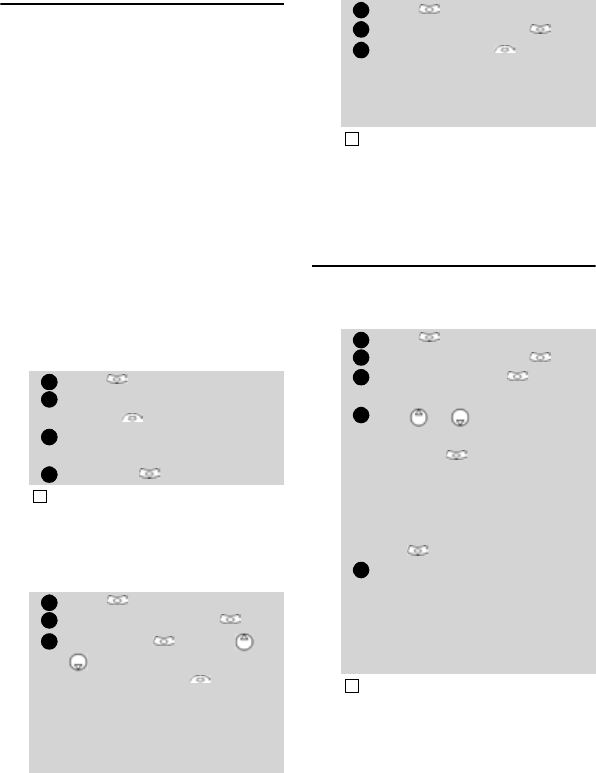
18
Fixed dialling numbers
(FDN)
Fixed dialling is a feature that restricts out-
going calls to 'fixed' numbers or 'prefixes'
contained in SIM cards that support this
feature. When the FDN feature is activated,
dialling numbers, diverting calls and send-
ing SMS to numbers not registered in the
FDN list is forbidden. The number of FDN
entries to be stored depends on the SIM
card capacity. Activating the FDN feature or
registering numbers into the FDN list is PIN
2 protected (contact your service provider
to get the PIN 2 number).
T
he following menu (Fixed dialling) and
operations are only available on your mo-
bile if your SIM card allows fixed dialling
feature.
To activate or deactivate FDN op-
eration:
To view the numbers stored in the
FDN list:
To enter, edit or delete numbers
from the FDN list:
Voice dialling
You can make a call by using your voice.
To create a voice pattern:
Press
.
Select Phone Book
.
Select Fixed dialling. Select
Status .
Select On or Off. Enter the
PIN2 number.
Select OK to validate.
The Fixed dialling sub-menu may not be available on
your mobile. Please contact your service provider for
further details.
Press
.
Select Phone Book
.
Select Fixed Dialling .
Select View and use or
to view the FDN list entries.
Pressing
Options allows to
view, call, delete, copy or move
numbers to the phone or SIM
card memory, but also send
those numbers by IrDA or by
SMS.
1
2
3
4
!
1
2
3
Press
.
Select Phone Book.
Select Fixed dialling .
Select Add new . Enter
PIN2 if necessary. It is now
possible to add, edit, delete,
copy, move numbers and
send them by IrDA or by SMS.
Wild card spaces can be used with the numbers stored
in the FDN list. E.g. number +441707 278_ _ 9
allows calls to all numbers from 278009 to 278999
to be dialled. The number can be edited and dialled
from the standby display.
Press
.
Select Phone Book.
Select Voice dialling .
Select New entry . All
name entries are displayed.
Use or to choose the
card you want to use and
press OK .
If several phone numbers are
registered on a card (e.g.
Home, Work or Cellular)
choose one by pressing
OK .
You are then prompted to pro-
nounce the name twice (pro-
nounce it as clearly as
possible).
Stored is displayed when both
voice patterns match.
If the voice patterns do not match, Failed is displayed.
Go over the whole voice pattern registration procedure
again.
1
2
3
!
1
2
3
4
5
!










