- Alcatel Owner's Manual Mobile Telephone One Touch 531
Table Of Contents
- English
- One TouchTM 531
- Introduction
- Using this guide
- Getting Started
- Network services
- Phone Book
- Messages
- Calls & Times
- Settings
- Key
- Action
- Feature
- Default setting
- Divert options
- Action
- Option
- Description
- Select
- Meaning
- Pass word
- Length
- Number of al lowed trials
- If blocked or forgot ten
- Phone lock code
- 4 digits
- Unlimited
- Return phone to manufac turer
- PIN
- 4-8 digits
- 3
- Un blocked by use of PUK code
- PIN2
- 4-8 digits
- 3
- Un blocked by use of PUK2
- PUK
- 8 digits
- 10
- Contact your service provider
- PUK2
- 8 digits
- 10
- Contact your service provider
- Call bar ring pass word
- 4 digits
- Defined by service provider
- Contact your service provider
- Office Tools
- Connectivity
- Games
- WAP™
- To enter and store the profile details via the Assistant
- To enter and store the profile details in standard mode
- 1.All the requested parameters are obtainable from your network operator and/or services provider.
- 2. The phone number or access point name, the login and the password are automatically stored in the Con nection Manager (see Connection manager, page 51).
- 3. A profile name cannot be stored twice. If an error message is displayed please also check the profile names in the Connection profiles (see Connection manager, page 51).
- 4. Access to the connection settings may depend on the pre-programmation of the settings. The connection settings menu may not be available in some cases. These settings may be 'Locked' and not be user pro grammable.
- 5. You can request the activation of the security fea ture from the profiles list (Settings / Activate security).
- 6. Your service provider may require to have the secu rity context reset. Select Yes.
- Getting to the Options menu while online.
- Ending the online connection
- Creating bookmarks
- Using bookmarks
- Other site
- Receiving push messages
- Melodies download
- Customising your mobile
- Wallpaper
- Logo
- Appendix
- 1. use not conforming with the instruc tions for use or installation,
- 2. non observation of the technical and safety standards applicable in the country where the equipment is used,
- 3. improper maintenance of batteries and other sources of energy, and of the overall electric installation,
- 4. accidents or the consequences of theft, (of the vehicle), acts of vandal ism, lightning, fire, humidity, infiltra tion of liquids, atmospheric influences,
- 5. combination or integration of the equipment in hardware not supplied or not recommended by Alcatel, without express written consent for such,
- 6. modifications, alterations, or repairs carried out by parties not authorised by Alcatel, the dealer or the approved maintenance centre,
- 7. use of the equipment for a purpose other than that for which it was de signed,
- 8. normal wear,
- 9. deterioration caused by external caus es (RF interference produced by other equipment, fluctuations in mains volt age and/or voltages on telephone lines, etc),
- 10. modifications made to the equipment even if they are unavoidable due to changes in regulations and/or modifi cation of network parameters,
- 11. connection faults resulting from unsat isfactory radio transmission or caused by the absence of radio relay coverage.
- A
- B
- C
- D
- E
- F
- G
- I
- K
- L
- M
- N
- O
- P
- R
- S
- T
- V
- W
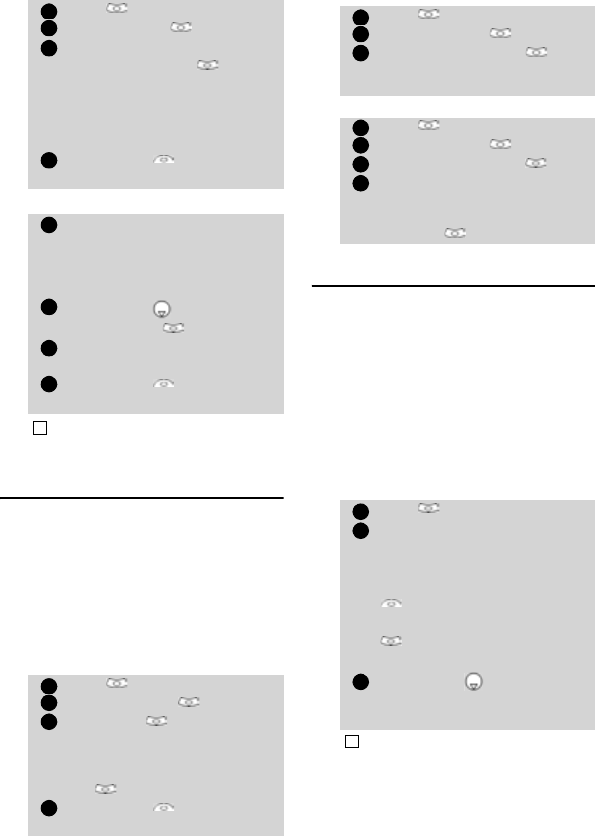
17
Phone Book
To modify a group:
To select a group when storing a number:
My Card
My Card is a specific storage location
where you can enter personal data. You
can easily access My card and send its con-
tents to another device via IrDA or SMS.
My Card contents is identical to the phone
cards contents except from the Groups
and Voice dialling fields.
To enter My Card data set,
To send My Card by IrDA
To send My Card by SMS
Own number(s) display
The phone can display your main line (Line
1) mobile number, the mobile number for
Line 2 (Alternate Line Service) and your
data and fax numbers (these are SIM card
dependent : contact your service provider
for more information). These numbers
may be stored in the SIM card. You can
also manually enter them.
To view, name and edit your own
number(s),
Press
.
Select Phone Book
.
Select Groups .
Choose the group to be modi-
fied and select OK then
select the group name and/or
the set melody type. Select
the new parameters (name/
melody).
Select Save to store your
settings.
Go over the Phone names stor-
age procedure (see Storing
names and telephone numbers
page 14) and fill in the Phone
names card.
Scroll down to Groups
and select OK .
Select one of the displayed
groups from the list.
Select Save to store your
settings.
Groups can only be set for the Phone names cards (not
for the SIM names cards).
Press
.
Select Phone Book
.
Select My Card .
Select Edit
and enter the
requested information just as
in any phone book card (vali-
date each entry by selecting
OK ).
Select Save to store your
card.
1
2
3
4
1
2
3
4
!
1
2
3
4
Press
.
Select Phone Book
.
Select My Card .
Select Send by IrDA . The
infrared port automatically
opens and sends the card.
Press
.
Select Phone Book
.
Select My Card .
Select Send by SMS .
Enter the mobile number to
send the card to or choose it
from the Names list and
select OK .
Press
.
Select Phone Book
.
Select Own numbers. The
mobile number for Line 1 is
displayed if it is stored in the
SIM card. If not, select Edit
and type your number
and your name in (select OK
to save the entered infor-
mation).
Scroll down to view or
enter Line 2 and your fax
numbers.
Line 2, data and Fax numbers can only be reached if
your SIM card bears such subscriptions.
1
2
3
1
2
3
4
1
2
3
!










