- Alcatel Owner's Manual Mobile Telephone One Touch 531
Table Of Contents
- English
- One TouchTM 531
- Introduction
- Using this guide
- Getting Started
- Network services
- Phone Book
- Messages
- Calls & Times
- Settings
- Key
- Action
- Feature
- Default setting
- Divert options
- Action
- Option
- Description
- Select
- Meaning
- Pass word
- Length
- Number of al lowed trials
- If blocked or forgot ten
- Phone lock code
- 4 digits
- Unlimited
- Return phone to manufac turer
- PIN
- 4-8 digits
- 3
- Un blocked by use of PUK code
- PIN2
- 4-8 digits
- 3
- Un blocked by use of PUK2
- PUK
- 8 digits
- 10
- Contact your service provider
- PUK2
- 8 digits
- 10
- Contact your service provider
- Call bar ring pass word
- 4 digits
- Defined by service provider
- Contact your service provider
- Office Tools
- Connectivity
- Games
- WAP™
- To enter and store the profile details via the Assistant
- To enter and store the profile details in standard mode
- 1.All the requested parameters are obtainable from your network operator and/or services provider.
- 2. The phone number or access point name, the login and the password are automatically stored in the Con nection Manager (see Connection manager, page 51).
- 3. A profile name cannot be stored twice. If an error message is displayed please also check the profile names in the Connection profiles (see Connection manager, page 51).
- 4. Access to the connection settings may depend on the pre-programmation of the settings. The connection settings menu may not be available in some cases. These settings may be 'Locked' and not be user pro grammable.
- 5. You can request the activation of the security fea ture from the profiles list (Settings / Activate security).
- 6. Your service provider may require to have the secu rity context reset. Select Yes.
- Getting to the Options menu while online.
- Ending the online connection
- Creating bookmarks
- Using bookmarks
- Other site
- Receiving push messages
- Melodies download
- Customising your mobile
- Wallpaper
- Logo
- Appendix
- 1. use not conforming with the instruc tions for use or installation,
- 2. non observation of the technical and safety standards applicable in the country where the equipment is used,
- 3. improper maintenance of batteries and other sources of energy, and of the overall electric installation,
- 4. accidents or the consequences of theft, (of the vehicle), acts of vandal ism, lightning, fire, humidity, infiltra tion of liquids, atmospheric influences,
- 5. combination or integration of the equipment in hardware not supplied or not recommended by Alcatel, without express written consent for such,
- 6. modifications, alterations, or repairs carried out by parties not authorised by Alcatel, the dealer or the approved maintenance centre,
- 7. use of the equipment for a purpose other than that for which it was de signed,
- 8. normal wear,
- 9. deterioration caused by external caus es (RF interference produced by other equipment, fluctuations in mains volt age and/or voltages on telephone lines, etc),
- 10. modifications made to the equipment even if they are unavoidable due to changes in regulations and/or modifi cation of network parameters,
- 11. connection faults resulting from unsat isfactory radio transmission or caused by the absence of radio relay coverage.
- A
- B
- C
- D
- E
- F
- G
- I
- K
- L
- M
- N
- O
- P
- R
- S
- T
- V
- W
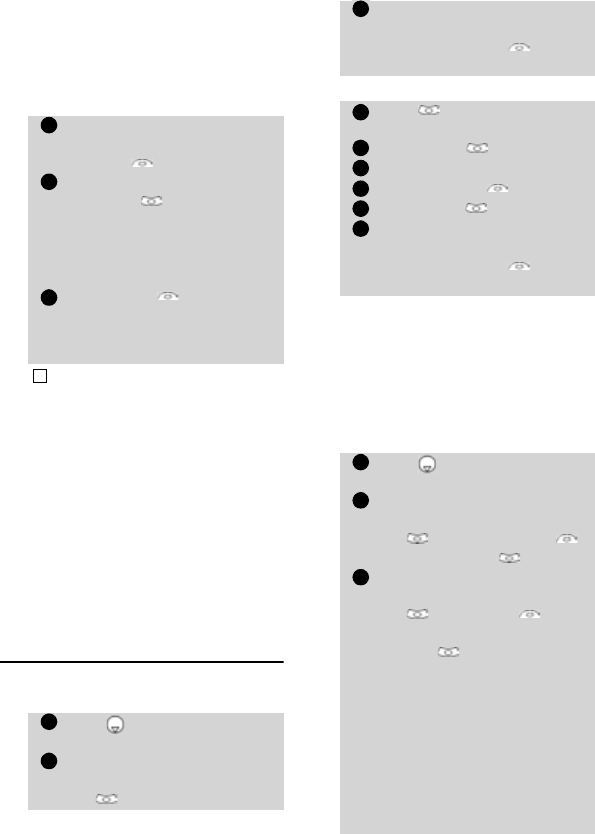
15
Phone Book
Storing a received number
Numbers stored in the last dialled,
received, unanswered call infor-
mation and SMS message loca-
tions can also be stored into the
phonebook:
Editing a Phonebook or a
SIM name card
From the standby display:
Via the menu:
When modifying a card you can
create a voice dialling pattern (see
Voice dialling page 18). The voice
dialling pattern can only be re-
corded in edition mode.
Recording a Voice dialling pat-
tern:
With a received call, unanswe-
red call or SMS message select
Options .
Scroll down and select
Numbers if the number is
contained in an SMS. The mes-
sage number(s) is/are dis-
played. Choose one if several
numbers are available.
Select Store then follow
the above mentioned proce-
dure to create a phone name
or a SIM name card.
1. While entering a number selecting Clear once dele-
tes the last character. Holding the Clear key deletes
the whole number.
2. The *, +, P (pause), # and _ characters can be
stored as part of numbers.
3. You can use _ (wild card spaces) to store numbers.
When calling a number bearing wild card spaces
select the number from the phonebook, press Ok and
type the number corresponding to the wild card spaces
(=missing figures).
4. If the SIM card or phone memory are full a warning
message is displayed on phonebook selection.
Press to get to the phone-
book.
Scroll down to the card you
want to reach and select
OK .
1
2
2’
!
1
2
Scroll down to the field(s) you
want to modify and amend it/
them. Select Save to
store the changes.
Press . Select Phone
Book.
Select Read .
Select one of the stored cards.
Select Options .
Select View .
Scroll down to the field(s) you
want to modify and amend it/
them. Select Save to
store the changes.
Press to get to the phone-
book.
Scroll down to the card you
want to reach and select
OK or select Options
then select View .
Scroll down to the Voice
dialling field and select
OK . Select New to
record the voice pattern or
Record if a voice pattern
is already recorded and you
want to change it.
Repeat the name until it is
stored (minimum = twice).
Pronounce it as clearly as pos-
sible and in a quiet environ-
ment.
When the voice patterns
match, Stored is displayed.
3
1
2
3
4
5
6
1
2
3










