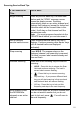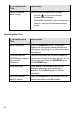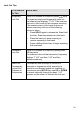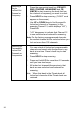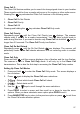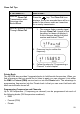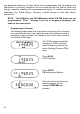Operation Manual
27
Close Call ®
The Close Call feature enables you to search for strong signals close to your location.
These signals could be from a nearby police car or fire engine or other radio source.
Pressing the
key activates the Close Call functions in the following order:
1.
Close Call
Do Not Disturb
2.
Close Call
Priority
3.
Close Call
Off
Pressing and holding the
key activates
Close Call
Only mode.
Close Call Priority
Repeatedly press
until the Close Call Priority icon displays. The scanner
checks every 2 second for a nearby transmission. You may hear a slight break in
audio during this time. If you want to monitor only
Close Call
hits hold the
key for
longer than 2.5 seconds. The
Close Call
Priority icon flashes.
Close Call Do Not Disturb
Repeatedly press
until the Do Not Disturb icon displays. The scanner will
periodically make
Close Call
checks whenever it is not receiving audio in another
mode.
Close Call Only
Press and hold
until the scanner displays a line of dashes and the icon flashes.
The scanner is now in
Close Call
Only
mode. It will only try to find
Close Call
transmissions. This is also the first step to accessing the
Close Call
Setup modes.
Setting Up Close Call Modes
1. Press and hold
to enter the
Close Call
Only mode. The screen displays a
line of dashes.
2. Press
again to display the
Close Call
menu selections:
•
- Select which bands
Close Call
will check.
•
- Select alerts on/off.
3. Use the
or keys to scroll through the menu selections.
4. Press
PROG
to select a menu and then scroll up or down to view the menu
options. When you have selected a menu option press
PROG
to set it.
5. Press
BAND/STEP
key to return to the previous option or press
to exit from
the Close Call mode selection options.