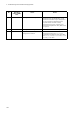Troubleshooting guide
3. Troubleshooting Functional Failures During Operation
143
Table 3-74: Failure analysis method when the OADP functionality is used
No. Items to check and commands Action
1 Execute the
show oadp command and
check the operating status of the OADP
functionality.
If Enabled is displayed for Status, go to No. 2.
If the displayed status is
Disabled, the OADP functionality has been
disabled. Enable the OADP functionality.
2 Execute the
show oadp command and
check the port information.
If information for the port to which the neighboring device is connected
is displayed for
Enabled Port, go to No. 3.
If the port to which the neighboring device is connected is not displayed
for
Enabled Port, the OADP functionality is disabled for the port.
Enable the OADP functionality for the port. Note that the OADP
functionality is not enabled for a port that belongs to a channel group.
Enable the OADP functionality for the channel group.
3 Execute the
show oadp statistics
command and check the statistics for
the port to which the neighboring device
is connected.
If the
Tx count has been incremented but the Rx count has not, check No.
1 through No. 3 on the neighboring device. If the Tx count has also been
incremented on the neighboring device, the connection between the
devices might be incorrect. Check the connection.
If the
Discard/ERR count has been incremented, check the connection
between the devices.
For other cases, go to No. 4.
4 Execute the
show interfaces
command, and check the status of the
port to which the neighboring device is
connected.
If the status of the target port is
active up, go to No. 5.
For other cases, see 3.5 Network interface communication failures.
5 Execute the
show vlan command, and
check the status of the VLAN that
contains the port to which the
neighboring device is connected.
If
Up is displayed for Status, go to No. 6.
If the displayed status is
Disable, the OADP functionality is disabled
for the port. Enable the VLAN.
For other cases, see 3.6 Layer 2 network communication failures.
6 Execute the
show oadp command, and
check the neighboring device
information for the port to which the
neighboring device is connected.
If the information is not displayed, check No. 1 through No. 6 on the
neighboring device. If the neighboring device also does not display the
neighboring device information for the target port, the connection
between the devices might be incorrect. Check the connection.
Also, OADP control frames might have been discarded by filters or QoS
control. See 3.25.1 Checking the filters and QoS configuration
information and check for a problem.