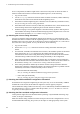Troubleshooting guide
3. Troubleshooting Functional Failures During Operation
65
1. Log in to the Switch.
2. Use the
ping command to check the communication with the two remote devices that are
unable to communicate. For details about examples of using the
ping command and how to
interpret the execution result, see the Configuration Guide.
3. If communication with the remote devices cannot be verified by the
ping command, execute
the command again to check communication with each of the devices up to the remote device,
beginning with the device closest to the Switch.
4. If the execution result of the
ping command indicates that the failure occurred on the
neighboring device, see (d)Checking the ARP resolution information with a neighboring
device. If the execution result indicates a failure on the remote device, see (e)Checking the
routing information.
(c) Identifying the range for a failure (from a customer's terminal)
To use the customer's terminal to identify the range for a failure so that you can determine the fault
location on the route with a remote device in an environment in which login to the Switch is not
possible, do the following:
1. Make sure the customer's terminal has the
ping functionality.
2. Use the
ping functionality to check whether communication between the customer's terminal
and the remote device is possible.
3. If communication with the remote device cannot be verified by using the
ping functionality,
use the
ping command to check communication with each of the devices up to the remote
device, beginning with the device closest to the customer's terminal.
4. If you are able to determine the range for the failure by using the
ping functionality and
pinpoint the Switch that is likely to have the failure, log in to the Switch and investigate the
cause of the failure based on the failure analysis flowchart.
(d) Checking the ARP resolution information with a neighboring device
If the result of the
ping command indicates that communication with a neighboring device is
impossible, the address might not have been resolved by ARP. To check the status of address
resolution between the Switch and the neighboring device, do the following:
1. Log in to the Switch.
2. Use the
show ip arp command to check the status of address resolution (whether ARP entry
information exists) between the Switch and the neighboring device.
3. If the address with the neighboring device has been resolved (ARP entry information exists),
see (e)Checking the routing information.
4. If the address has not been resolved (no ARP entry information exists), check whether the IP
network settings between the neighboring device and the Switch are correctly set to allow
communication between them.
5. If DHCP snooping is used, packets might have been discarded by dynamic ARP inspection.
Check whether the setting conditions for DHCP snooping in the configuration are correct. For
details about the procedure, see 3.27 DHCP snooping problems.
(e) Checking the routing information
You need to check the routing information obtained by the Switch if (a) communication is still
disabled after address resolution with the neighboring device is completed, (b) communication is
disabled on the route to the remote device, or (c) the route to the remote device has a problem. To
carry out the check, do the following:
1. Log in to the Switch.
2. Use the
show ip route command to check the routing information obtained by the Switch.