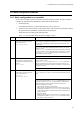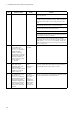Troubleshooting guide
3. Troubleshooting Functional Failures During Operation
31
3.4 Stack configuration problems
3.4.1 Stack configuration is not possible
If you cannot configure a stack successfully, check the following in order: the state of member
switches, the optional license information, and the state of the stack port.
1. Checking the log
For details about the log, see the manual Message and Log Reference.
2. Isolate the cause of the problem, from possible causes such as the state of member switches,
the optional license information, and the state of the stack ports.
Isolate the cause according to the following table.
Table 3-6: Action to take when you cannot configure a stack
No. Items to check and commands Action
1 Execute the following command on
each member switch to check the
state of the switch:
show switch detail
If the stack status is Disable, standalone operation is in progress.
After setting the configuration command to
stack enable and saving
it to the startup configuration, restart the device and execute the stack
functionality.
If
Switch No is the same for multiple member switches, you cannot
configure a stack.
Use the
set switch command to change the switch number, and make
sure that no member switches share the same switch number. To enable
the use of the
set switch command to change switch numbers, you
must restart the member switches.
If your problem does not apply to the above, go to No. 2.
2 Execute the following command on
each member switch to check the
optional license information of the
switch:
show license
If the optional licenses set for each member switch are not consistent, you
cannot configure a stack.
Use the
set license command or the erase license command to
make the optional licenses consistent between member switches. To
enable license keys applied by using these commands, you must restart
the member switches.
If your problem does not apply to the above, go to No. 3.
3 Execute the following commands on
each member switch to check the
state of the stack ports:
show port
show switch detail
In the results of executing the show port command, if Status is not up,
see 3.5.1 Ethernet port cannot be connected and check the Ethernet port
status.
In the results of executing the
show port command, if Status is up, yet
in the results of executing the
show switch command with the detail
parameter specified,
Status is Down, there might be a mistake in the
configuration of the member switches connected via stack port.
Check the configuration as follows:
• Switch number and device model settings:
Make sure the switch numbers and device models set by using the
configuration command
switch provision are consistent with the
switch numbers and device models of the member switches that are
actually connected.
• Stack port settings
Make sure the stack ports set by using the
stack parameter of the
configuration command
switchport mode are consistent with the
ports that are actually connected.