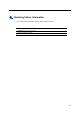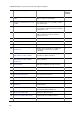Troubleshooting guide
4. Obtaining Failure Information
82
4.3 Transferring files via FTP
Failure information copied from the RAMDISK can be transferred to a remote terminal via
FTP by logging in to the Switch via FTP.
Make sure a VLAN and an IP address are set for the port used for the FTP connection.
On your PC, open the command prompt window. (For a standard Windows XP PC, click the
Start menu, choose All Programs and then Accessories, and then click Command
Prompt.)
The following figure shows an example for transferring a file to the
C:¥TEMP directory on a
PC when the IP address of the Switch is 192.168.0.1.
Figure 4-3 Transferring files via FTP
Log in to the Switch via FTP from an FTP client PC.
C:¥TEMP>ftp 192.168.0.1 ......Log in to the Switch from an FTP client PC
Connected to 192.168.0.1
220 AX1200 FTP server ready
User (192.168.0.1:(none)): operator
331 Password required
Password:
230 User logged in
ftp> asc
200 Type set to A, ASCII mode
ftp> get showteck.txt ......Transfer the failure information file.
200 Port set okay
150 Opening ASCII mode data connection
226 Transfer complete
ftp:xxxxxx bytes sent in xx.x Seconds (xx.xx Kbytes/sec)
ftp> bye
221 Bye...see you later
C:¥TEMP>
The failure information file is successfully transferred to the FTP client PC.