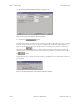Specifications
Keri Systems, Inc. Doors
TM
Users Guide
01914-010 Rev. 5.4 Section 10: EntraGuard 10-25
Enroll One Random User ID
1. To enroll one randomly generated User ID, click on the button. No input is
necessary at this point.
2. Click on the button. Skip to “Select Users To Add EntraGuard IDs” on
page 26 of this section.
Enroll a Block of User IDs
1. To enroll a block of operator assigned User IDs, click on the button. The Enroll
EntraGuard User IDs window will reveal the following field (see Figure 10-33).
Figure 10-33: Enroll a Block of User IDs To Existing Card Users Field
1. Click in the “Starting From” field, and enter the first user ID to be enrolled (the lowest number). In
the next step selection of the users to be assigned a User ID will take place. The Doors program
will automatically fill the User IDs for the remainder of the enrolled users in increments of one.
NOTE: The number of digits will be limited to the number selected when enabling the EntraGuard
feature (see “Select Directory Code and User ID Digits” on page 4 of this section).
2. Click on the button. Skip to “Select Users To Add EntraGuard IDs” on
page 26 of this section.
Enroll One User ID
1. To enroll one operator assigned User ID, click on the button. The Enroll
EntraGuard User IDs window will reveal the following field (see Figure 10-34).
Figure 10-34: Enroll One User ID Field
2. Click in the “Enter ID” field and enter in the User ID to be enrolled for one user.
NOTE: The number of digits will be limited to the number selected when enabling the EntraGuard
feature (see “Select Directory Code and User ID Digits” on page 4 of this section).
3. Click on the button. Skip to “Select Users To Add EntraGuard IDs” on
page 26 of this section.