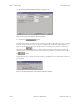Specifications
Keri Systems, Inc. Doors
TM
Users Guide
01914-010 Rev. 5.4 Section 10: EntraGuard 10-23
5.1.3 Add User IDs to Previously Enrolled Cards
In some cases User IDs may need to be enrolled for users who already have cards assigned to them (for
instance when an already existing system adds an EntraGuard controller).
NOTE: Make sure either the “Use Both Cards and EntraGuard IDs” option or the “Only Use
EntraGuard IDs” option is selected (see “Select Enrollment Options” on page 4 of this section). If the
“Only Use Cards” option is selected, enrollment of EntraGuard IDs will not be possible.
1. To add User IDs to users with previously enrolled cards, click on the Setup ⇒ Users pull-down
menu or click on the tool bar button. These two icons are added to the tool bar and
the Setup Users spreadsheet window appears (see Figure 10-30). If the setup users spreadsheet
window is not visible, click on the tool bar button.
2. The existing database should be visible with all previously enrolled users and their card
information (see Figure 10-30).
Figure 10-30: Setup Users Spreadsheet Window with Existing Card Users
NOTE: If the Setup Users window does not display the EntraGuard User IDs column, click on the
button, select the Preferences tab, and verify the Show EntraGuard IDs check box has a check in it. If
there is no check, click on the check box and a check will appear allowing the column to be displayed.
3. Click on the button. If the Doors program is not connected to the access control network,
the program will automatically connect. The Select Enrollment Method window appears (see
Figure 10-31 on page 24 of this section).