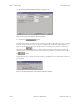Specifications
Doors
TM
Users Guide Keri Systems, Inc.
10-22 Section 10: EntraGuard 01914-010 Rev. 5.4
Enroll a Block of User IDs
1. To enroll a block of operator assigned User IDs, click on the button. The Enroll
EntraGuard User IDs window will reveal the following field (see Figure 10-28).
Figure 10-28: Enroll a Block of User IDs with Cards Field
2. Click in the “Starting From” field and enter the first User ID to be enrolled (the lowest number).
The Doors program will automatically fill in the User IDs for the remainder of the enrolled cards in
increments of one.
NOTE: The number of digits will be limited to the number selected when enabling the EntraGuard
feature (see “Select Directory Code and User ID Digits” on page 4 of this section).
3. Click on the button. Skip to “Verify Enrollment of Cards and User IDs” on
page 22 of this section.
Enroll One User ID
NOTE: This button should not be used unless only one card has been enrolled. Selecting this button will
cause only one user to be enrolled regardless of the information entered in the Enroll Cards window.
5.1.2.1 Verify Enrollment of Cards and User IDs
1. Once you have made your enrollment selections, follow the instructions given in “Verify
Enrollment of User IDs” on page 16 of this section. After completing the verification and
enrollment process, the Setup Users spreadsheet window will contain the newly enrolled cards and
User IDs (see Figure 10-29).
Figure 10-29: Setup Users Spreadsheet Window With Cards and User IDs Enrolled
2. Click on the button to save the enrollment. If the card and User ID enrollment information
is not saved before clicking any other button or exiting the Setup Users window, the data entered is
lost and must be re-entered.